Overview
This tutorial shows you how to style your puzzles for visual appeal and apply branding for professional presentation in Puzzle Maker Pro – Math Sudoku and Puzzle Maker Pro – Math Sudoku Creator Edition. By customizing fonts, colors, borders, and adding your own branding, you can produce puzzles that stand out in books, educational materials, or marketing campaigns.
Required Modules
- Puzzle Maker Pro – Math Sudoku (standard version)
- Puzzle Maker Pro – Math Sudoku Creator Edition
Preparation
Before you start:
- Ensure you have Puzzle Maker Pro v2025.11.0 or newer installed.
- Install the module and ensure it’s activated.
- Prepare your brand elements (title text, description, logo, color scheme).
Step-by-Step Instructions
1. Open the Style Tab
- In Puzzle Maker Pro, select Math Sudoku from the Puzzle Type dropdown.
- Click on the Style tab to access visual customization options.
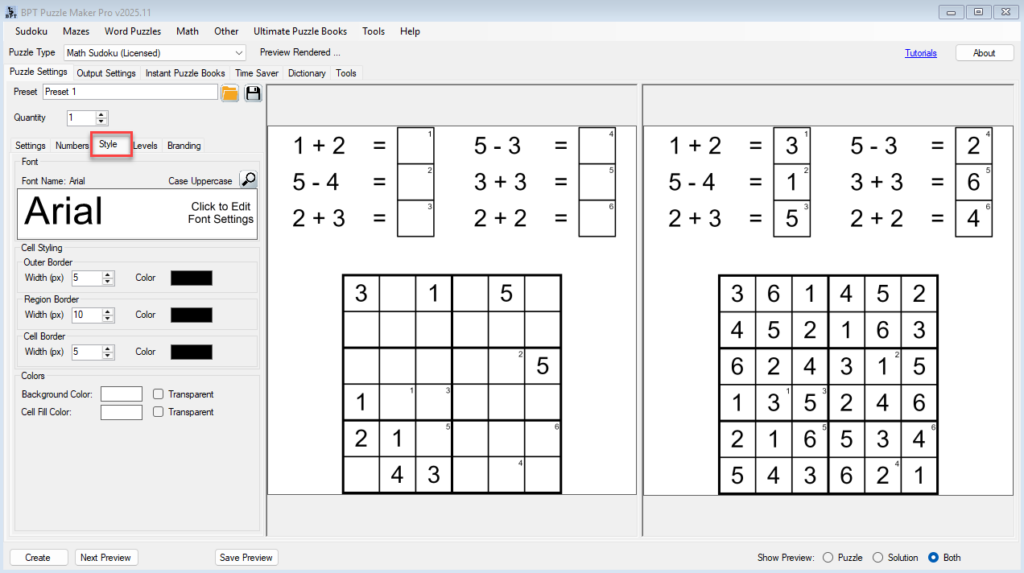
2. Adjust Fonts and Text Styling
- Font Type – Select a font that matches your intended style (playful for kids, formal for academic use, etc.).
- Font Size – Adjust for clarity and space.
- Font Color – Choose colors that contrast well with the background for readability.

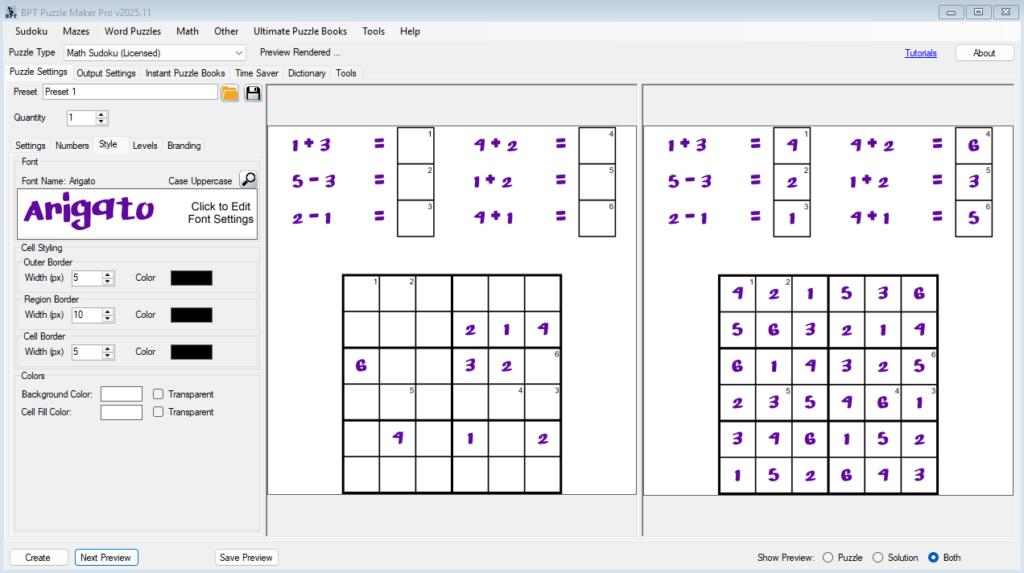
3. Customize Borders and Grid Lines
- Outer Border – Choose thickness and color for the puzzle outline.
- Region Line Color – Set a distinct color for Sudoku block separators.
- Cell Line Color – Define a lighter or contrasting color for individual cells.
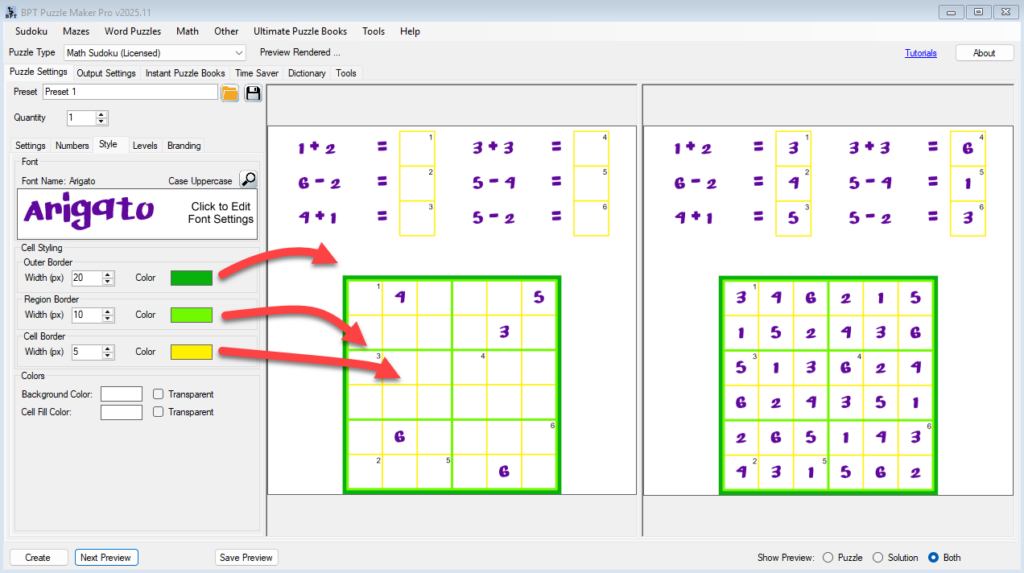
4. Apply Background and Cell Fill Colors
- Background Color – Set a page background tone that complements your design.
- Cell Fill Color – Use subtle fills to enhance puzzle sections or difficulty tiers.
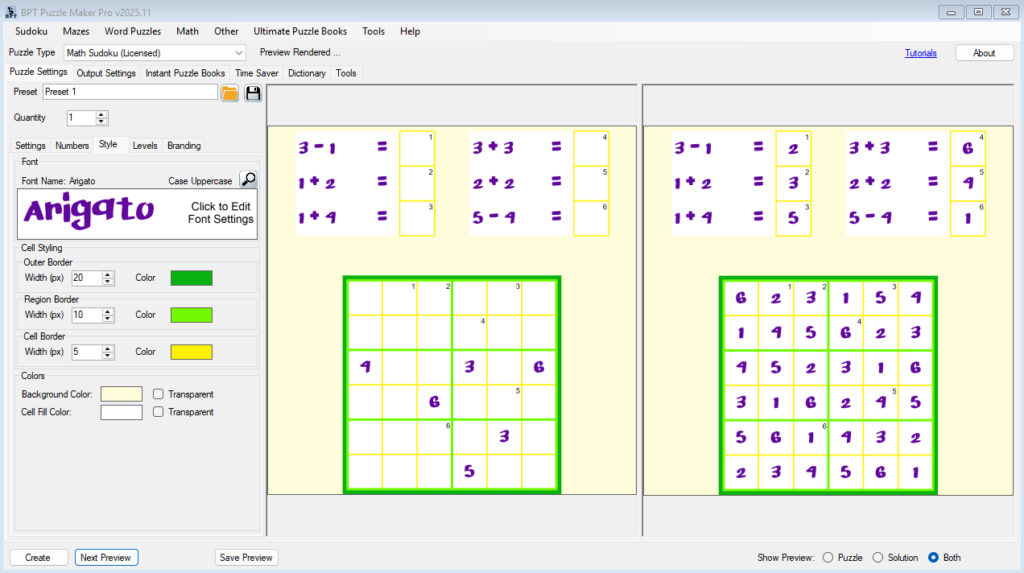
5. Add Branding
- Go to the Output Settings tab and select Use Branding.
- Choose which branding components to include in your layout: Title, Description, URL, and Logo.
- Control placement, font, and color for each component.
- URL and Logo are static and will appear on all puzzle images.
- Title and Description are set individually for each puzzle and can include dynamic content such as Sudoku size, difficulty level, or custom text (e.g., “Sudoku with numbers up to 100”).
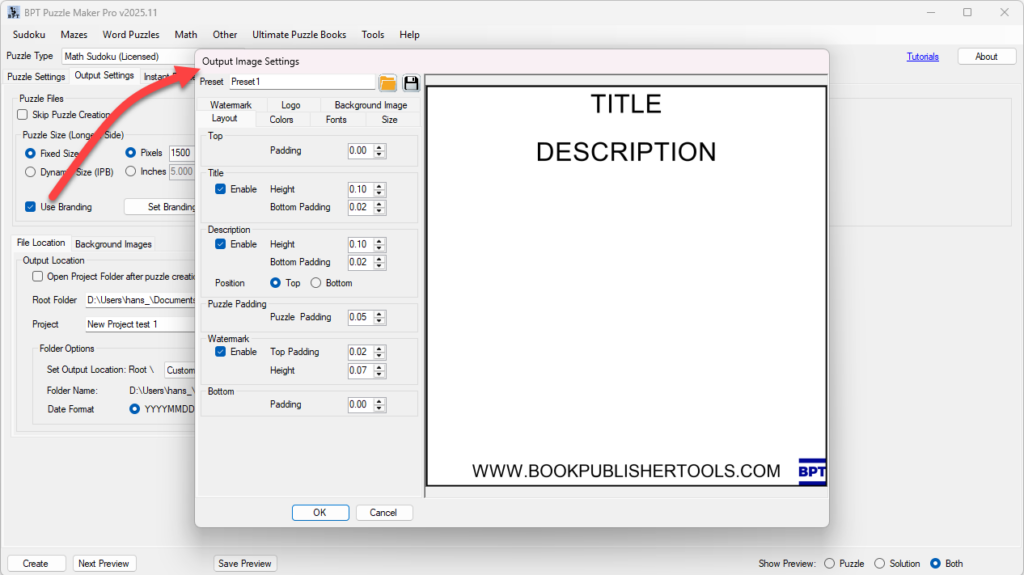
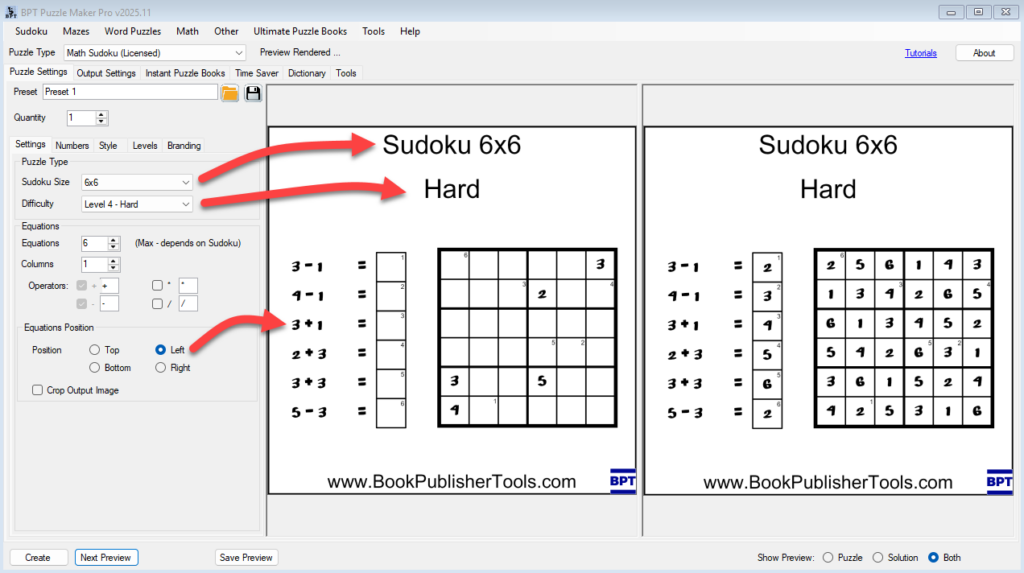
6. Preview Your Design
- Click Next Preview to see your styled puzzle.
- Make iterative adjustments until the puzzle looks exactly how you want.
7. Save Your Styling as a Preset
- Open the Presets menu.
- Choose Save Preset, give it a descriptive name (e.g., “Math Sudoku – Classroom Theme”), and confirm.
- Load this preset in future projects for quick, consistent branding.
Outcome
By following these steps, you’ll have a visually appealing, brand-consistent Math Sudoku puzzle ready for publication or distribution.
