Overview
This tutorial introduces you to creating your first puzzles with Puzzle Maker Pro – Math Sudoku and Puzzle Maker Pro – Math Sudoku Creator Edition.
You’ll learn how to set up the puzzle size, difficulty, and equations so you can quickly generate math-infused Sudoku puzzles for books, classrooms, or marketing projects.
Required Modules
- Puzzle Maker Pro – Math Sudoku (standard version)
- Puzzle Maker Pro – Math Sudoku Creator Edition (includes Time Saver, Advanced Layouts, and Interactive PDF output)
Preparation
Before you start:
- Ensure you have Puzzle Maker Pro v2025.11.0 or newer installed.
- Install the module and ensure it’s activated.
- Decide on the Sudoku size you want to create.
- Prepare a folder for your output puzzles.
- Optionally, decide on your equation style and number ranges.
Step-by-Step Instructions
1. Select the Math Sudoku Module
- In Puzzle Maker Pro, use the Puzzle Type dropdown to choose Math Sudoku.
- The main workspace will switch to display Math Sudoku tabs: Settings, Levels, Numbers, Branding, Style.

2. Configure Puzzle Basics (Settings Tab)
- Sudoku Size – Choose 4×4, 6×6, or 9×9.
- Sudoku Difficulty – Select a level from Easy to Expert (up to 7 levels for 9×9; smaller grids have fewer).
- Equations –
- Set the number of equations.
- Choose to display them in 1 or 2 columns.
- Add operators: multiplication/division (plus/minus are always on).
- Layout – Choose the placement of the math and Sudoku grid on the page.
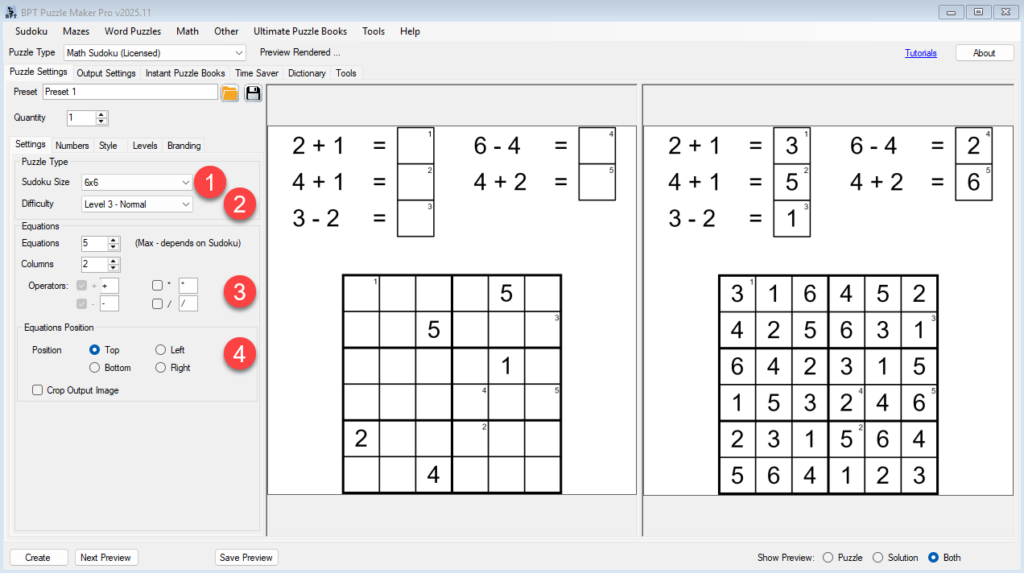
3. Define Your Numbers (Numbers Tab)
- Use Default Range (1–4, 1–6, 1–9) or
- Enter a Custom Range (e.g., 100–200) or
- Use a Value List (e.g.,
2,4,8,16for a 4×4 puzzle). - This controls both the Sudoku digits and equation results.
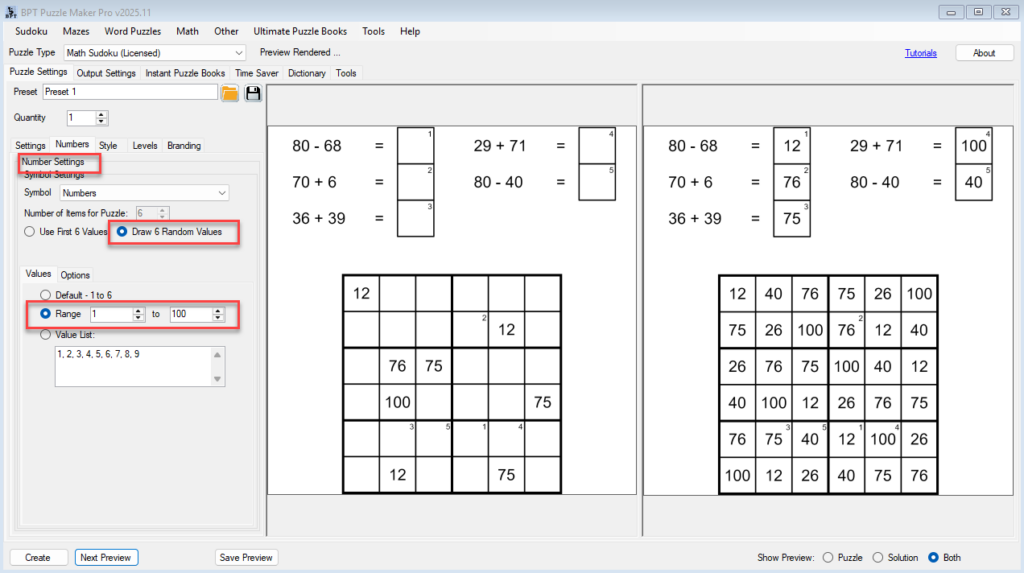
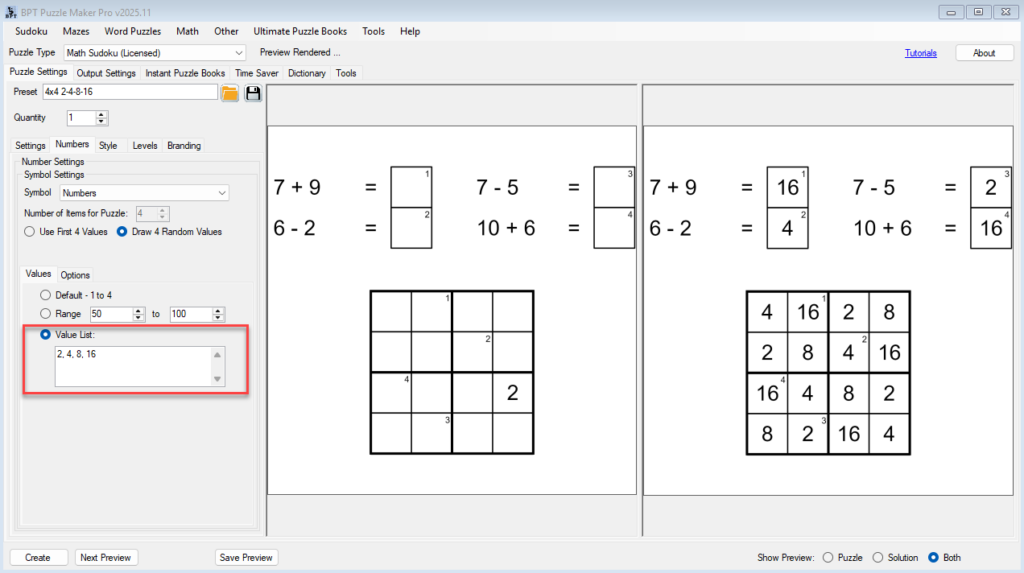
4. Preview and Adjust
- Click Next Preview to generate a sample puzzle.
- Adjust difficulty, equation settings, or layout until the puzzle matches your needs.
- Use the Preview panel toggle to see Puzzle, Solution, or Both. (In tutorials, we usually set it to Both).
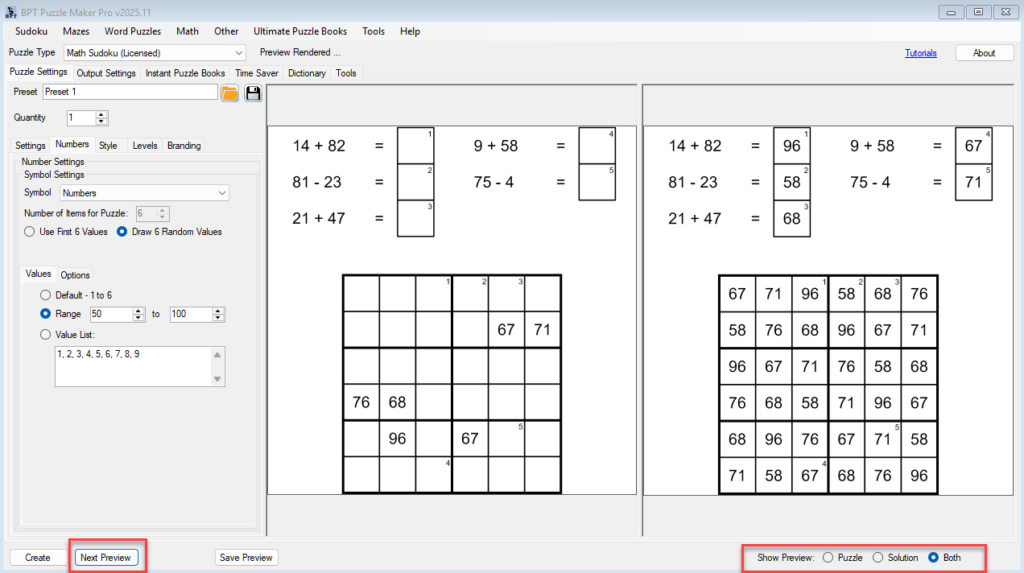
5. Save Your Settings as a Preset
- When you are satisfied with your setup, open the Presets menu.
- Choose Save Preset, give it a descriptive name, and confirm.
- You can later load this preset to instantly apply your preferred Math Sudoku settings.

6. Set Output Settings
- Go to the Output Settings tab.
- Choose file format (JPG, PNG, Transparent PNG).
- Math Sudoku always saves PDF, and optionally SVG
- Creator Edition always saves Interactive PDF
- Set resolution and select your output folder.
7. Create Your Puzzle
Click Create to generate and save your puzzle(s).
Outcome
By following these steps, you’ll have a fully generated Math Sudoku puzzle with equations — ready to use in print or digital form. You will also have a saved preset for quick reuse in future projects.
