Batch Creation with the Time Saver Add-On (Domino Logic Creator Edition)
Overview
When you’re ready to scale your workflow, the Time Saver Add-On makes it effortless to produce multiple Domino Logic puzzles in one session.
This tutorial explains how to use the Time Saver’s table layout to manage presets, control difficulty, and export entire puzzle books with one click.
Whether you’re publishing puzzle books, creating classroom packs, or producing seasonal puzzle collections, the Time Saver Add-On turns repetitive work into a fast, automated process.
Requirements
You’ll need:
- Puzzle Maker Pro – Domino Logic (Creator Edition)
(The Standard Edition does not include Time Saver or batch features.)
Step 1 — Select the Domino Logic module in Puzzle Maker Pro
Start Puzzle Maker Pro and open Domino Logic.
Select the Time Saver tab on the left.
You’ll see a table with columns for Preset, Quantity, Max Number, and Difficulty — this is your production queue.
Each row in this table represents one batch of puzzles.
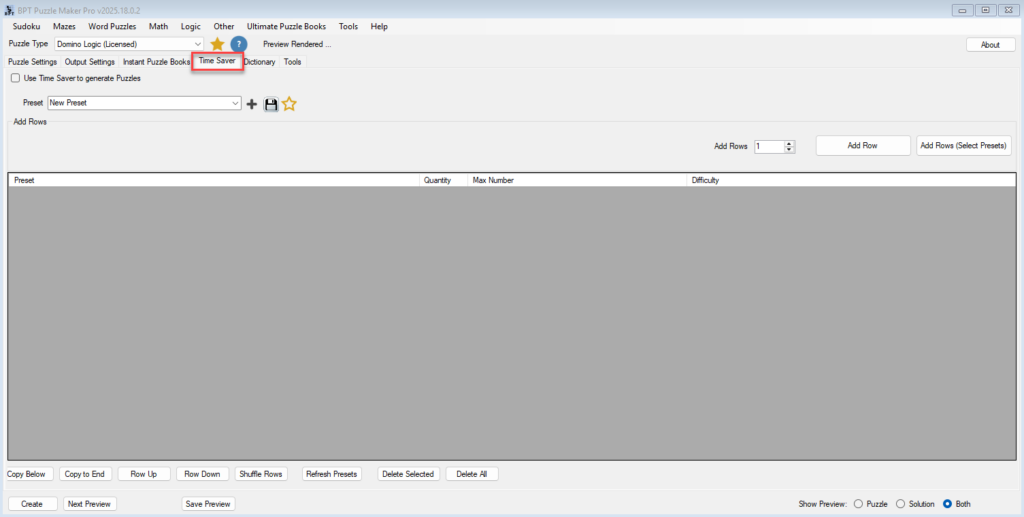
Step 2 — Add Rows and Select Presets
There are two ways to add rows:
- Add Row – creates a new row using your current default preset.
- Add Rows (Select Presets) – lets you pick from your saved presets list and add them all at once.
Each row appears as an entry in the table. You can now customize:
- Preset – defines the puzzle style and content (e.g., numbers, colors, or themed images).
- Quantity – how many puzzles this row will generate.
- Max Number – determines logical complexity (2–12).
- Difficulty – choose from Trivial to Ambitious.
Example:
You could add four rows for a “Color Series” preset:
| Preset | Quantity | Max Number | Difficulty |
|---|---|---|---|
| Colors – Easy | 10 | 3 | Basic |
| Colors – Normal | 10 | 5 | Hard |
| Colors – Challenge | 10 | 6 | Extreme |
| Colors – Master | 10 | 8 | Ambitious |
Step 3 — Manage Rows and Workflow
Below the table, you’ll find all the row management tools you need to organize your batch:
- Copy Rows – duplicate selected rows for similar runs.
- Move Up / Down – change processing order.
- Shuffle Rows – randomize the order for variety between batches.
- Refresh Presets – update the preset list if you’ve added or edited presets while setting up.
- Delete Selected / Delete All – clean the table quickly.
These tools make it simple to plan and adjust puzzle series, difficulty progressions, or classroom levels.
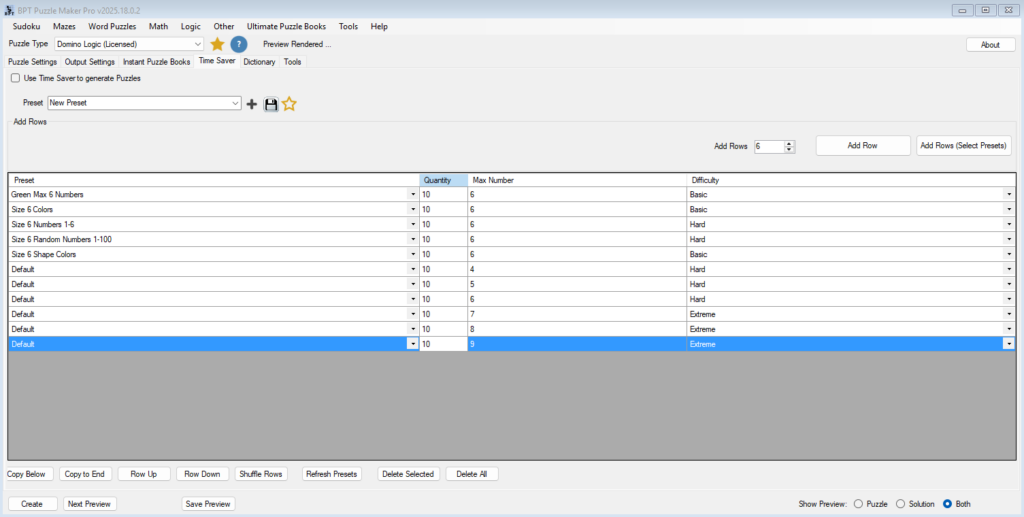
Step 4 — Set up Instant Puzzle Books
To create puzzle books, , you can compile your puzzles into print or digital formats using Instant Puzzle Books.
- Choose your output format — PDF or PPT.
- Optionally, set the page layout (e.g., 2×2 puzzles per page).
- Optionally, adjust title settings
Puzzle Maker Pro will assemble your puzzles and solutions automatically, saving hours of manual layout work.
You’ll have a fully formatted puzzle book or classroom set ready for publishing or printing.
Step 5 — Generate Puzzle Batches
Once you’re happy with your setup, click Create (TS).
Puzzle Maker Pro will process each row in sequence, generating puzzles and solutions based on your table’s settings.
After all puzzles are generated, it will automatically create the puzzle book from the puzzles, in the format that you selected.
Tips
- Use clear, descriptive preset names — e.g., “Animals–Basic,” “Colors–Hard.”
- Group difficulty levels within one theme to make progressive puzzle series.
- Shuffle rows to add random ordering when creating large books.
- Save your Time Saver table setup as a Time Saver Preset for future reuse.
- Combine multiple visual styles (e.g., color and sketch) across rows for creative variety.
Outcome
You’ve mastered the Time Saver workflow for Domino Logic.
You can now automate puzzle production, scale content creation, and generate full puzzle books with minimal manual effort.
Your presets, branding, and logic settings stay consistent across hundreds of puzzles — saving you hours every week while maintaining professional quality.
