Creating Domino Puzzles for Kids and Education
Overview
Domino Logic is more than a logic challenge — it’s also a fun and flexible educational tool.
With Puzzle Maker Pro, you can create puzzles that help children recognize patterns, match colors or shapes, and develop early reasoning skills.
This tutorial shows you how to design simple, child-friendly domino puzzles using smaller number sets, colors, and shapes — perfect for classrooms, printable worksheets, or early-learning puzzle books.
Requirements
You’ll need:
- Puzzle Maker Pro – Domino Logic (Standard or Creator Edition)
Step 1 — Select the Domino Logic module in Puzzle Maker Pro
Open Puzzle Maker Pro and select Domino Logic from your module list.
The preview area on the right shows your puzzle exactly as it will appear when printed or exported.
Every detail you see — color, font, line weight — is part of the final design.

For educational puzzles, we’ll start simple by using a smaller set of dominoes and bright visuals that make patterns easy to spot.
Step 2 — Set the Maximum Number for Small Grids
In the Main Settings panel, locate the Max Number field and set it to 2 or 3.
This defines the range of domino tiles in your puzzle — for example:
- 2-set: 1-1, 1-2, 2-2
- 3-set: 1-1, 1-2, 1-3, 2-2, 2-3, 3-3
Smaller sets create smaller grids with only a few tiles, ideal for younger learners.
They can practice observation and matching without being overwhelmed.
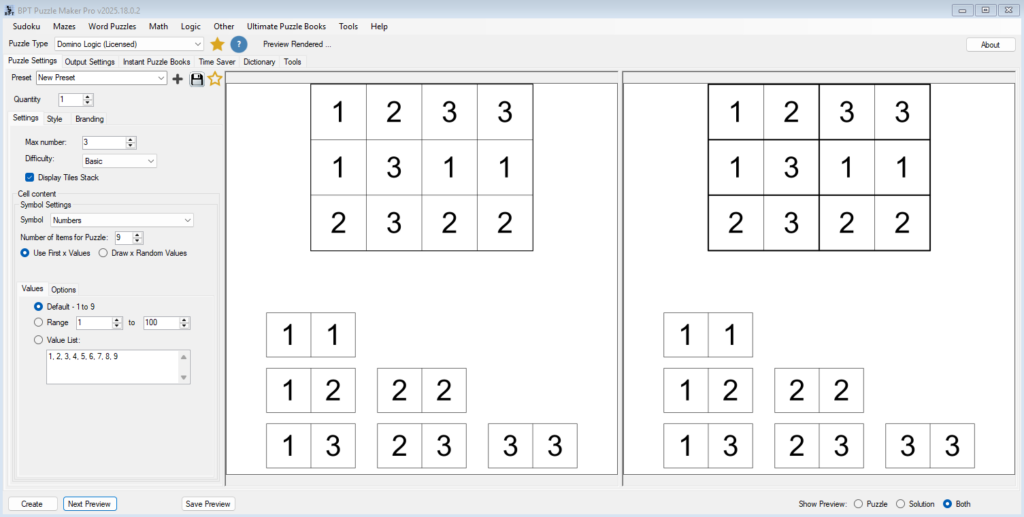
Step 3 — Choose Colors or Shapes for Child-Friendly Designs
Children respond well to visual cues.
Switch the Content Type to Colors in the dropdown list to replace numbers with colored cells.
You can even choose the Color + Shape option, which overlays simple geometric shapes (circles, squares, triangles) on top of each color — adding variety and aiding recognition.
Use bright, high-contrast colors like red, yellow, and blue for clarity, and avoid darker tones for print worksheets.
Click Next Preview to see the result — it’s rendered at the same quality as your export, so what you see is exactly what you’ll print.
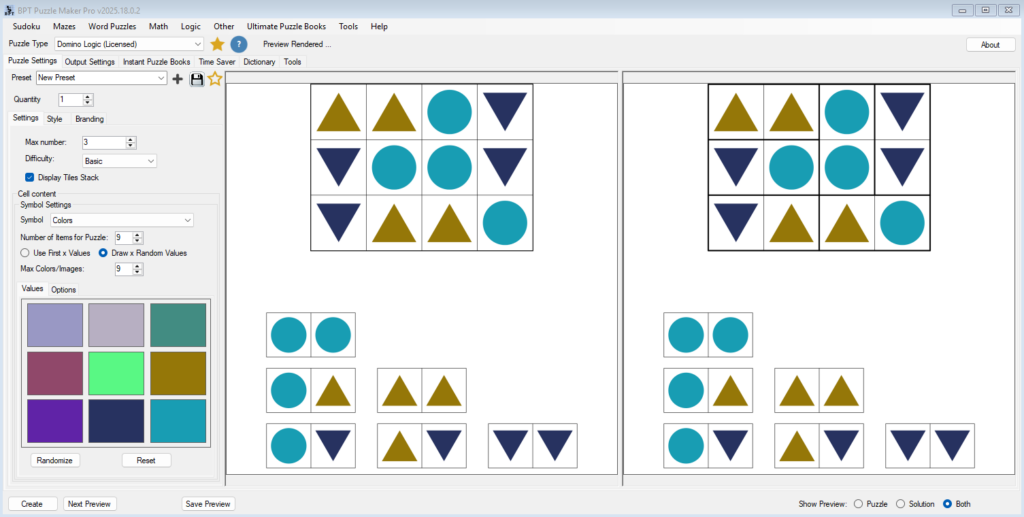
Step 4 — Try Letters or Colored Letters
If your students are learning the alphabet, switch to Letters as your content type.
You can choose plain letters or enable Colored Letters for an engaging, color-coded twist — e.g., a red A paired with a green B.
This version of Domino Logic turns the puzzle into a mix of logic and literacy — helping students recognize letter relationships and sequences.
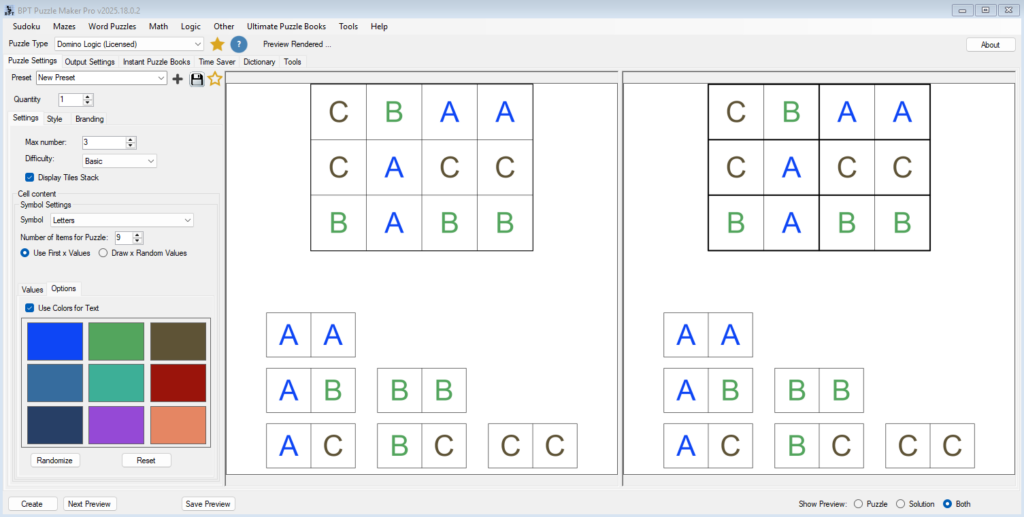
Step 5 — Adjust Line Style and Add Hand-Drawn Effects
Go to the Style tab to make your puzzle more approachable.
Set thicker borders for visibility and enable Sketch Lines for a friendly, hand-drawn look.
These lines mimic pencil strokes and give printed puzzles a softer, more inviting feel.
Use a light background color and ensure strong contrast between the grid lines and the tile content.
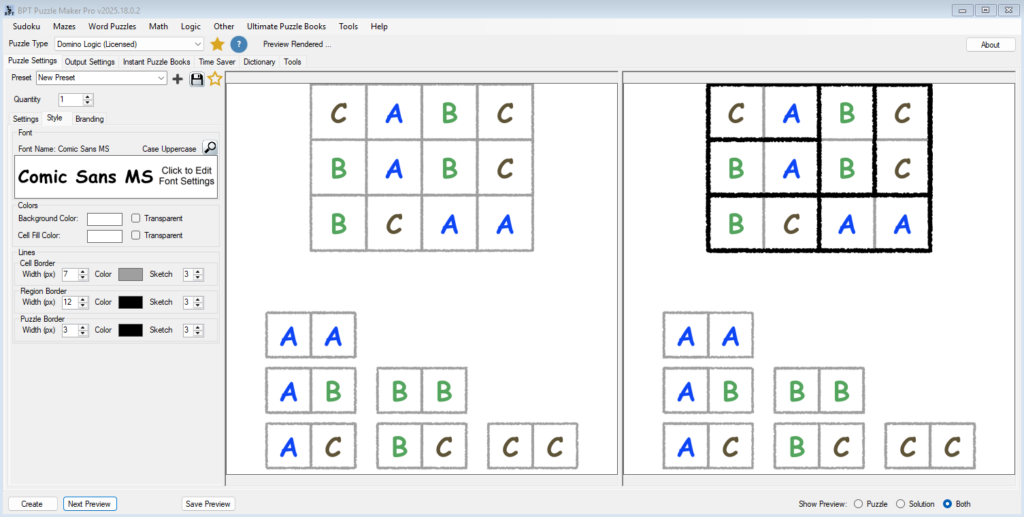
Step 6 — Export or Create a Classroom Worksheet
Once you’re happy with the layout, export your puzzle as a PDF for print or JPG for use in digital classrooms.
For multiple puzzles, open the Instant Puzzle Books tab:
- Set the Quantity (e.g., 10 or 25 puzzles).
- Choose PDF or PPT for output.
- Click Create to generate your puzzles and solutions automatically.
You can quickly build a classroom pack or early-learning workbook with consistent difficulty and style.
Tips
- Use Max Number = 2 for preschool logic puzzles and 3–4 for primary students.
- Pair Color + Shape puzzles with language exercises — e.g., “Find the red circle domino.”
- Add a short title in the Branding Tab like “My First Domino Puzzle” for printables.
- Test print on plain paper to check color contrast and font size before final export.
- Save a preset like “Kids – 2-Color Sketch” for future use with the Time Saver Add-On.
Outcome
You’ve created a bright, simple educational puzzle that helps kids learn pattern recognition, logic, and early matching skills.
Your puzzles are now ready for classroom use, printable activity packs, or early-learning puzzle books.
Next, we’ll explore how to extend this idea into themed puzzle sets using custom images and creative content.
