Purpose
This tutorial explains how puzzle complexity changes based on grid size, difficulty level, and symmetry options. It helps you control both the solving challenge and the visual layout.
Audience
Creators who want predictable, balanced puzzle generation results for books or educational materials.
Step 1 – Adjust Grid Size
- In the Settings tab, choose the number of Rows and Columns.
- Larger grids increase puzzle complexity and solving time.
- Check Square to maintain equal proportions.
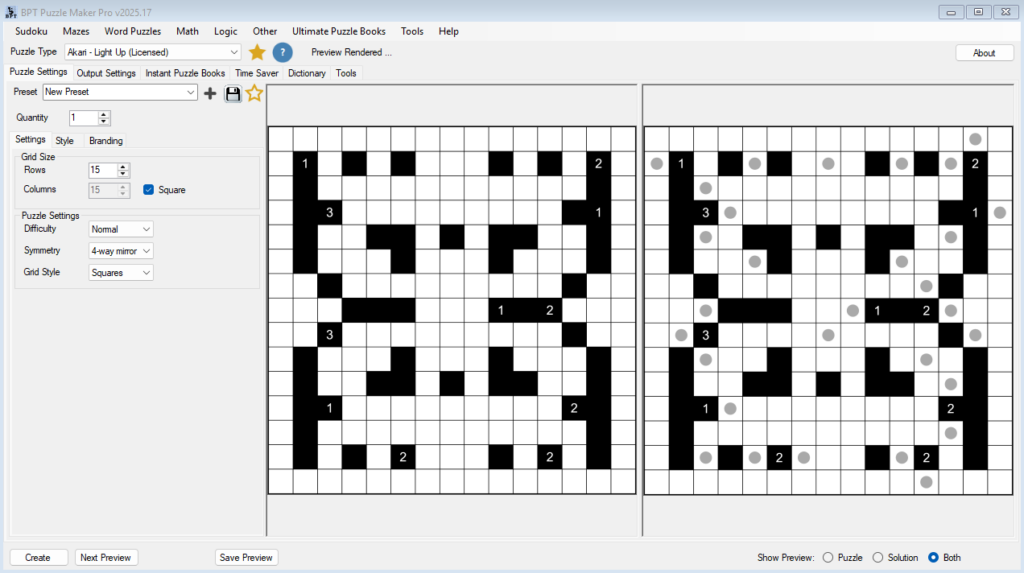
Step 2 – Set Difficulty
- Easy – Simple deductions to solve the puzzle
- Normal – More complex solving rules.
- Hard – Advanced reasoning to solve the puzzle.
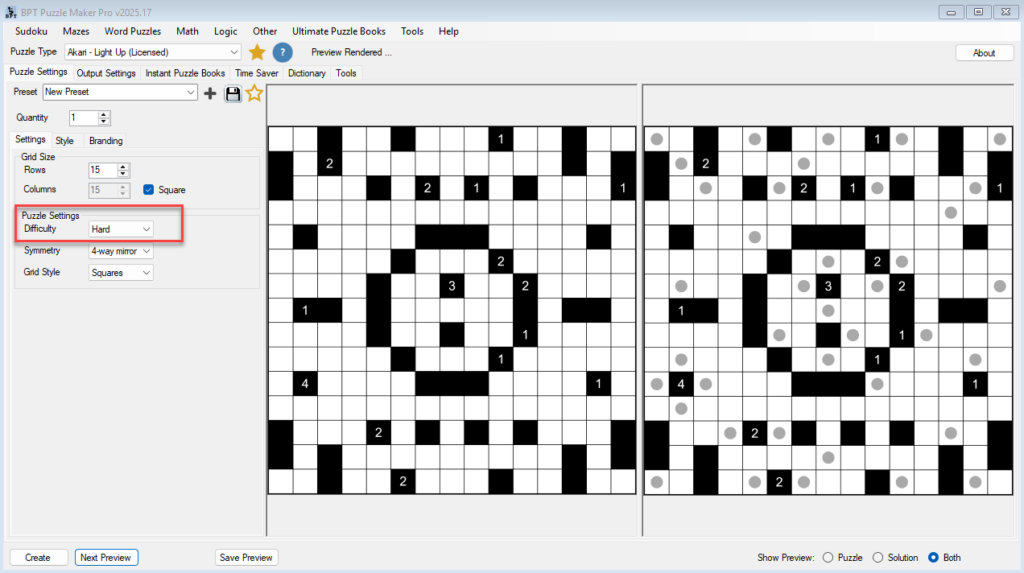
Step 3 – Choose Symmetry
Symmetry options affect both aesthetics and logic balance:
- None – Random placement of walls.
- 2-Way Mirror – Vertical reflection
- 2-Way Rotational – Symmetrical layout with two parts mirrored through the center of the puzzle
- 4-Way Mirror – Vertical and Horizontal reflection
- 4-Way Rotational – Classic symmetrical layout for high visual appeal.
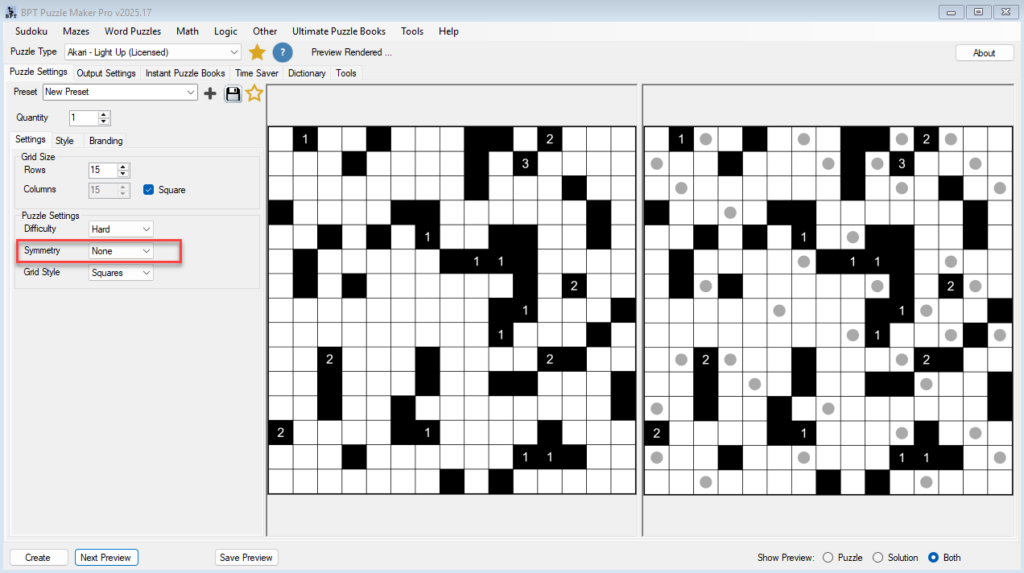
Step 4 – Preview and Adjust
Use Next Preview repeatedly to observe how these settings affect puzzle density and layout.
If puzzles appear too sparse or too dense, adjust grid size or difficulty and re-preview.
Notes
Symmetry improves puzzle readability and appearance, especially in printed puzzle books.
