Make Letter Mazes Easier or Harder (Meandering, Fake Paths, Maze Size)
Learn how to control puzzle difficulty by adjusting maze size, meandering paths, and fake exits — perfect for tailoring puzzles to your audience.
Required Modules
Preparation
Before starting:
- Decide on your target audience: children, teens, adults, or seniors
- Know whether you want a quick challenge (small grid) or a tougher brain teaser
- Familiarize yourself with the Preview feature — it’s great for testing difficulty
Step-by-Step: Tune Puzzle Difficulty for Any Age or Skill Level
1. Open the Letter Mazes module
Select Letter Mazes in Puzzle Maker Pro.
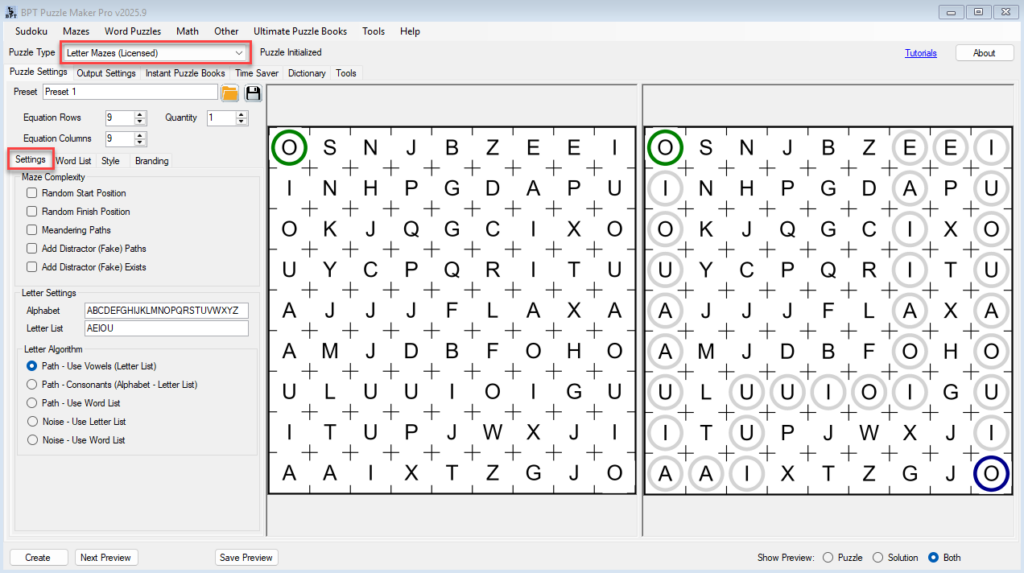
2. Adjust maze size (grid dimensions)
In the Puzzle Settings tab:
- Use the Grid Size controls to change the number of rows and columns
- For young kids or quick puzzles: try
9 x 9 - For standard challenges:
13 x 13 - For experts or long-path puzzles:
17 x 17or more - The grid size always uses odd numbers, to allow space for the ‘wall’ letters
- For young kids or quick puzzles: try
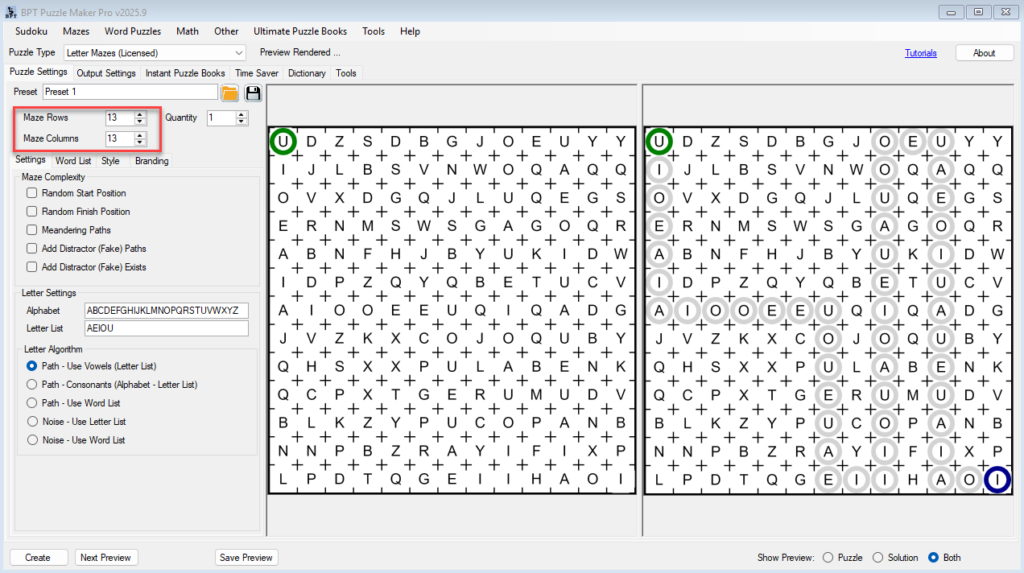
🧠 Tip: Larger mazes don’t always mean harder — combining grid size with other settings matters most.
3. Add meandering paths
Find the setting for Meandering Paths:
- Switched Off: more direct, straight paths
- Switched On: twisty, winding paths
→ Makes the maze harder to visually follow
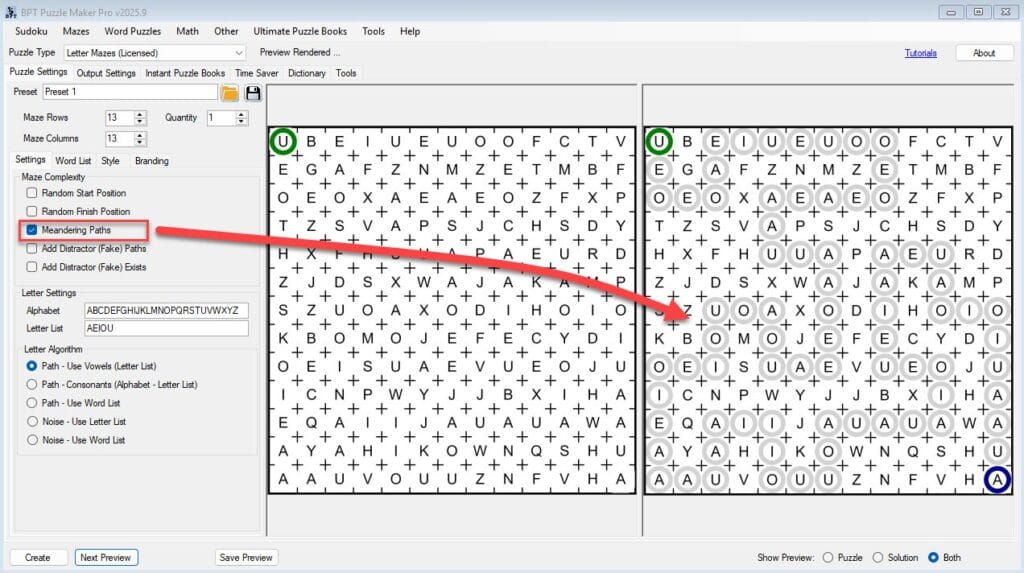
4. Enable fake paths and fake exits
To increase challenge:
- Turn on Add Fake Paths — these look like real paths but lead nowhere
- Enable Fake Exits — additional “exit” points that aren’t connected to the correct path
This makes solving harder, especially for older kids, adults, or puzzle enthusiasts.
👵 For seniors or therapy use: keep both settings off for clarity and accessibility.
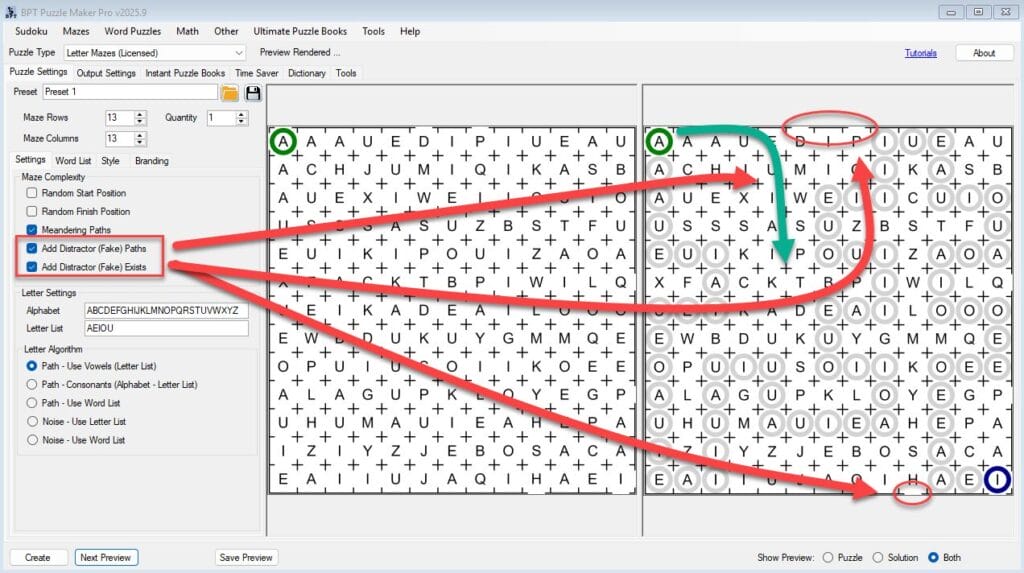
5. Preview before generating
Use Next Preview several times to see how difficulty changes based on:
- Grid size
- Meandering amount
- Fake path/exits
Pick the one that fits your audience.
6. Save your puzzle
Once satisfied, go to Output Settings to define image size and format, then click Create to save your puzzle.
Outcome
You now know how to create letter mazes tailored to your audience’s skill level — from simple child-friendly layouts to complex challenges for seasoned solvers.
Further Reading
- Create a Letter Maze Using Vowels (Default Path Option)
→ Get started fast with a ready-to-go vowel maze. - Create 50+ Puzzles at Once and Understand What Rights You Have
→ Learn how to generate large batches with varying difficulty levels for books or client packs.
