Create a Letter Maze Using Vowels (Default Path Option)
Learn how to generate your first letter maze in just five minutes using the default settings. Perfect for quick classroom printables, kids’ puzzle books, or Etsy sheets.
Required Modules
Preparation
Before you start:
- Install Puzzle Maker Pro – Letter Mazes
- Have a folder ready for your puzzle files
- Decide if you want to export as PNG, JPG, or PDF
This tutorial uses the default “Use Vowels” path setting, which works great for English and most Latin-based alphabets.
Step-by-Step: Create a Vowel-Based Letter Maze
1. Select the Letter Mazes module
From the main dropdown in Puzzle Maker Pro, choose Letter Mazes.
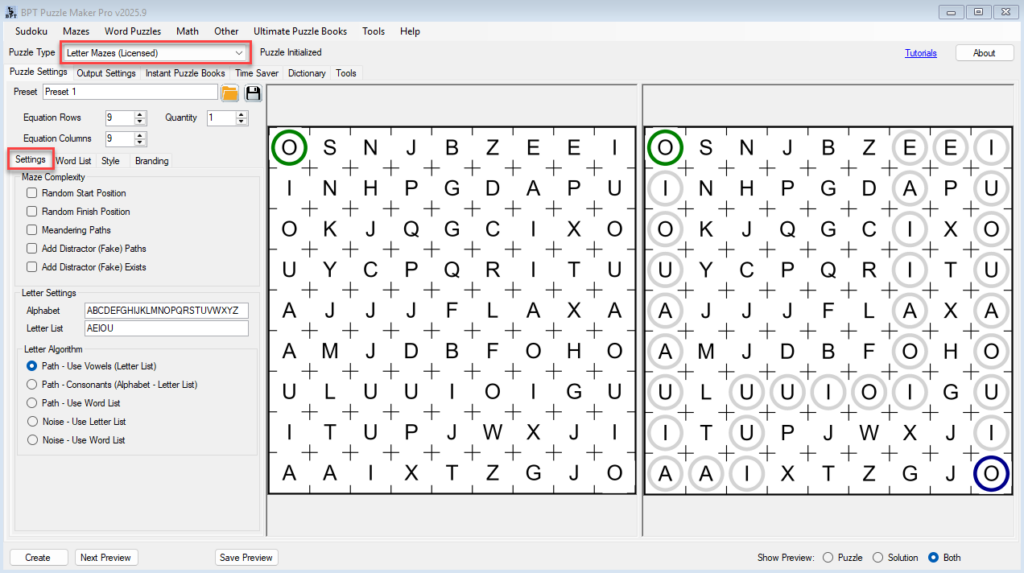
2. Set up the default puzzle
In the Puzzle Settings tab:
- Leave Alphabet as default (A–Z)
- Leave Letter List set to
AEIOU - Under Path Type, ensure it’s set to:
Path – Use Letter List(this is the default) - Grid size: Try
11 x 11for a medium puzzle - Optional: Enable Random Start/End Position
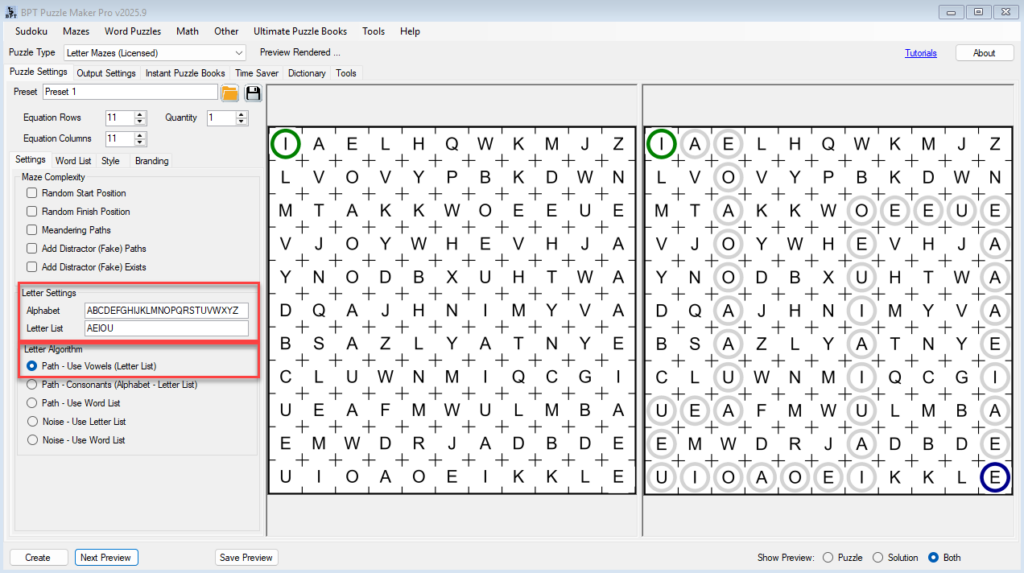
3. Preview your puzzle
Click Next Preview to generate a sample. You’ll see:
- A maze with a start and end point
- A path made using only vowels
- All other letters act as “walls”
If the preview looks good, continue. If not, click Next Preview again to get a new layout.
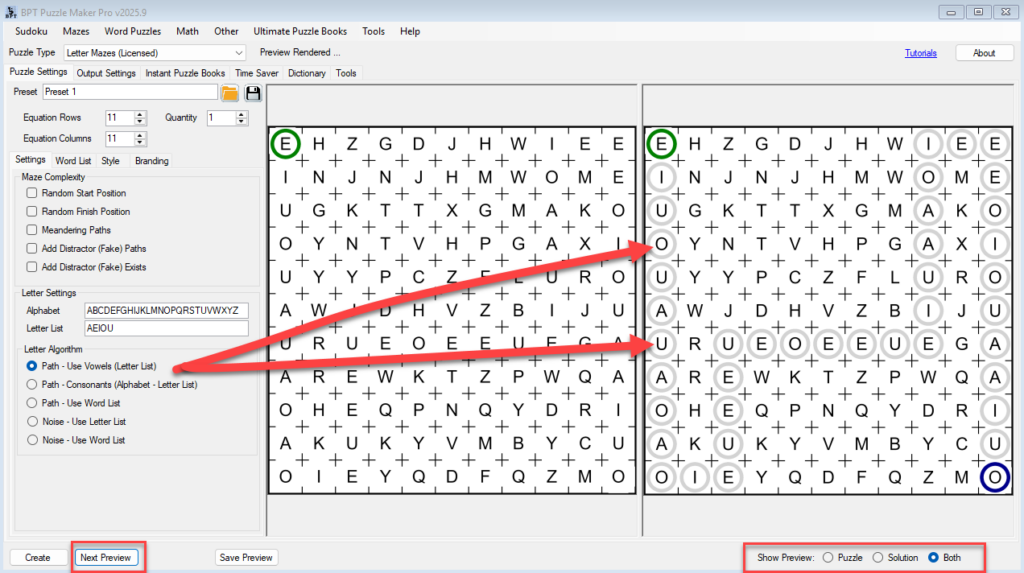
4. Choose your output format
Switch to the Output Settings tab:
- Set Pixel Size (e.g.,
1600 x 1600for high resolution) - Select your output folder
- Choose format: PNG or JPG. Optionally add SVG, or PDF (for single puzzles)
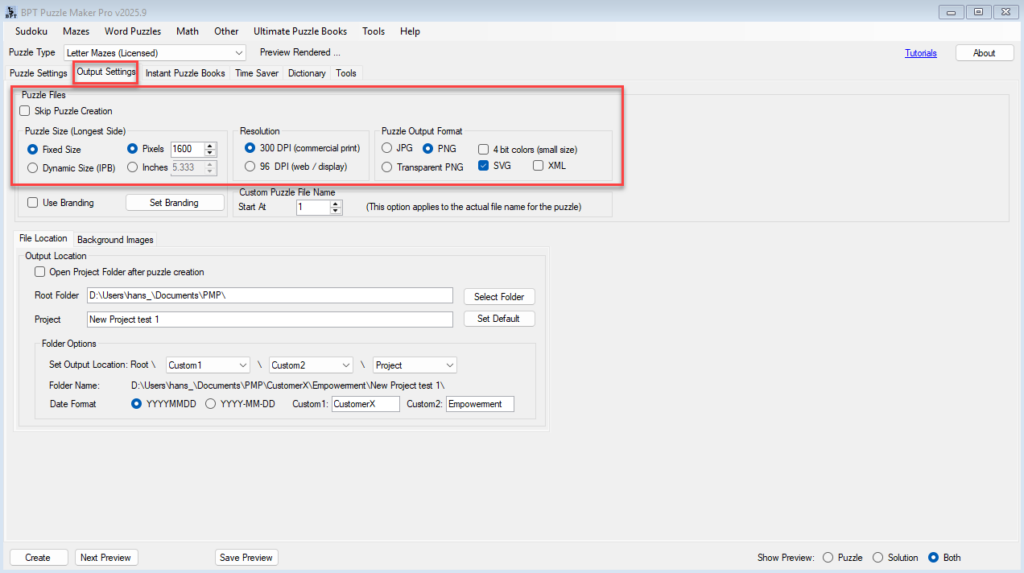
5. Click Create
Click the Create button to generate your maze. The puzzle file(s) will be saved in the folder you selected.
Outcome
You’ve now created a clean, vowel-based letter maze, ready to print or drop into your worksheet, puzzle book, or Etsy listing. This basic setup is fast, reliable, and works great with younger learners or beginning puzzlers.
Further Reading
- Add Fonts, Colors, Captions, and Logos to Letter Mazes
→ Learn how to make your puzzles stand out with branding, large print, and custom captions. - Create Letter Mazes in Spanish, Arabic, or With Your Own Alphabet
→ Swap vowels, add accented letters, or build puzzles in a different script.
