Create 50+ Puzzles at Once and Understand What Rights You Have
Use the built-in Time Saver to generate full batches of custom letter mazes — perfect for puzzle books, printable packs, or wholesale licensing.
Required Modules
Preparation
Before you begin:
- Decide what kind of puzzles you want to batch:
- Path using a letter list (e.g. vowels)
- Path using a word list (each word = one puzzle)
- Create and save your styling in the Letter Mazes settings
- Save these settings as one or more Presets
- Prepare a folder for your output
Step-by-Step: Batch Generation with Time Saver
1. Set up your puzzle style in Letter Mazes
Start with the Letter Mazes module (not Time Saver yet):
- Define your alphabet, letter list, or word list
- Choose your path algorithm:
- Path – Use Letter List
- Path – Word List
- Or other available algorithms
- Customize:
- Grid size (e.g. 15 x 15)
- Fake paths and fake exits
- Fonts, colors, caption, watermark, etc.
- Use Next Preview until satisfied
- Click Save Preset to store this configuration
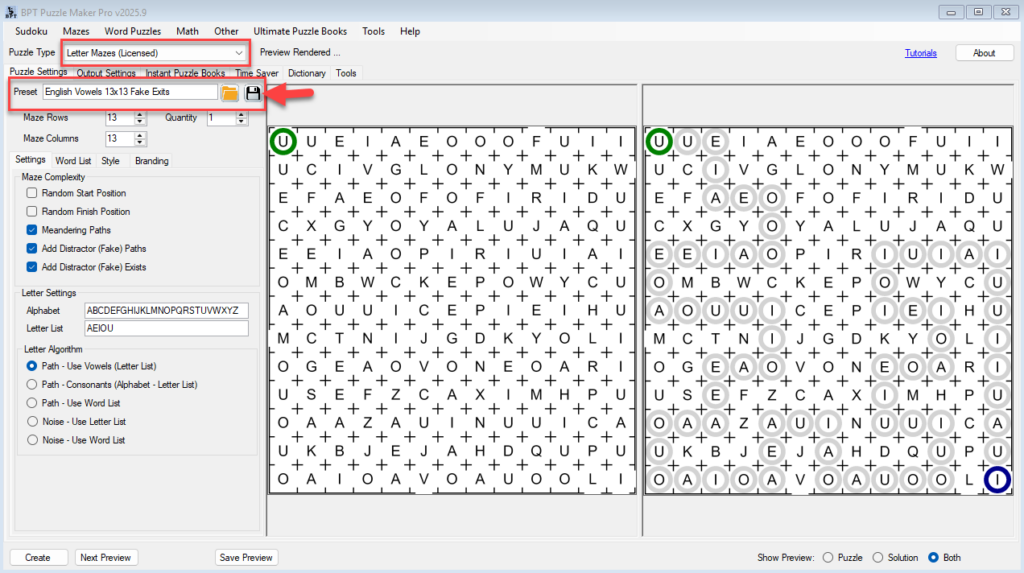
🔁 Repeat this for each variation you’d like to use in your batch.
2. Open the Time Saver tab
Still inside Puzzle Maker Pro:
- Go to the Time Saver tab (it appears once purchased)
- You’ll see a jobs table for creating multiple puzzle sets

3. Add rows for your batch
For each puzzle type you want to generate:
- Click Add Row
- For each row, configure:
- Preset: Choose from the ones you saved earlier
- Quantity: How many puzzles to generate
- Rows / Columns: Override grid size if needed
- Letter List: Edit if different from the saved preset
- Letter Algorithm: Choose the logic for maze path and wall letters
- Using the Row Up / Row Down buttons, you can reorder the rows.
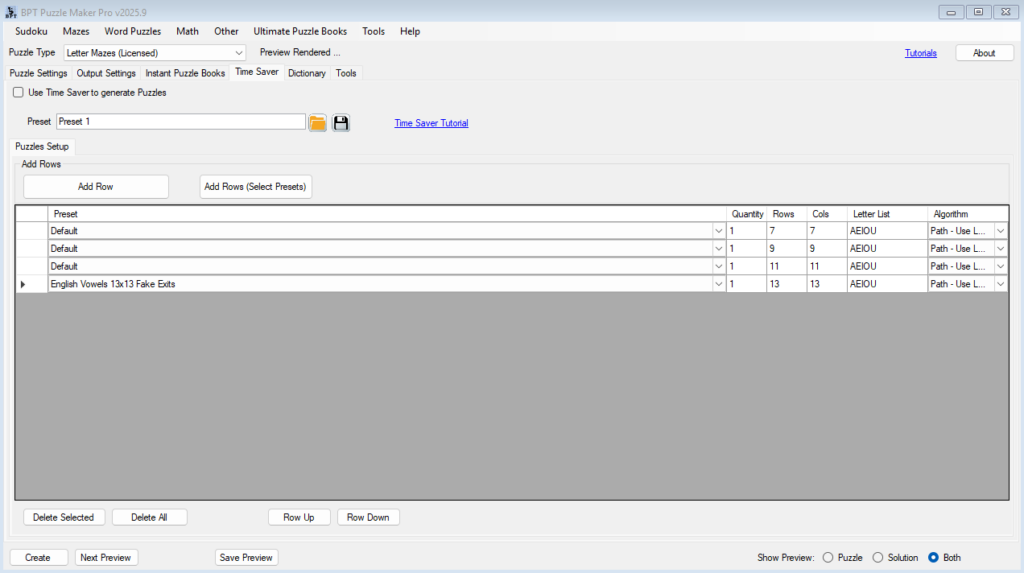
🔍 The Time Saver uses the settings from the selected preset, so styling (fonts, colors, etc.) must be set in the Letter Mazes module, not here.
Note: You can also click Add Rows (Select Presets), this will allow you to select multiple Letter Mazes presets, that will be added as separate rows to the table.
4. Set your output format
In the Output Settings tab or Instant Puzzle Books:
- Choose format: PNG, JPG, or PDF (for individual puzzles), or PDF/PPT for books
- Set trim size, layout (e.g., 1 or 4 per page), and caption options
- Choose your output folder
5. Click Create (TS)
Time Saver will generate puzzles for each row of your batch, using the settings and logic defined.
You’ll get:
- Folders with puzzle images
- Or a finished puzzle book, depending on your output choice
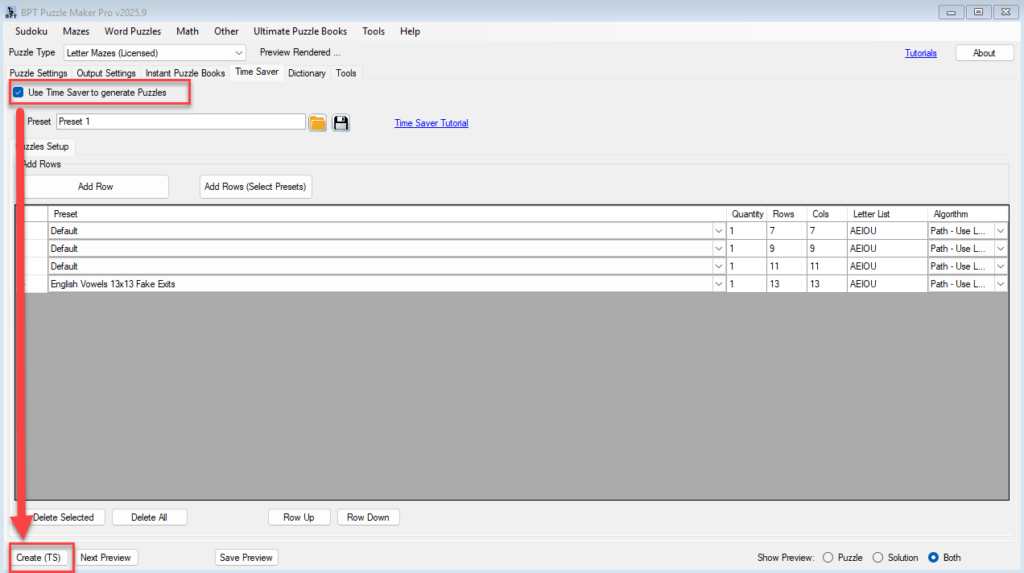
Understanding Your Rights
- Standard License (Letter Mazes only):
✅ Sell puzzles on Etsy, KDP, or as printables
✅ Keep 100% of your direct-to-consumer revenue
❌ Not licensed for wholesale or resale by others - Time Saver License (purchased add-on):
✅ Adds wholesale / commercial rights
✅ Sell puzzles in bulk to schools, clients, bookstores, or bundle them for resale
Your settings and outputs are 100% local. Fonts are not bundled — use any font licensed on your Windows computer.
Outcome
You’ve now created a large batch of stylized letter mazes with full commercial rights — ideal for publishing puzzle books, selling printable packs, or building a client-ready catalog.
Further Reading
- Create Letter Mazes Using Vowels (Quick Start)
→ Learn the basics with the default vowel maze workflow. - Add Fonts, Colors, Captions, and Logos to Letter Mazes
→ Set the exact look of your puzzles before saving your presets.
