Batch Creating Sudoku Puzzles with the Time Saver Add-on
If you’re creating puzzle books or printables at scale, the Time Saver Add-on for Sudoku Pick and Place lets you queue up multiple puzzle configurations — each with its own size, difficulty, and style — and generate them all in one go.
This tutorial walks you through how to build and manage a batch list of puzzle jobs, using presets and live editing to control exactly what gets created.
🧩 Required Modules
Requires Puzzle Maker Pro version 2025.5 or later.
🛠 Preparation
- Open Puzzle Maker Pro
- Select Sudoku Pick and Place
- Ensure the Time Saver module is installed and licensed
- Set your output folder in the Output Settings tab
✅ Step-by-Step Instructions
1. Enable Time Saver Mode
In the main interface, check the box labeled Use Time Saver.
This activates the batch panel and switches the Create button to Create (TS).
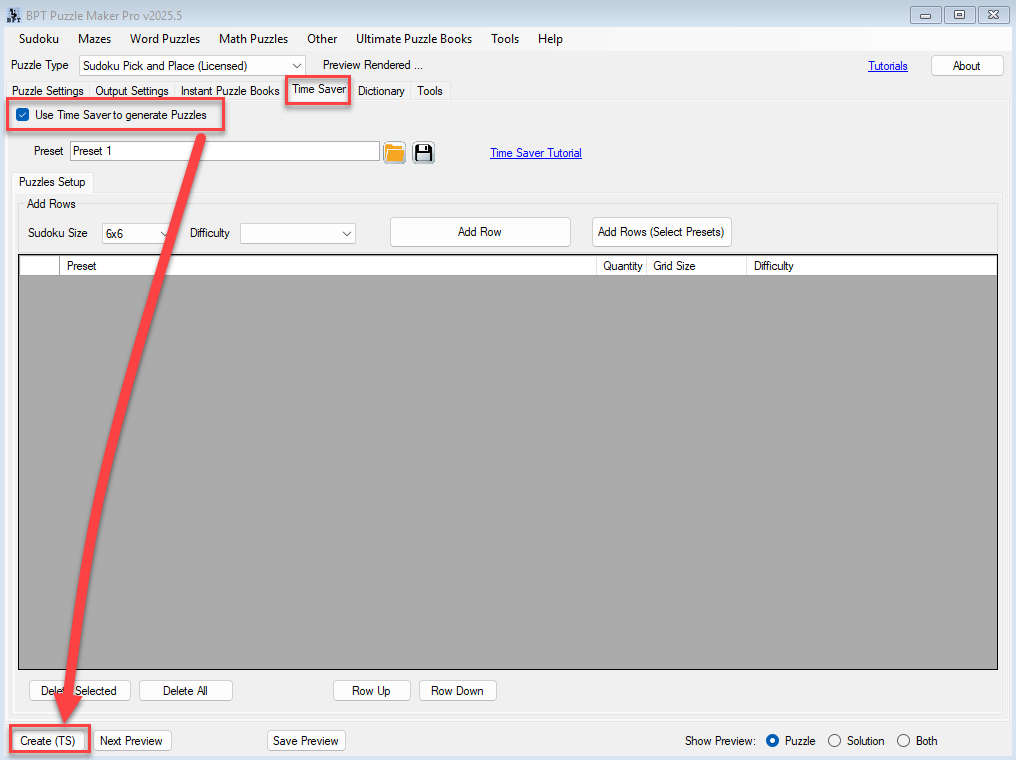
2. Understand the Time Saver Job Table
In Time Saver mode, you’ll see a table where each row represents a puzzle generation job. Each row includes:
- Preset (optional): A saved configuration from the Pick and Place module
- Quantity: Number of puzzles to generate for that setup
- Grid Size: 4×4, 6×6, or 9×9
- Difficulty: Based on the grid size; 9×9 has multiple difficulty levels
By default, the current puzzle settings from the module will be used unless you apply a preset.
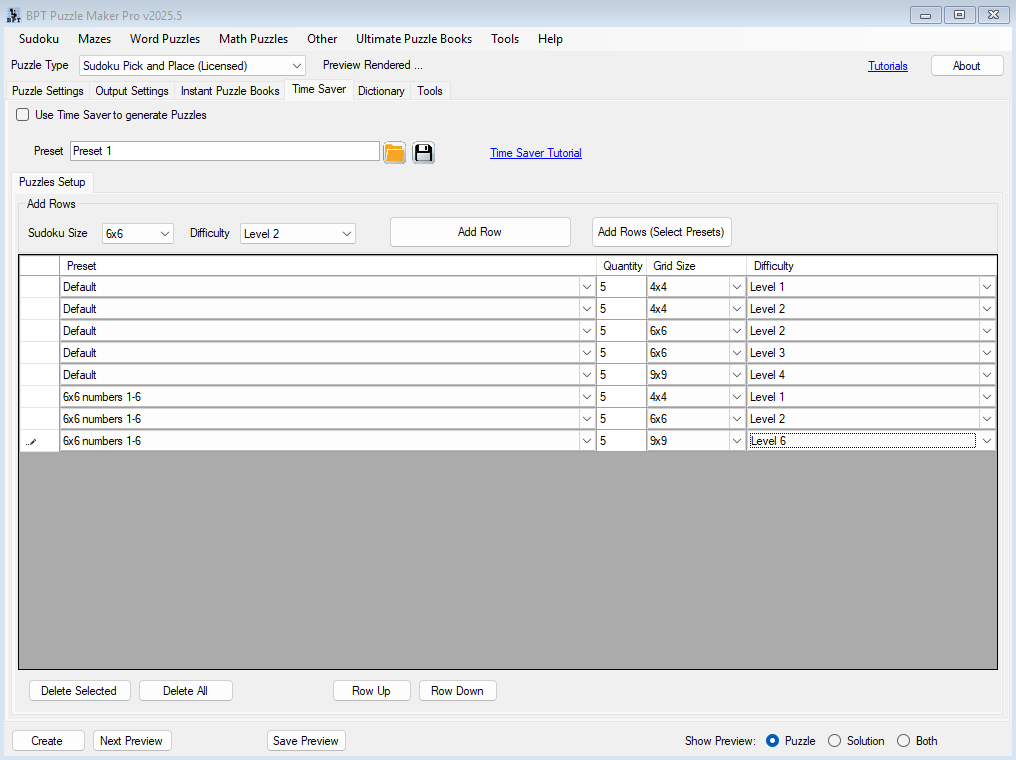
3. Pre-Set Defaults Before Adding Rows
Use the fields above the table to pre-select:
- Grid Size (e.g. 6×6)
- Difficulty (e.g. Easy)
These defaults will be applied when adding new rows.
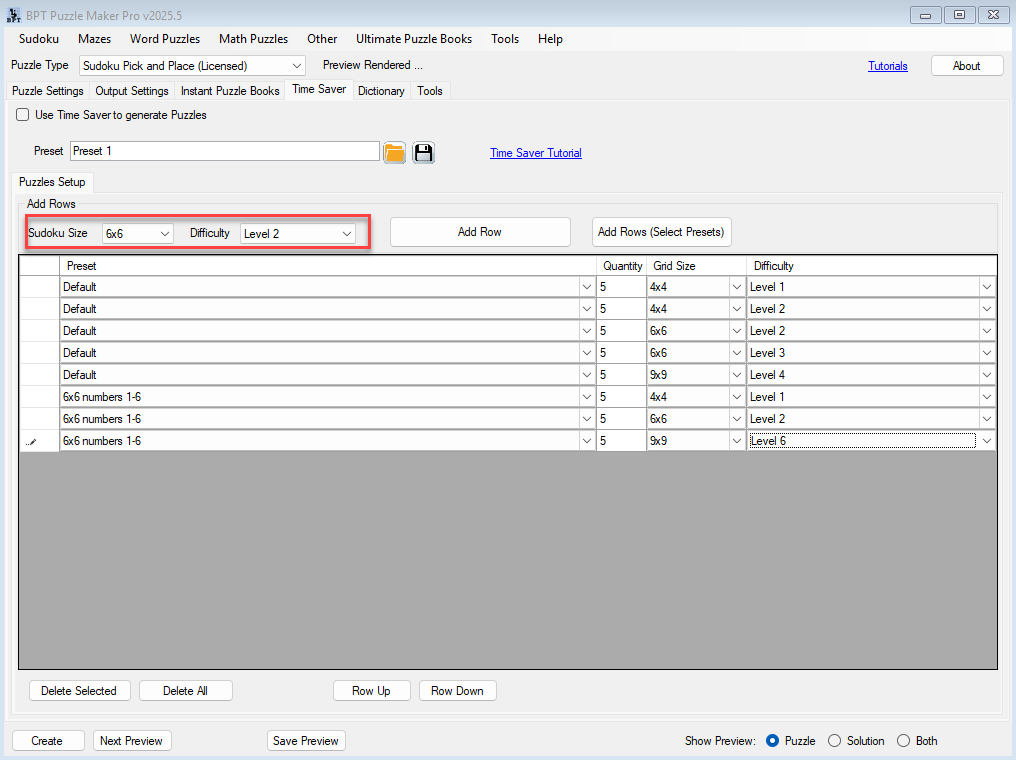
4. Add Rows to the Job Table
You can add puzzle jobs using one of two buttons:
- Add Row: Adds a single row using your current settings and the optional preset
- Add Rows (Select Presets): Lets you select one or more saved presets from your existing Sudoku Pick and Place presets
- These presets must be saved manually in the main module first
- Each selected preset adds a new row to the job list, using the current default size and difficulty

5. Customize and Rearrange Job Rows
Once rows are in the table, you can:
- Edit any field directly: change grid size, quantity, difficulty, or assigned preset
- Mix symbol types (colors, letters, numbers) by assigning presets that define each style
- Use buttons to:
- Move rows up/down
- Delete selected rows
This gives you full flexibility over your batch — whether you’re building a themed puzzle book, a variety pack, or testing multiple configurations.

6. Preview and Generate
Before running the batch:
- Use Next Preview to test your latest configuration
- Review the output style, tile set, and branding
When everything looks good, click Create (TS) to generate the entire batch.
Files will be saved in your configured output folder, grouped and labeled by the row definitions.
🎉 Outcome
You’ve now used the Time Saver to generate a full batch of sudoku puzzles — with unique sizes, styles, and symbol types — all in one process. Perfect for publishers, POD creators, and anyone needing efficient, professional puzzle output.
🔗 Further Reading
- Getting Started with Sudoku Pick and Place
- How to Use Letters, Colors, and Roman Numerals in Your Sudoku
- Styling and Branding Your Sudoku Puzzles
