Styling and Branding Your Sudoku Puzzles
Creating standout, professional-looking sudoku puzzles is easy with the styling and branding options in Puzzle Maker Pro – Sudoku Pick and Place. Whether you’re producing books for Amazon KDP, printables for Etsy, or handouts for a client, this tutorial shows how to create branded, polished puzzle pages.
We’ll walk through setting up colors, fonts, layout styling, and how to add your own title, description, and watermark for a cohesive, on-brand result.
🧩 Required Modules
Requires Puzzle Maker Pro version 2025.5 or later.
🛠 Preparation
- Open Puzzle Maker Pro
- Select Sudoku Pick and Place from the dropdown
- Set your output folder in the Output Settings tab
✅ Step-by-Step Instructions
1. Set Up Your Branding Layout
Open the Output Settings tab and click the Set Branding button. This opens the Output Image Settings window, where you’ll define the layout and placement of your branding elements.
Here you can:
- Enable and position the Title and Description
- Choose where to place your watermark or logo
- Adjust vertical padding and size
- Define your background canvas color and font settings for titles/logos
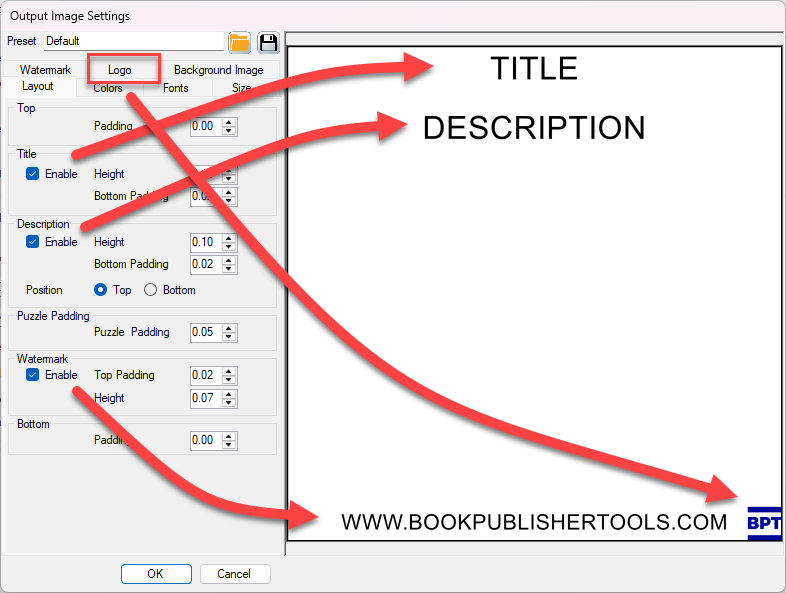
Note: The background color set here becomes your page canvas. The background color selected in the Sudoku Pick and Place module only affects the puzzle area itself.
2. Choose Puzzle Styling (Inside the Sudoku Area)
Switch to the Style tab under the Puzzle Settings panel.
Here you can customize the visual appearance of the puzzle grid:
- Canvas color (behind the puzzle only)
- Line color and thickness for:
- Outer border
- Region lines (if applicable)
- Grid lines
- Font and font color for numbers or symbols
These settings apply to the puzzle inside your canvas and are useful for visual clarity or theme matching.
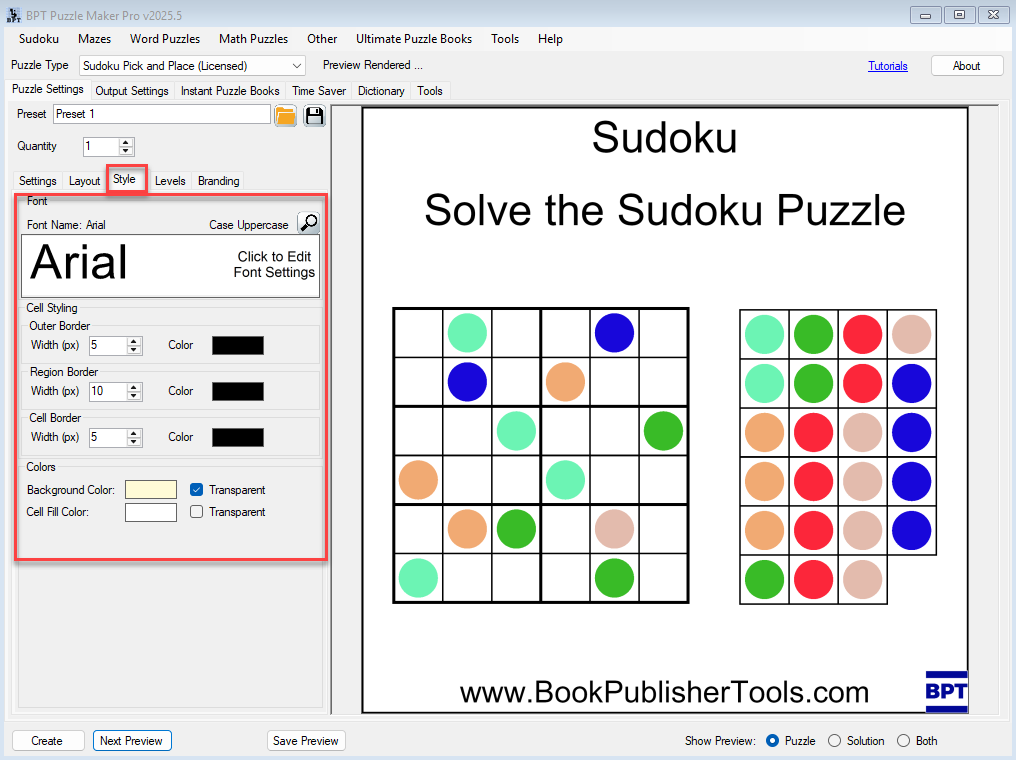
3. Define Titles and Descriptions for Each Puzzle
Under the Branding tab for the Sudoku Pick and Place module, choose what content to show for the Title and Description.
Options include:
- Grid Size (e.g. 6×6)
- Difficulty Level
- Symbol Type (Numbers, Letters, Roman Numerals, Colors)
- Or a custom static title or description
This allows for dynamic labels that can reflect the puzzle settings automatically, or consistent custom text for your brand or book.
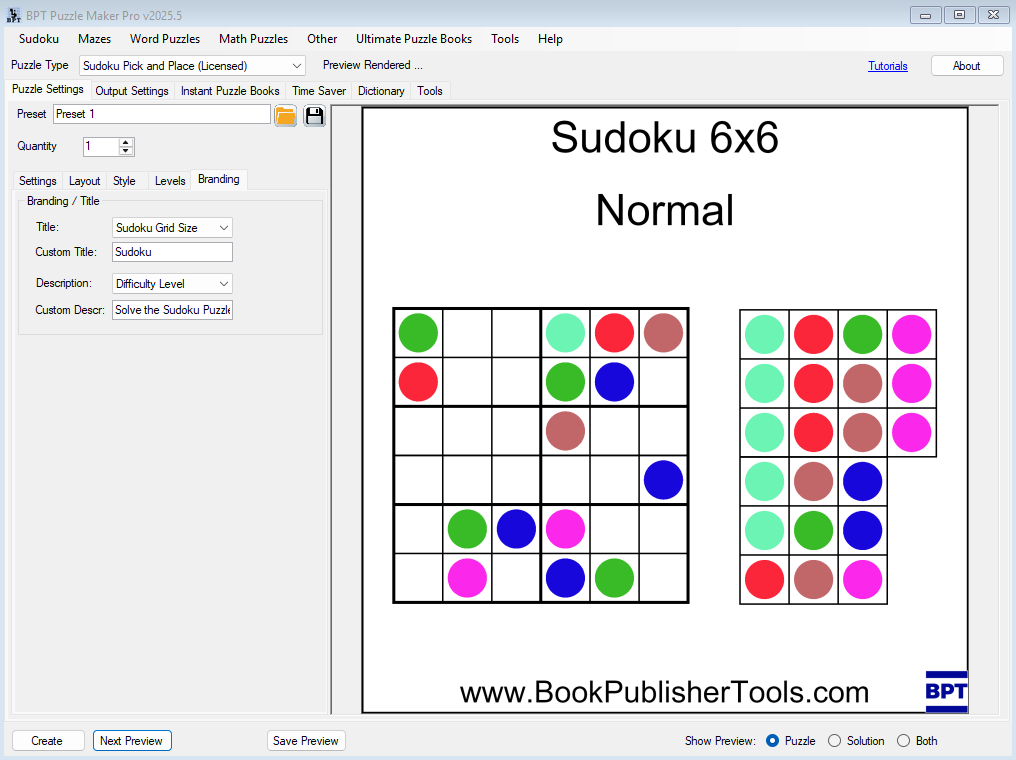
4. Add Your Watermark or Logo (Optional)
Still in the Output Image Settings window:
- Upload your logo or enter watermark text
- Adjust placement and padding to align with your brand visuals
This is especially helpful for:
- Etsy sellers protecting free samples
- KDP creators adding author or series branding
- Coaches, educators, and marketers sharing puzzle-based resources
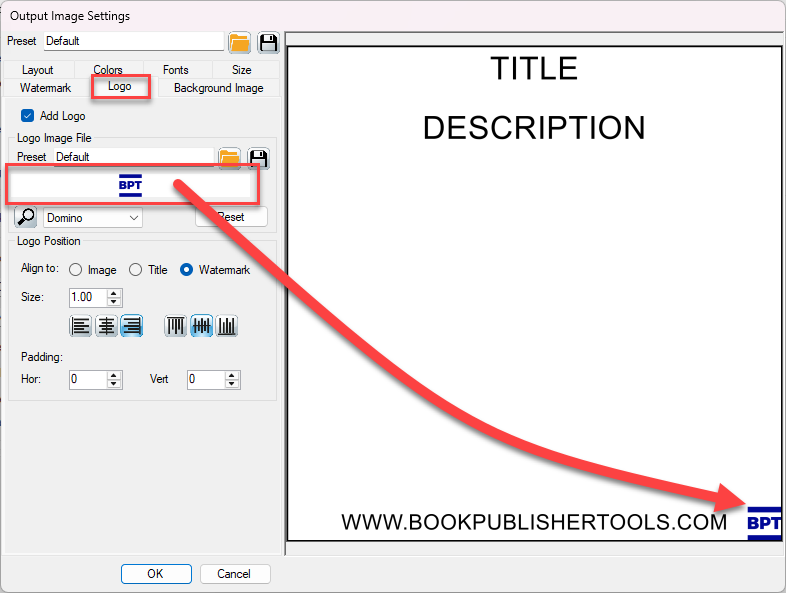
5. Preview Your Branded Puzzle
Click Next Preview to generate a live preview with your puzzle layout and branding applied.
This lets you review:
- Font and color balance
- Logo position
- Title/description alignment
- Puzzle readability
Once satisfied, click Create to generate and save your styled puzzle.
🎉 Outcome
You’ve now created a fully branded sudoku puzzle with clear, stylish formatting. Your layout, fonts, logos, and titles reflect your brand — ready for publication, printing, or promotion.
🔗 Further Reading
- Getting Started with Sudoku Pick and Place
- Creating Educational Sudoku Puzzles with Tile Sets
- Batch Creating Sudoku Puzzles with the Time Saver Add-on
