Using Colors and Shapes Together in Sudoku Pick and Place
Make your sudoku puzzles more expressive and visually accessible by combining colors and shapes. This is especially helpful for younger audiences, learners with visual needs, and creative puzzle themes.
This tutorial shows you how to:
- Use colors as sudoku symbols
- Assign shapes to each color (single shape or mixed shapes)
- Preview the result at each step
- Optionally display only unique tiles in the tile set
🧩 Required Modules
Requires Puzzle Maker Pro version 2025.5 or later.
🛠 Preparation
- Open Puzzle Maker Pro
- Select Sudoku Pick and Place
- Set your output folder in Output Settings
✅ Step-by-Step Instructions
1. Choose a Grid Size
Select 4×4, 6×6, or 9×9.
In this example, we’ll use a 6×6 puzzle with 6 color symbols.
✅ Click Next Preview to confirm grid size.
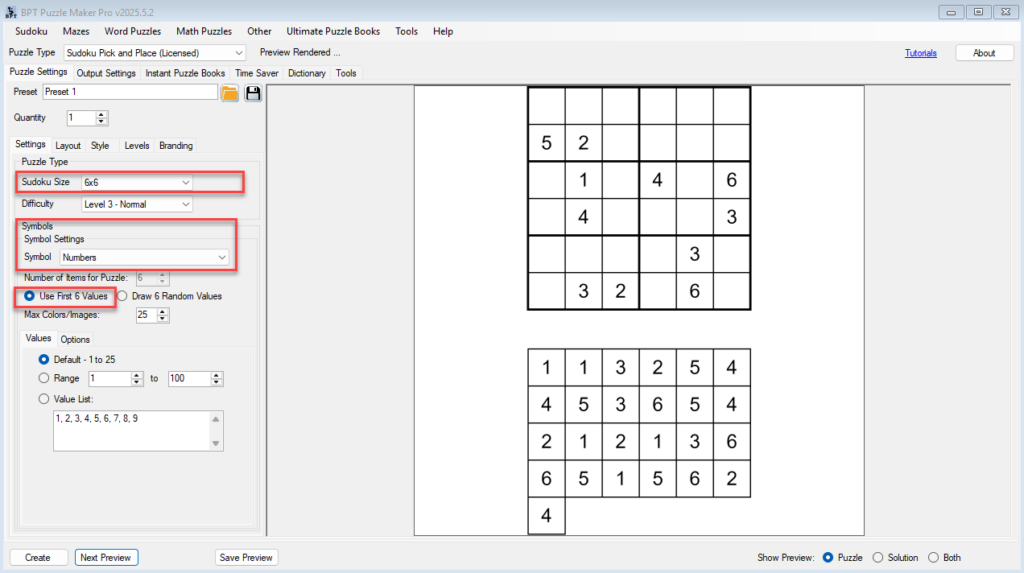
2. Set Symbol Type to “Colors”
In the Symbol Settings, change the symbol type to Colors.
✅ Click Next Preview to view default color symbols.
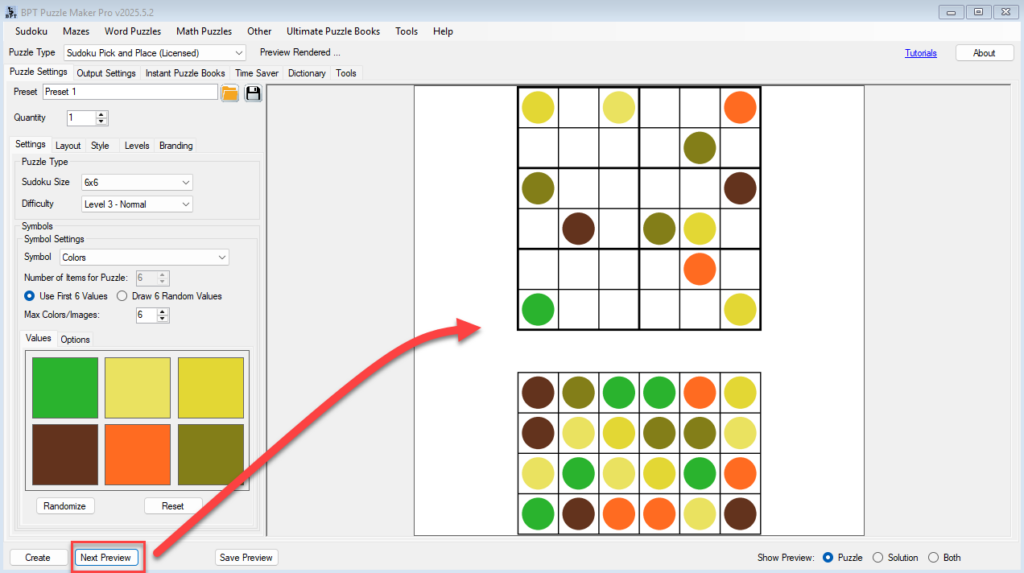
3. Choose Number of Colors
Define how many colors to use — based on grid size.
For 6×6, use 6 distinct colors.
You can type values manually or use a color picker to select custom shades.
4. Go to the Options Tab
Switch to the Options tab in the Symbol Settings panel.
This is where shape features are enabled.
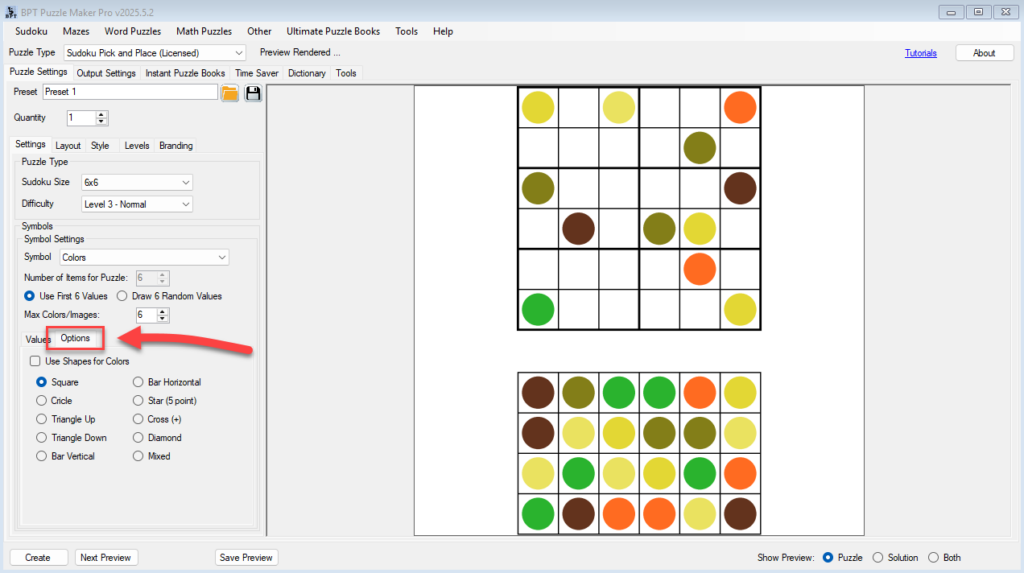
5. Select Shape Mode: One Shape or Mixed
In the Shape Mode dropdown:
- Choose One Shape to apply a single shape to all colors (e.g., all squares)
- Choose Mixed to apply a different shape to each color (e.g., red star, blue circle)
✅ Click Next Preview after each change to compare results.
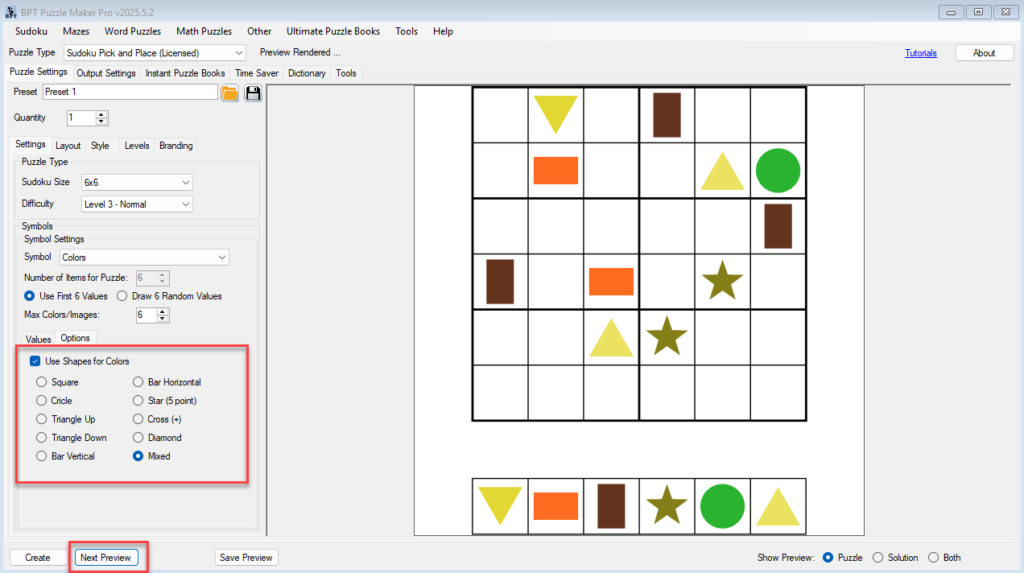
6. Adjust Tile Set (Optional)
Switch to the Layout tab.
Set Items to Display to Unique Items so only one tile per color/shape appears.
✅ Click Next Preview to confirm clean tile set layout.
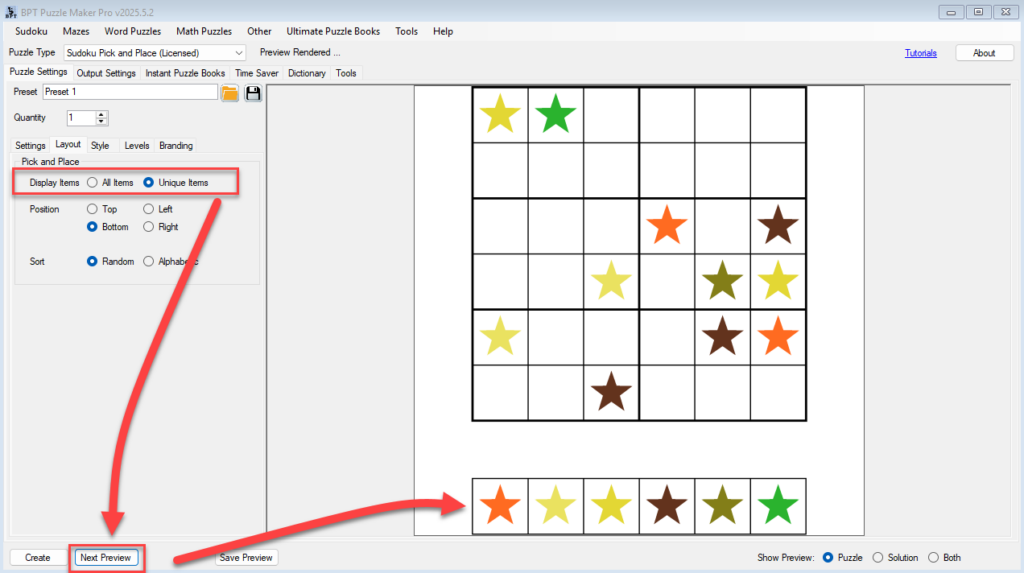
🎉 Outcome
You’ve created a sudoku puzzle using color-coded shapes — making your puzzles more intuitive, inclusive, and visually distinct. This feature is perfect for:
- Children’s puzzle books
- Color/shape matching exercises
- Themed visual puzzles and social media content
🔗 Further Reading
- Using Colors for Numbers, Letters, or Roman Numerals
- Customizing the Tile Set Layout
- Creating Educational Sudoku Puzzles

