Create Letter Mazes in Spanish, Arabic, or With Your Own Alphabet
Customize the alphabet, path letters, and character direction to create letter mazes in other languages — perfect for Spanish vowels, Arabic consonants, or any custom letter set.
Required Modules
Preparation
Before you begin:
- Choose the language or script you want to use (e.g. Spanish, Arabic)
- Prepare a list of characters for the full alphabet (A–Z equivalent)
- Prepare a letter list or word list to define the valid maze path
- If using RTL scripts (e.g. Arabic), decide if visual direction matters (note: direction in maze path is functional, not linguistic)
Step-by-Step: Use a Custom Alphabet or Non-English Script
1. Launch the Letter Mazes module
Open Puzzle Maker Pro and select Letter Mazes.
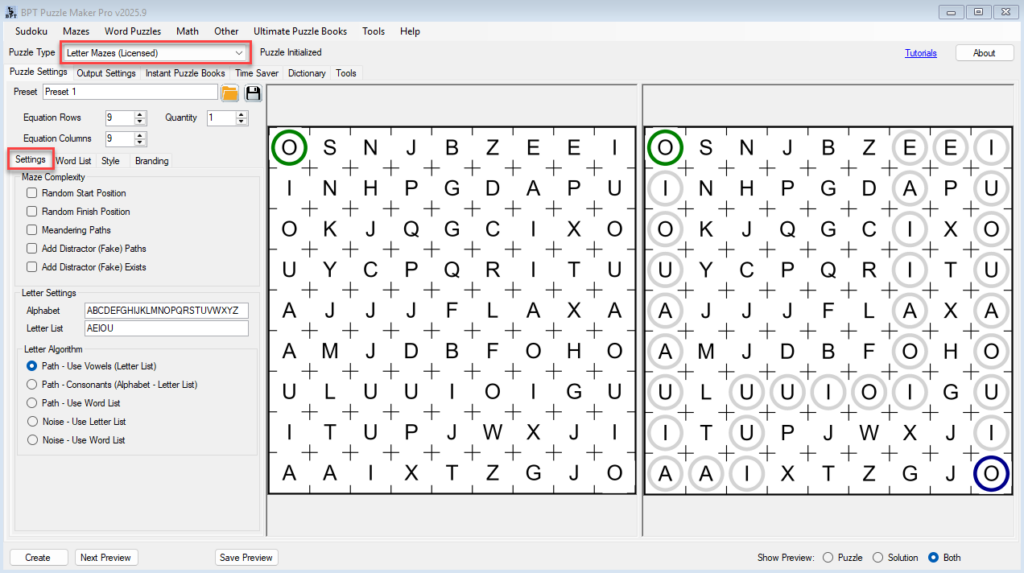
2. Define a new alphabet
In the Puzzle Settings tab:
- Find the Alphabet field (the full pool of letters used in the grid)
- Replace the default (A–Z) with your own character set Examples:
- Spanish:
AÁBCDEÉFGHIÍJKLMNÑOÓPQRSTUÚÜVWXYZ - Arabic (simplified example):
ا ب ت ث ج ح خ د ذ ر ز س - (For non-western fonts you’ll need to choose an appropriate font, to ensure correct printing)
- Spanish:
💡 Do not use spaces, commas or other characters between the letters
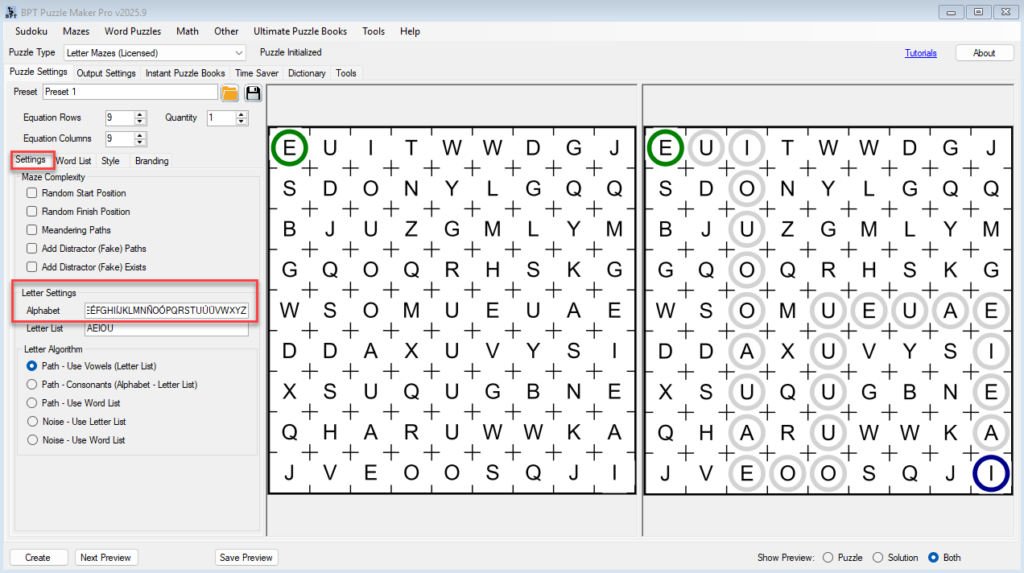
3. Set your path letters or words
Choose one of the Path options:
- Path – Use Letter List: Type a subset of the alphabet (e.g., Spanish vowels
AÁEÉIÍOÓUÚÜ) - Path – Use Word List: Each puzzle will use a different word as the path (good for vocabulary books)
✅ You must supply your own word list — the software doesn’t include word content by default.
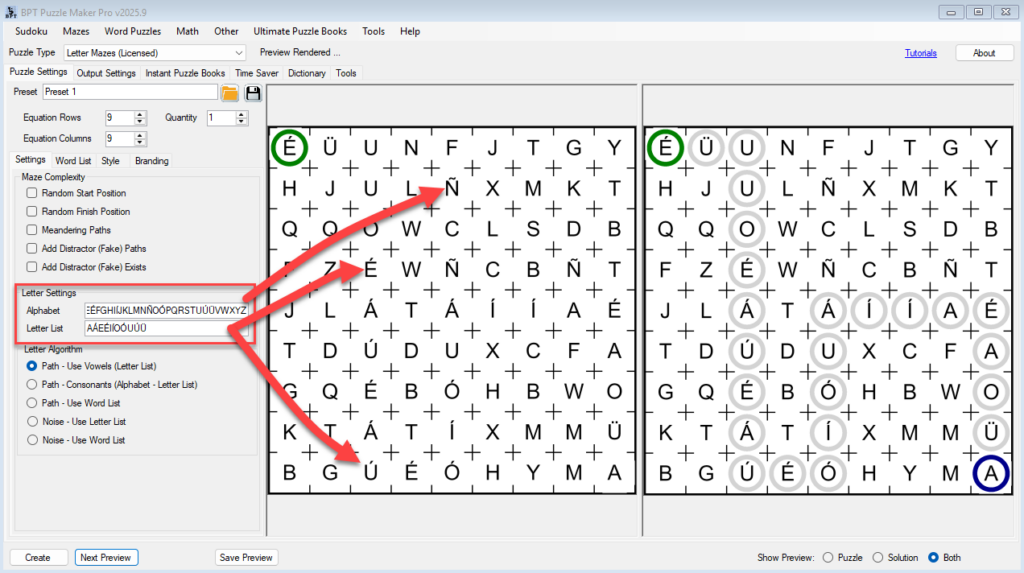
Optionally, you can mix characters, to find the path by finding the ‘foreign’ letters.
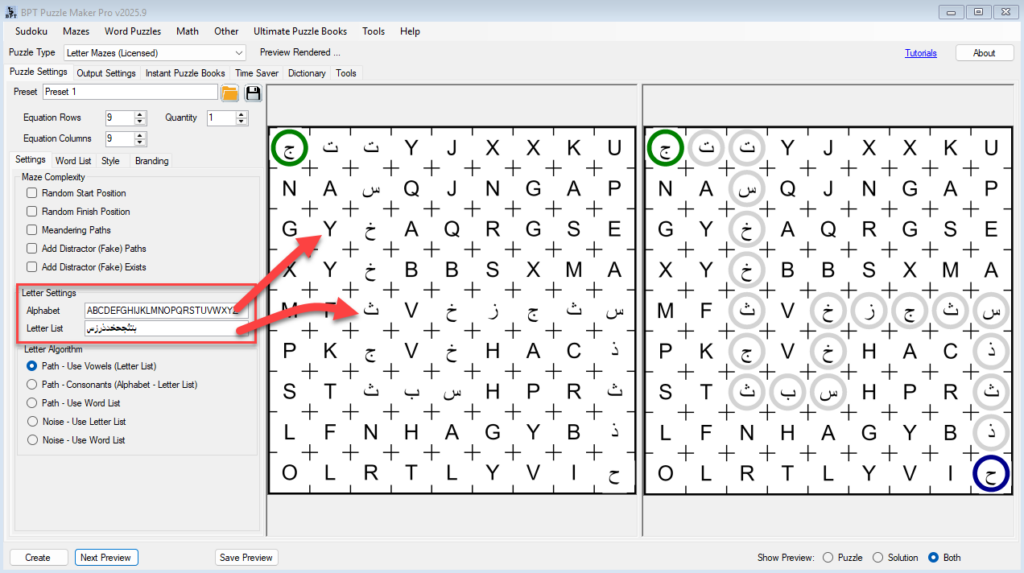
4. Optional: Adjust appearance for RTL or multilingual
- Pick a font that supports your language (Arabic, Cyrillic, etc.)
- Set a large enough pixel size for complex characters
- Add a caption using your language to guide solvers, use the Custom option on the Branding tab
5. Preview and test
Click Next Preview to see how the puzzle handles your letters.
- Test a few puzzles for layout and character rendering
- Ensure no clipping or missing characters (especially for accented letters)
6. Export as usual
Use the Output Settings tab to define size, format, and folder — then click Create.
Outcome
You’ve created a fully custom letter maze using your own alphabet or another language — great for bilingual education, language learning, and international puzzle markets.
Further Reading
- Make Letter Mazes Easier or Harder (Meandering, Fake Paths, Maze Size)
→ Combine difficulty tweaks with multilingual content for different grade levels. - Create 50+ Puzzles at Once and Understand What Rights You Have
→ Use your custom word list in batch mode to create full books or classroom sets.
