⚡ From Blank Page to Puzzle Book Layout (with Time Saver)
(Using Puzzle Maker Pro – Time Saver for Latin Squares)
Overview
Creating a full puzzle book from scratch used to take hours. With the Time Saver add-on, you can generate a fully styled book layout—with puzzles and solutions—in minutes.
This tutorial walks you through setting up Fast Mode or Preset Mode, batching puzzles of different sizes or difficulties, and exporting to PowerPoint or PDF for easy editing or direct publishing.
Required Modules
Preparation
Before starting:
- Decide your puzzle sizes and difficulty levels (e.g. mix 3×3 to 6×6).
- Prepare any saved presets you want to use.
- Choose your layout (e.g. 2×2 puzzles per page).
Step-by-Step Instructions
1. Set Up Puzzle Styling First
- Open your Latin Squares or Latin Squares Creative module.
- Choose your grid size, difficulty level, and styling.
- Click Next Preview to confirm the look.
- Save your design as a Preset (e.g. “4×4 Medium – Vowels”).
💡 Presets are key if you want consistency across puzzle sizes.
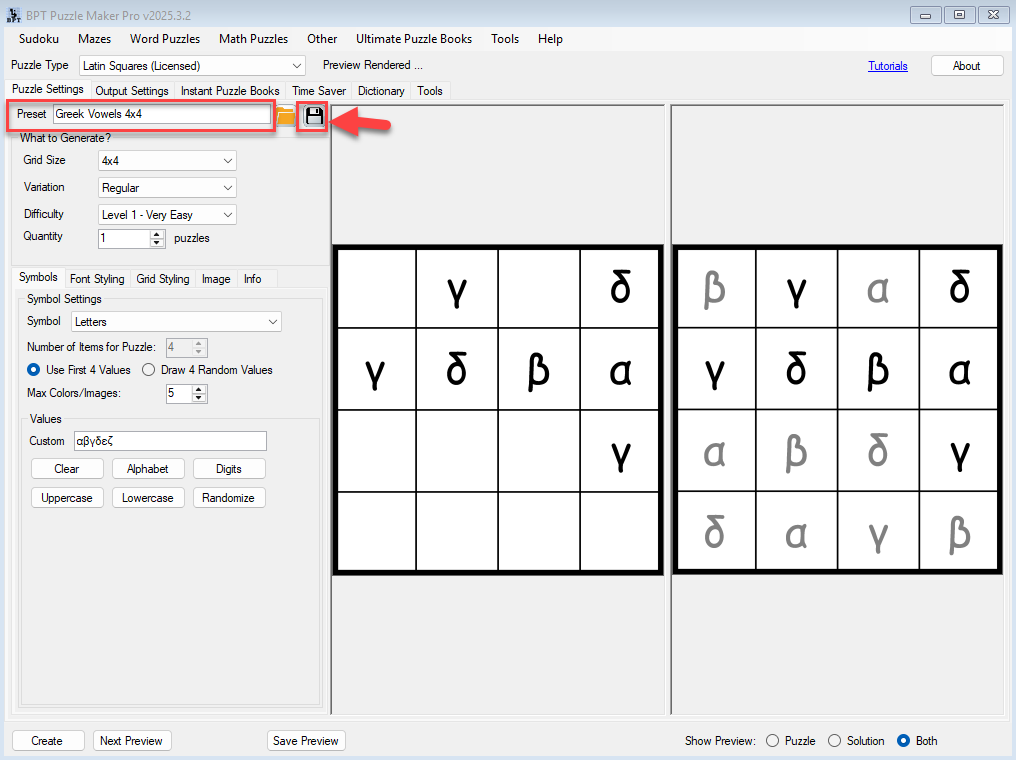
2. Switch to the Time Saver Tab
- In the top tabs, select Time Saver.
- Check the box: “Use Time Saver to generate puzzles”.
3. Choose a Creation Mode
✅ Fast Mode – For quick puzzle generation:
- Use the table to add rows for each puzzle setup (size, difficulty).
- Time Saver will apply the current visual settings from the main module.
✅ Preset Mode – For styled, saved puzzle sets:
- Add a row per preset and define how many puzzles to create.
- Time Saver will use all formatting and symbol settings saved in each preset.
🧠 You can also mix both modes in the same job list!
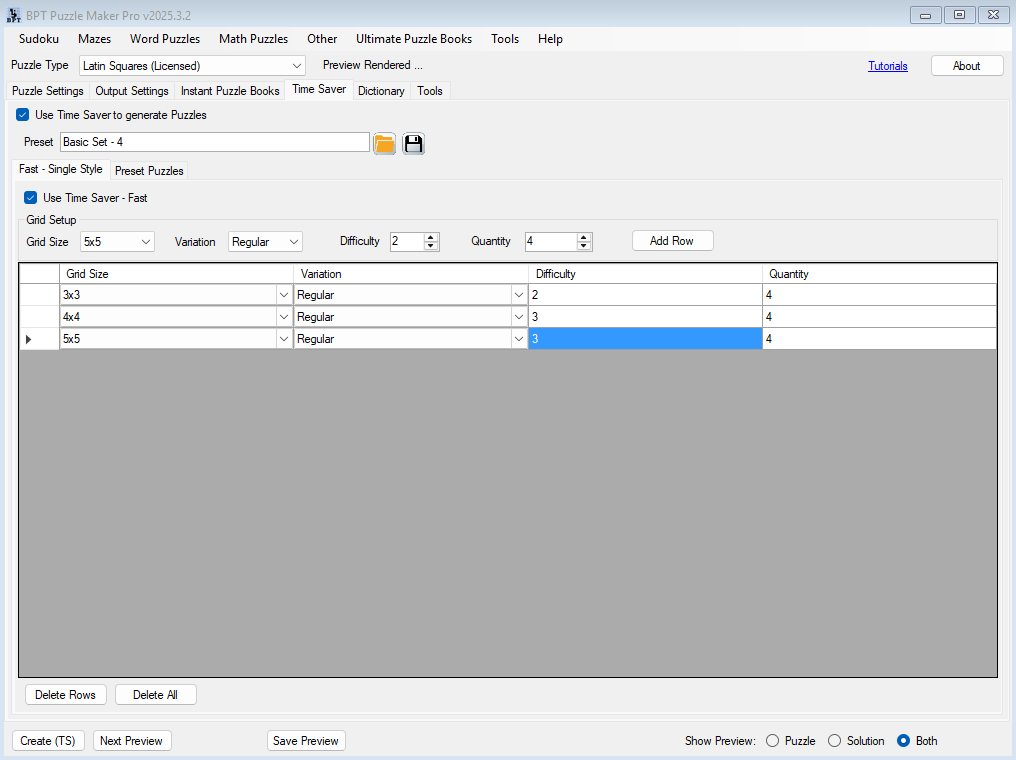
4. Set Up Your Page Layout
- Under the Instant Puzzle Books tab, adjust:
- Page Layout (e.g. 2×2 puzzles per page)
- Trim size, Margins, and Title Setup
- Choose whether puzzles and solutions go in separate sections or side-by-side
🎯 Example: A 3×3 layout on US Letter paper creates an efficient, clean puzzle grid.
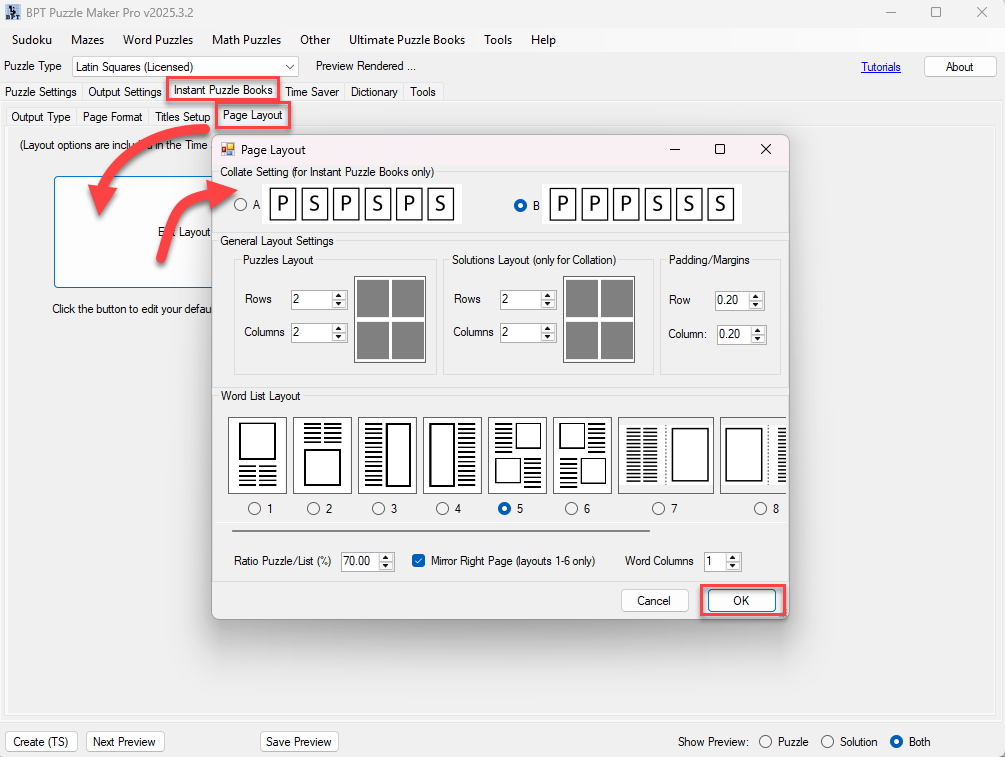
5. Export Your Puzzle Book
- Choose your Output Type:
- PowerPoint for easy edits and KDP upload
- PDF for print-ready files
- Select your Output Folder and naming rules.
- Click Create (TS) to batch generate everything.
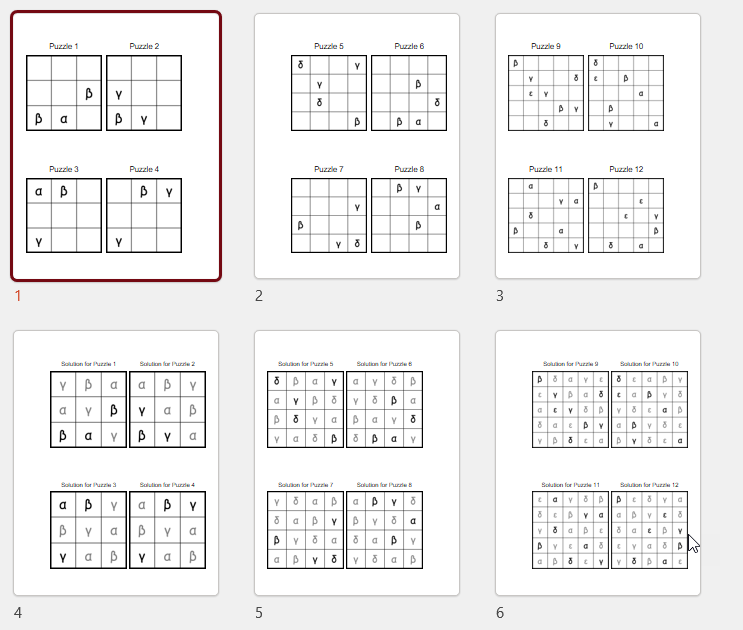
✅ Outcome
You’ve built a complete puzzle book with puzzles and solutions, customized layout, and export-ready format—without touching InDesign or Canva.
Perfect for:
- Amazon KDP puzzle books
- Printable bundles for Etsy
- Efficient book creation workflows
