Batch Puzzle Creation with the Time Saver Add-On (CalcuDoku Creator Edition)
Overview
The Time Saver Add-On takes CalcuDoku puzzle production to the next level.
Instead of manually adjusting settings and regenerating puzzles one by one, you can prepare a full list of puzzle configurations — mixing grid sizes, difficulties, and arithmetic rules — and generate them all at once.
Each row in the Time Saver table represents one batch of puzzles. You can save and reload complete setups, shuffle their order, and even modify settings directly from the table before creating.
It’s the most efficient way to build puzzle books, classroom packs, or long-form series while keeping your workflow organized.
Requirements
You’ll need:
- Puzzle Maker Pro – CalcuDoku (Creator Edition)
- One or more saved Presets with your preferred settings, sizes, and branding
Step 1 — Select the CalcuDoku module in Puzzle Maker Pro
Start by choosing CalcuDoku from the module list.
The Time Saver tab will appear alongside your other panels.
This area lets you combine multiple puzzle configurations into a single production queue, saving time while maintaining consistent quality.

Step 2 — Load or Save Time Saver Presets
At the top, you can select a previously saved Time Saver preset or create a new one.
This feature stores your full table layout — all rows, quantities, and settings — so you can reuse complex setups later without starting from scratch.
If you often publish themed puzzle books, saving your setup is a big timesaver in itself.
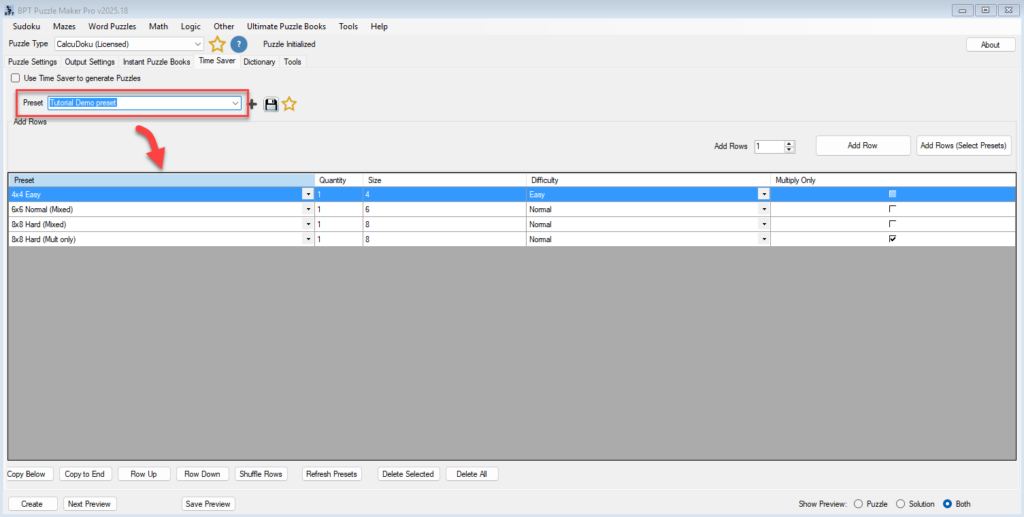
Step 3 — Add Rows to Build Your Table
Each row represents one batch of puzzles. You can add rows in two ways:
- Add Row – inserts a new row based on your current default preset
- Add Rows (Select Presets) – lets you choose from your list of saved presets directly
Rows appear in a table below, showing five key columns:
Preset, Quantity, Size, Difficulty, and Multiply Only.
These define exactly what kind of CalcuDoku puzzles will be generated in that batch.
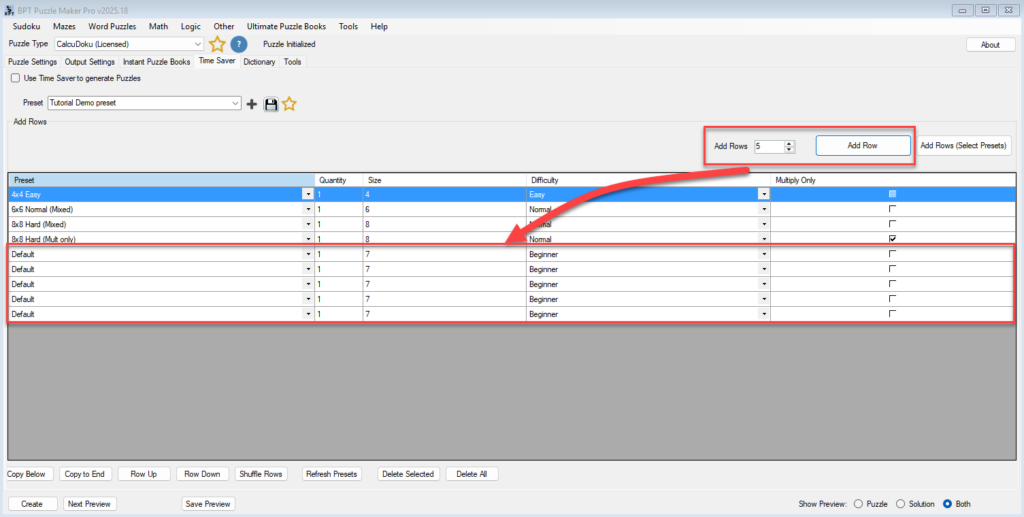
Step 4 — Edit Rows Directly in the Table
You can modify any setting right from the table:
- Change the Preset dropdown to switch configurations
- Adjust Quantity to decide how many puzzles this row will create
- Edit Size and Difficulty directly without reopening the Presets panel
- Toggle Multiply Only for batches that should use multiplication-based cages exclusively
This flexibility makes it easy to fine-tune your mix of puzzles — for instance, adding a few easy 4×4 puzzles followed by harder 8×8 sets.
Step 5 — Manage the Table
Use the row-management buttons at the bottom to organize your production queue:
- Copy Below / Copy to End – duplicate selected rows quickly
- Row Up / Row Down – reorder your batches
- Shuffle Rows – randomize order for variety in each book
- Refresh Presets – reload your preset list if you’ve created new ones while working
- Delete Selected / Delete All – remove individual or all rows to start over
These controls give you complete freedom to build and adjust your puzzle lineup in one session.
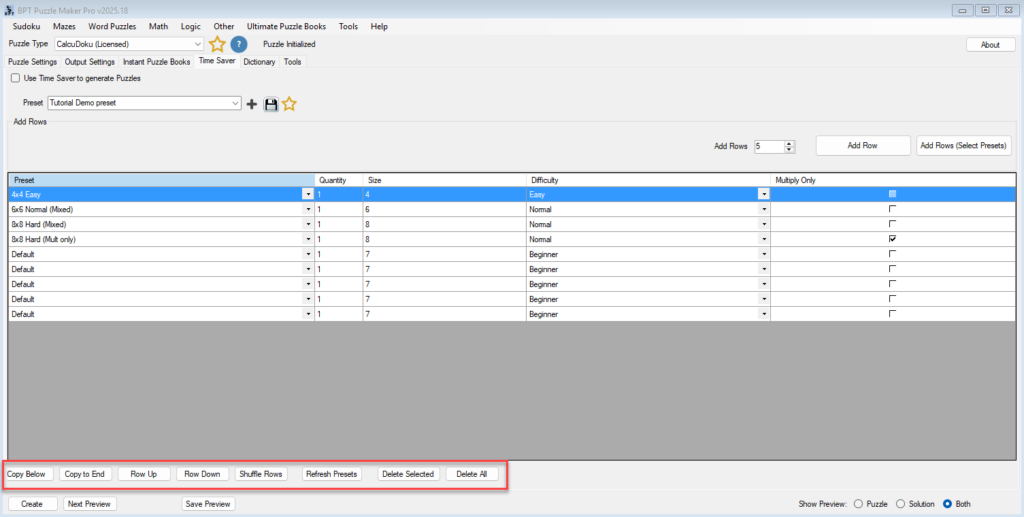
Step 6 — Generate Your Puzzle Batches
When your table is ready, make sure to check “Use Time Saver“, then click Create (TS).
Puzzle Maker Pro will process each row in order, generating unique puzzles and solutions based on the listed settings.
Step 7 — Review and Assemble Your Output
When generation finishes, open your output folder.
Each batch’s puzzles and solutions will appear in separate sets, reflecting your Time Saver table order.
If you selected Instant Puzzle Books output as well, PDF, Powerpoint or JPG Images, you’ll find PDF or Powerpoint file in your project folder. JPG images are saved in a separate ‘pages’ subfolder.
Tips
- Use clear preset names (e.g., “6×6_Normal_MixedOps”) for easy recognition.
- Keep a balanced mix of grid sizes and difficulties to maintain variety in large books.
- Shuffle rows occasionally to produce new puzzle sequences without changing logic.
- Save your Time Saver table as a preset once finalized — you can reuse it for future projects with minimal setup time.
Outcome
You’ve mastered the Time Saver workflow for CalcuDoku.
You can now queue multiple puzzle configurations, preview each at print quality, and generate entire puzzle books or classroom sets in one streamlined batch.
It’s an efficient, repeatable system that combines power with control — perfect for professional publishing.
