🚦 Custom Start and Finish Options – Circles, Letters and Images
Make your pipe mazes themed, branded, or educational with unique start/finish markers
📦 Required Modules
🛠️ Preparation
To follow along:
- Make sure you’re using Puzzle Maker Pro v2025.10 or later
- Open Puzzle Maker Pro and load the Pipe Mazes module from the
Mazesdropdown - Have a puzzle preview ready (use Next Preview if needed)

🧭 Step-by-Step: Customize Your Start and Finish Points
1. Go to the Solution Tab
The start/finish options are located in the Solution tab. Even if you don’t want to show the solution path, you can configure the markers separately.
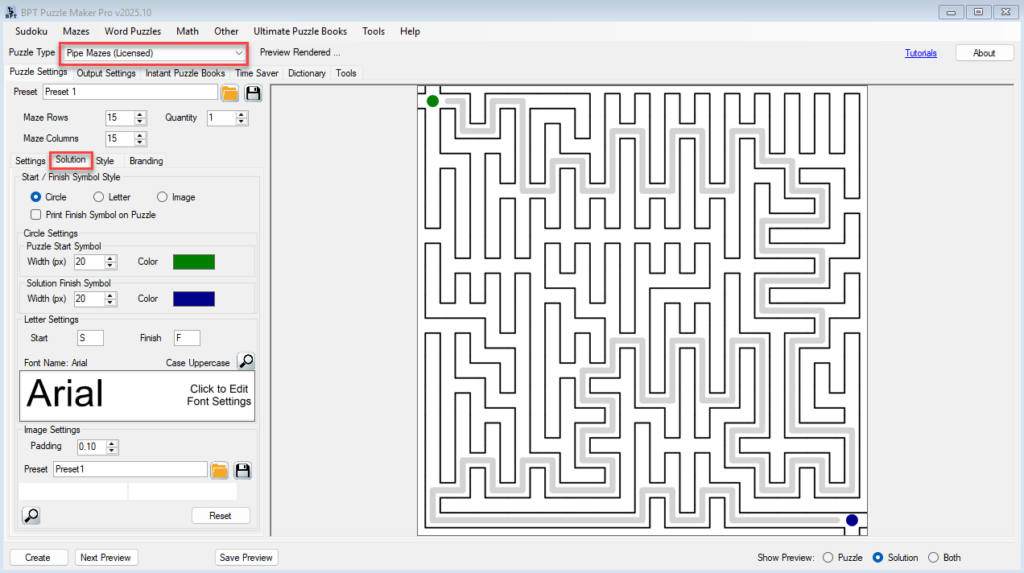
2. Choose Marker Type
You can select from three types:
- Circle
- Simple, clean visual style
- Customize color and line thickness
- Good for general use or minimalist books
- Letter
- Choose any letter (A–Z) to represent Start and Finish
- Customize the font and color
- Ideal for educational books (e.g., A → Z mazes)
- Image
- Drag-and-drop icons or illustrations (e.g., 🚀→🪐 or 🐶→🏠)
- Adjust padding and position inside the grid cell
- Perfect for themed or branded mazes
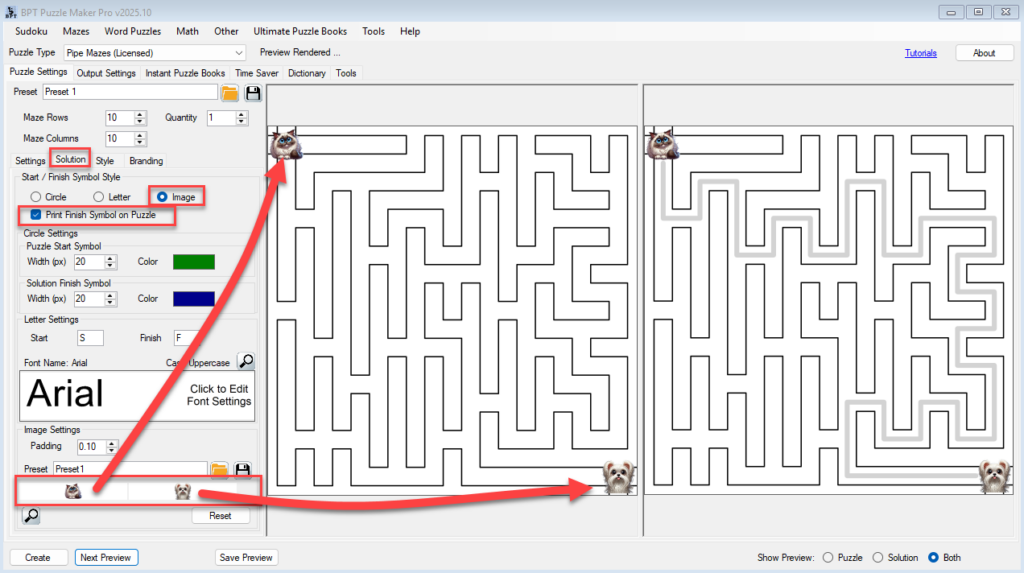
3. Hide or Show the Finish Symbol
- If you only want to show Start symbol on the puzzle, , uncheck Print Finish Symbol on Puzzle
- This gives the appearance of an open-ended puzzle — great for activity books
4. Test and Tweak in Preview
- Click Next Preview to see how your selected start/finish looks
- You can reposition image-based markers or switch styles on the fly
🎉 Outcome
You’ve added clear and creative start/finish indicators to your maze:
- ✅ Makes puzzles more intuitive for kids or beginners
- ✅ Adds visual interest and purpose to each puzzle
- ✅ Supports themed books, branding, or storytelling
