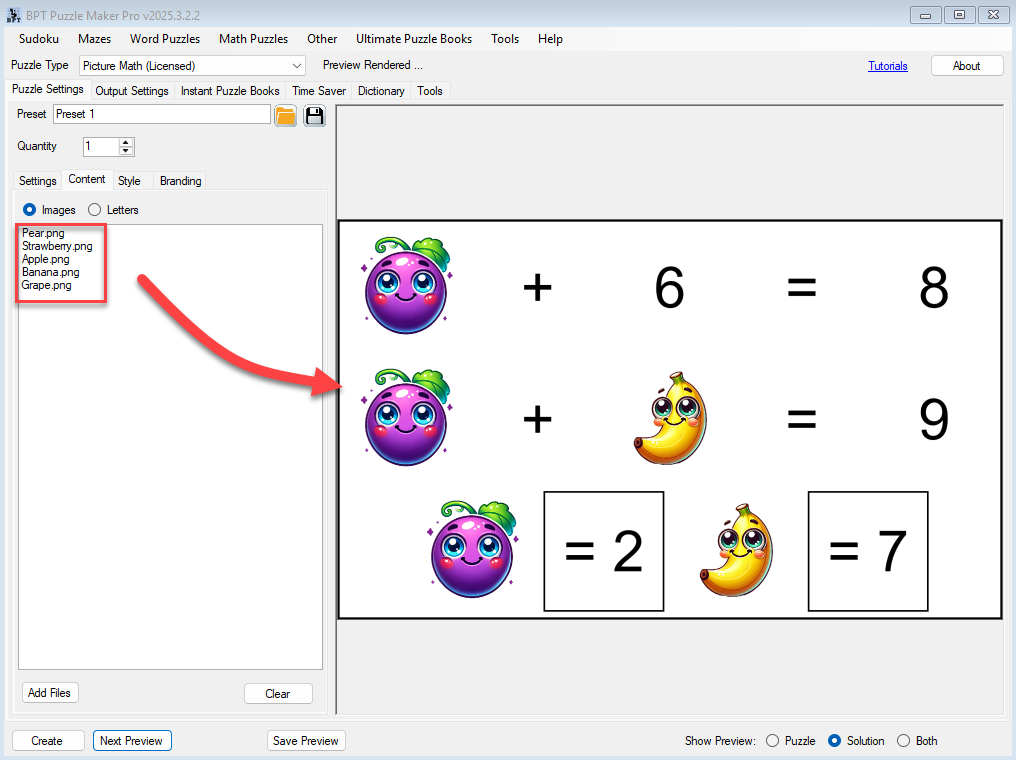🧩 Overview
One of the best things about Puzzle Maker Pro – Picture Math is how flexible it is with visuals. You’re not limited to standard A, B, and C icons — you can swap in your own characters, clipart, or illustrations to make your puzzles stand out.
In this tutorial, you’ll learn how to replace default symbols with your own images to create branded, thematic, or story-based math puzzles. Whether you’re building a children’s activity book, a character-driven puzzle story, or a visually distinctive KDP book, this is where creativity meets custom logic.
📦 Required Modules
- Puzzle Maker Pro – Picture Math
✅ Preparation
- Install Puzzle Maker Pro – Picture Math (v2.2025.3.2.2 or higher recommended).
- Prepare your custom images (JPG or PNG format).
- Make sure all images are square or similarly sized for better alignment.
🛠 Step-by-Step: Swapping in Your Own Visuals
1. Select the Picture Math Module
- Launch Puzzle Maker Pro.
- Select Picture Math from the dropdown in the puzzle type selector.
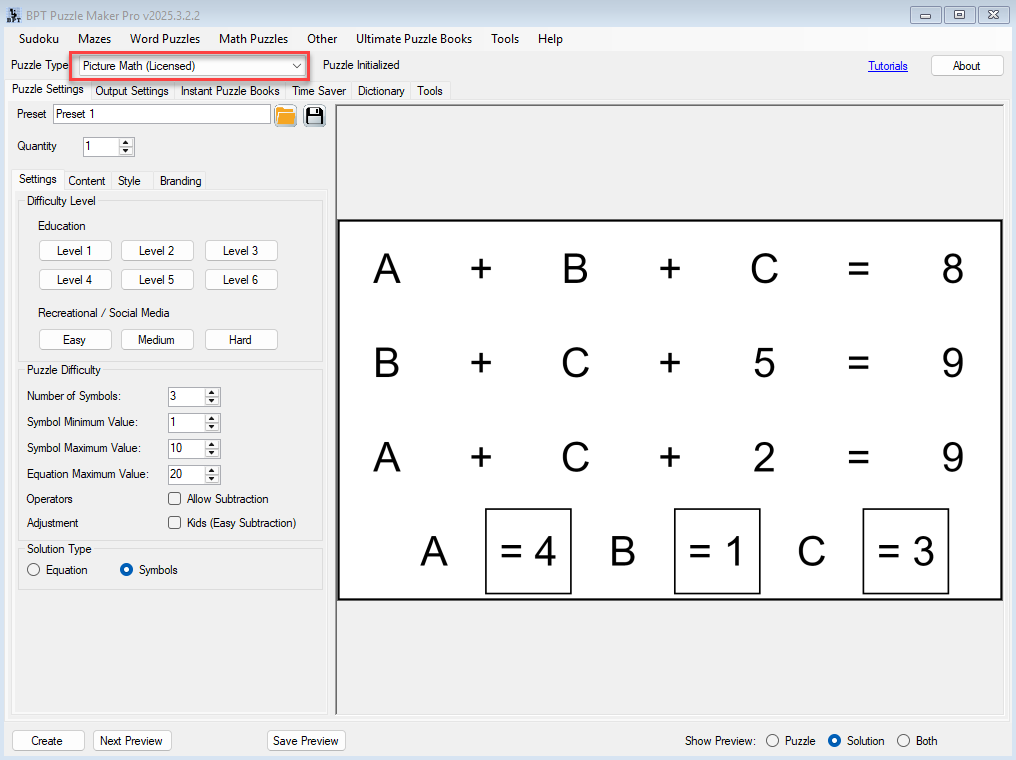
2. Choose Your Puzzle Format
- In the Puzzle Settings tab, choose how many symbols you want (2 or 3 is common).

3. Load Your Custom Images
- Locate the image selection panel for Symbols A, B, and C.
- Click the folder or browse button to load a custom image for each symbol.
🎨 Tip: Use a consistent style across all images (e.g. hand-drawn animals, illustrated fruit, cartoon robots) to keep puzzles visually cohesive.
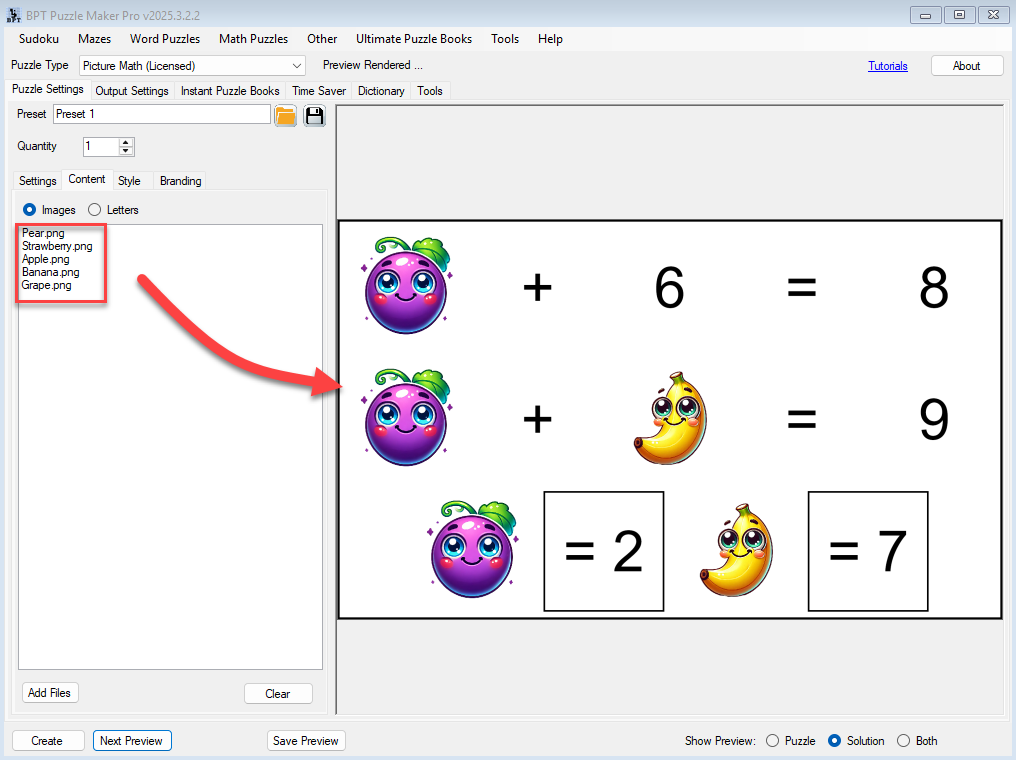
4. Enable Cropping if Needed
- If your images have extra whitespace, check the Crop Images box (available in the Style tab) to trim them to fit nicely.
5. Preview Your Puzzle
- Click Next Preview to see how the images look in context.
- Make sure alignment is good and spacing looks balanced. Use the Style tab to adjust line distance if needed.
6. Create Your Final Puzzle
- Once satisfied, click Create to save the puzzle.
- You can also use Create (TS) with Time Saver if generating batches.
🎉 Outcome
By the end of this tutorial, you’ll have:
- Replaced default A/B/C symbols with your own visuals
- Created a puzzle that’s uniquely yours — perfect for themed books, story-driven content, or branded educational material