🎨 Styling Your Math Maze: Fonts, Colors, and Result Box
🧭 Overview
This tutorial shows you how to customize the visual appearance of your Math Maze puzzles — including fonts, colors, border styles, and the placement of the result box. These styling options are perfect for creating puzzles that match your brand, theme, or target audience.
✍️ Ideal for printable sellers, social media creators, educators, and branding-focused publishers.
📦 Required Modules
🔧 Preparation
Before you begin:
- Open Puzzle Maker Pro and select Puzzle Type → Math → Math Maze.
- Click the Style tab near the top of the interface.
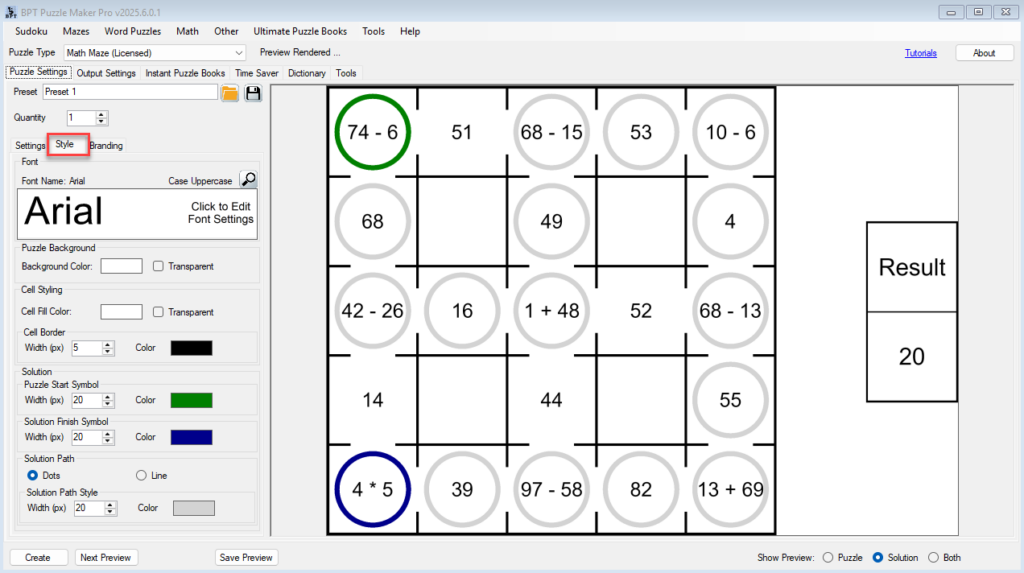
🪜 Step-by-Step Instructions
1. Change the Font
Select a font that suits your audience or publication style. Use a clear, readable typeface for younger users, or something stylized for themed puzzles.
- Font applies to equations, path numbers, and result cell
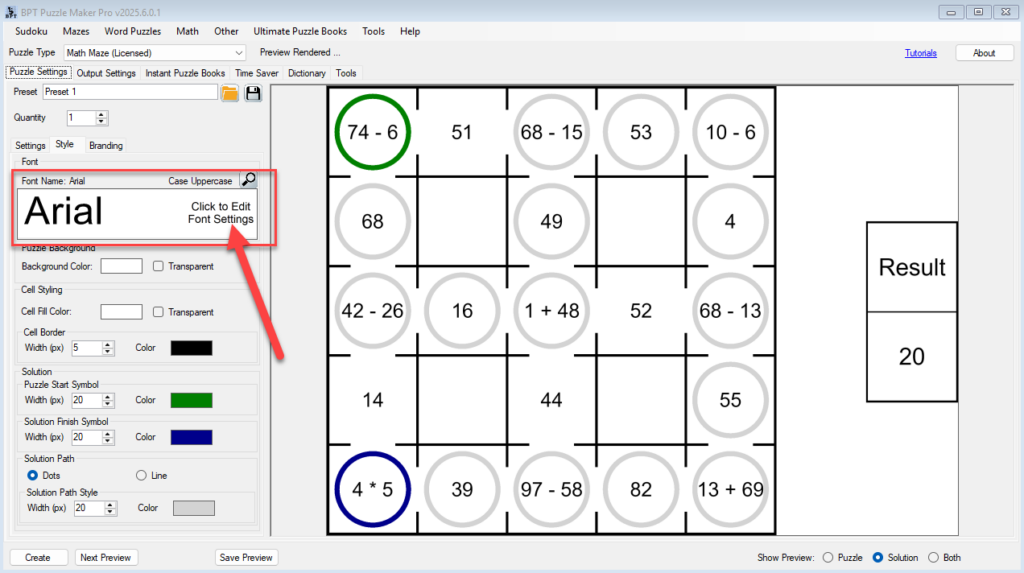
2. Adjust Path and Cell Styling
Use the color and shape options to customize how the puzzle looks:
- Start Cell & End Cell: Choose circle color and fill style
- Path Style: Use a connecting line or dot markers between cells
- Path Color & Line Width: Customize path highlight for solution image
- Cell Background & Border: Change for holiday themes, branding, or clarity
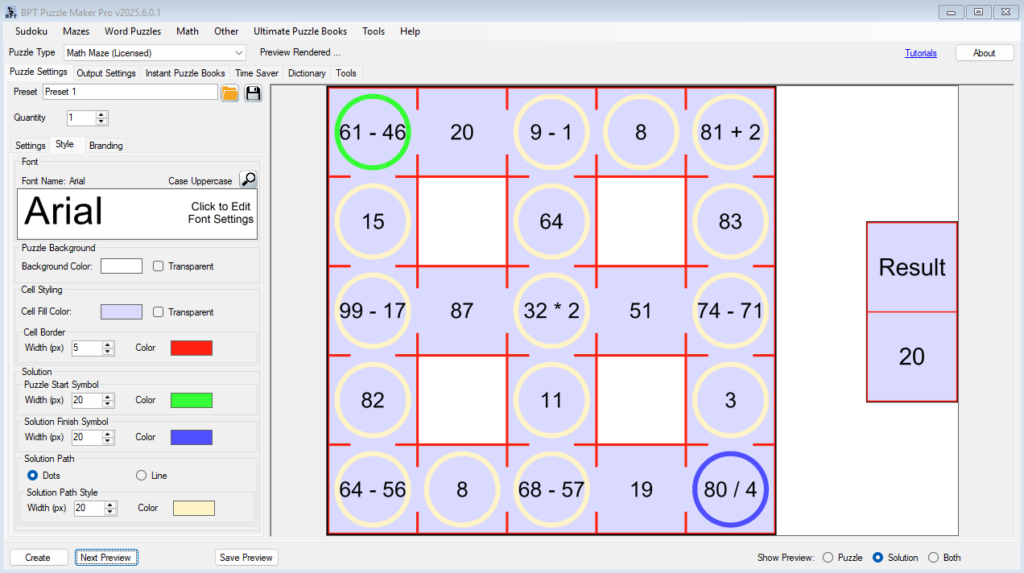
3. Style the Result Box
The Result cell (final answer) can be styled independently:
- Position: Bottom, Top, Left, Right
- Label Text: Change “Result” to anything (e.g. “Unlock Code”, “Answer”)
- Box Styling: Border, background color, and font match settings

4. Preview Your Styled Puzzle
Click Next Preview to see your changes. The puzzle will update instantly to reflect font and color choices.
Tip: If using a dark background or strong colors, ensure high contrast for readability.
🎉 Outcome
You now have full control over how your math maze looks — from branding and aesthetics to accessibility and engagement.
Great for:
- Matching seasonal or themed content
- Publishing consistent-looking books
- Creating visually distinct puzzles for kids, seniors, or branded materials
📚 Further Reading
- Create Your First Math Maze in 3 Minutes
- Controlling Math Difficulty: Operators, Ranges, and Fixed Results
- Bulk Puzzle Creation with the Time Saver Add-On
- Using Output & Folder Settings to Stay Organized
- Use Cases for Math Mazes in Books, Printables, and Social Media
