⚙️ Using Output & Folder Settings to Stay Organized
🧭 Overview
This tutorial shows how to use the Output Settings tab in Puzzle Maker Pro – Math Maze to control file format, resolution, and automatic folder structure. It’s perfect for users creating many puzzles and needing to keep files organized for books, printables, or client projects.
🗂️ Ideal for publishers, resellers, agencies, and anyone managing multiple puzzle outputs.
📦 Required Modules
- Puzzle Maker Pro – Math Maze
- Any Puzzle Maker Pro module
🔧 Preparation
Before you begin:
- Open Puzzle Maker Pro and select Puzzle Type → Math → Math Maze.
- Click on the Output Settings tab at the top of the interface.
🪜 Step-by-Step Instructions
1. Choose Your Output Format
Select the format you want to generate:
- JPG – best for KDP and high-res images
- PNG – crisp images for printables
- SVG – editable vector format
- PDF – ideal for print-ready pages
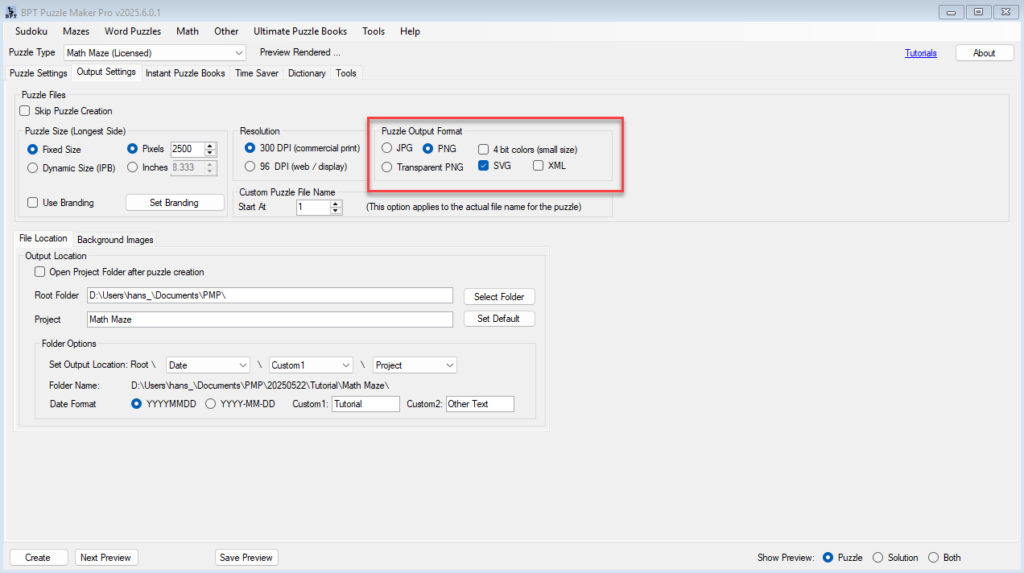
2. Set the Output Resolution
Adjust the file size and the DPI (dots per inch) for your output:
- 300 DPI – standard for print publishing
- 150 DPI or less – suitable for web or quick preview
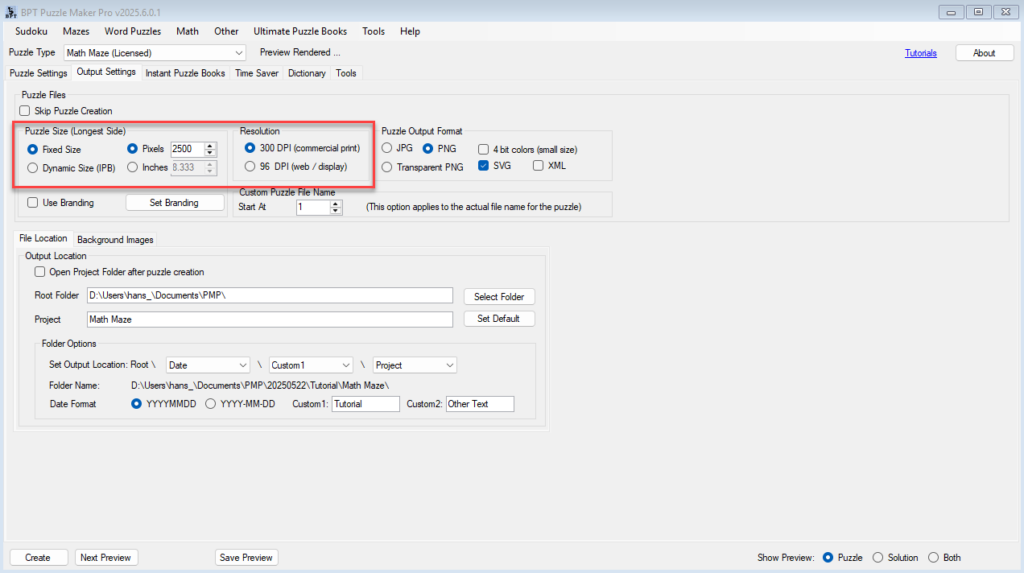
3. Control File and Folder Naming
Set the output folder path and naming pattern:
- Use folder tokens like
{puzzle type},{date},{index} - Organize automatically by puzzle type or batch
- Prevent file overwrites by enabling unique naming
This is especially useful if you’re generating dozens (or hundreds) of puzzles.
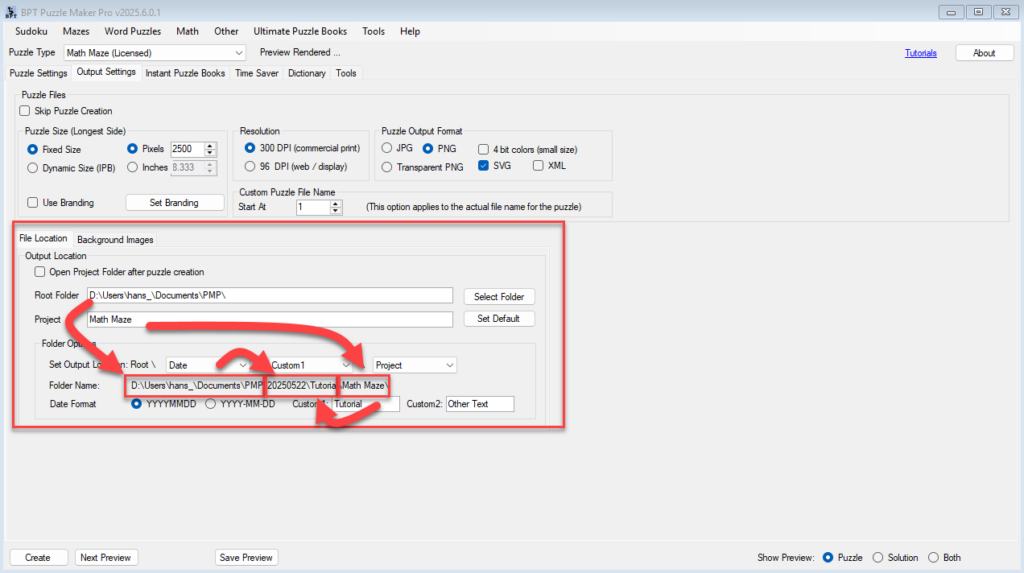
4. Batch Organization with Time Saver (Optional)
If you’re using the Time Saver for Math Maze add-on, output settings work in combination with its batch rows:
- Each row of settings creates a puzzle with its own math logic
- All generated files go into the folders you’ve configured here
5. Create and Verify
Click Create (or Create (TS) if using Time Saver) to generate your puzzle files.
- Files are saved automatically to the location and format you set
- Open your output folder to verify layout and naming
🎉 Outcome
You now have complete control over how and where your puzzles are saved — keeping your project folders clean, searchable, and ready for publishing or sharing.
📚 Further Reading
- Create Your First Math Maze in 3 Minutes
- Controlling Math Difficulty: Operators, Ranges, and Fixed Results
- Styling Your Maze: Fonts, Colors, and Result Box
- Bulk Puzzle Creation with the Time Saver Add-On
- Use Cases for Math Mazes in Books, Printables, and Social Media
