✏️ Create Bridges Puzzles with a Hand-Drawn Look and Feel
🔍 Overview
Want your puzzles to look like they were drawn by hand with a pencil and ruler?
In this tutorial, you’ll learn how to use Sketch mode in Puzzle Maker Pro – Bridges to give your puzzles a warm, handcrafted appearance — ideal for creative puzzle books, Etsy printables, or artistic brands.
This look combines adjustable sketchiness levels for lines with script or handwritten fonts, giving your puzzles a style that’s uniquely yours — something no generic generator can replicate.
🧩 Required Modules
- Puzzle Maker Pro – Bridges
Includes the basic styling options and sketch line settings. - Puzzle Maker Pro – Bridges Creator Edition
Adds enhanced control, presets, commercial rights, and all export formats (PDF, PowerPoint, Interactive PDF, and HTML).
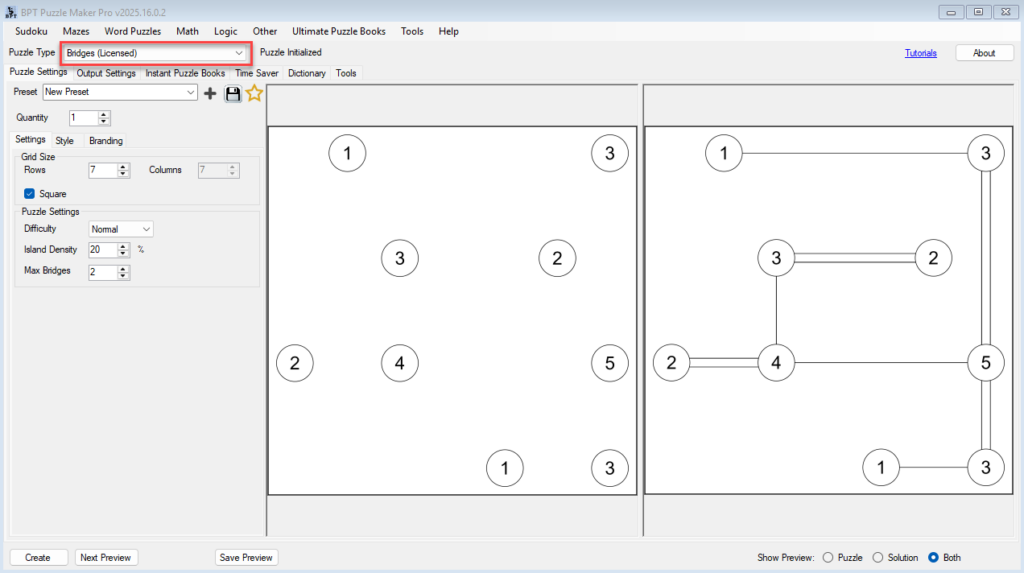
🧰 Preparation
Before you start:
- Open Puzzle Maker Pro and select Bridges as your puzzle type.
- Go to the Style tab.
- Click Next Preview to generate a test puzzle — you’ll use this as your live style preview.
- Make sure the preview shows both bridges and islands clearly.
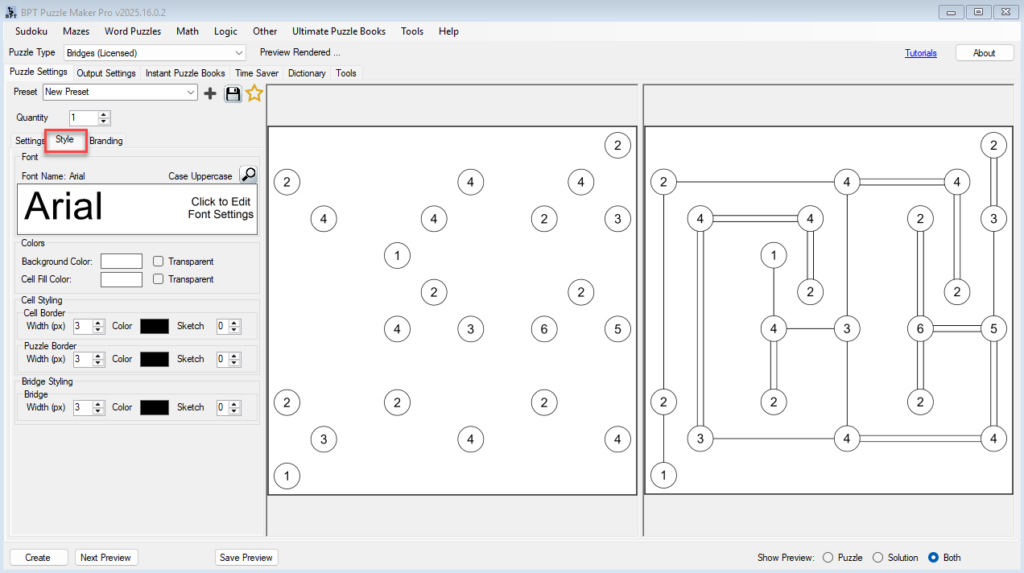
🪜 Step-by-Step Instructions
Step 1 – Enable the Sketch Line Style
- Under Bridge Styling, find the Sketch setting.
- Adjust the Sketchiness Level slider (0–5):
- 0 → clean, ruler-straight look.
- 2–3 → natural hand-drawn appearance (recommended).
- 5 → rough, artistic sketch effect that looks like pencil on paper.
- Experiment with line color and thickness to suit your print style.
- Softer gray tones work best for true pencil effects.
💡 Tip: Preview at 100% zoom to check how the sketch texture will look when printed.
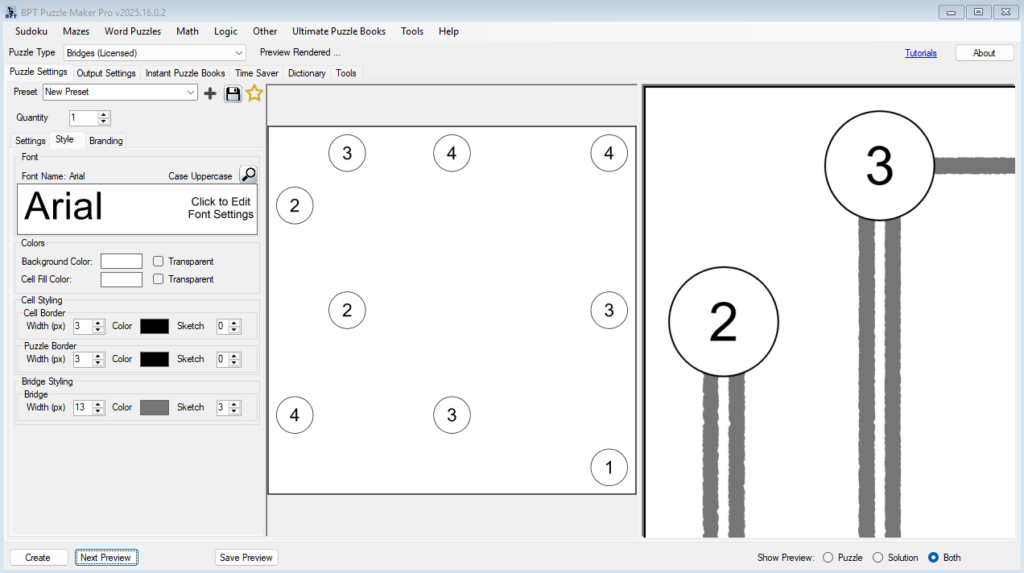
Step 2 – Style the Islands for a Hand-Drawn Feel
- To style the Islands adjust:
- Cell Fill Color – choose a light tone (off-white, pale gray, or soft beige) for a natural page texture.
- Cell Border – set a thin, medium-gray line to resemble pencil outlines.
- Keep contrast moderate — too dark may overpower the sketch lines.
- Click Next Preview again to see how bridges and islands blend together.

Step 3 – Choose a Handwritten or Script Font
- Go to the Text or Title section (depending on your layout).
- Select a script or handwriting-style font for your puzzle numbers and titles.
- Examples: Homemade Apple, Comic Script, Sketchy Hand, or Dancing Script.
- Adjust font size for readability.
- Optionally, add a short title (e.g., “Hand-Drawn Challenge #1”) in the same font to complete the look.
💡 Pro Tip: Consistent fonts across puzzles help establish your creative brand style.
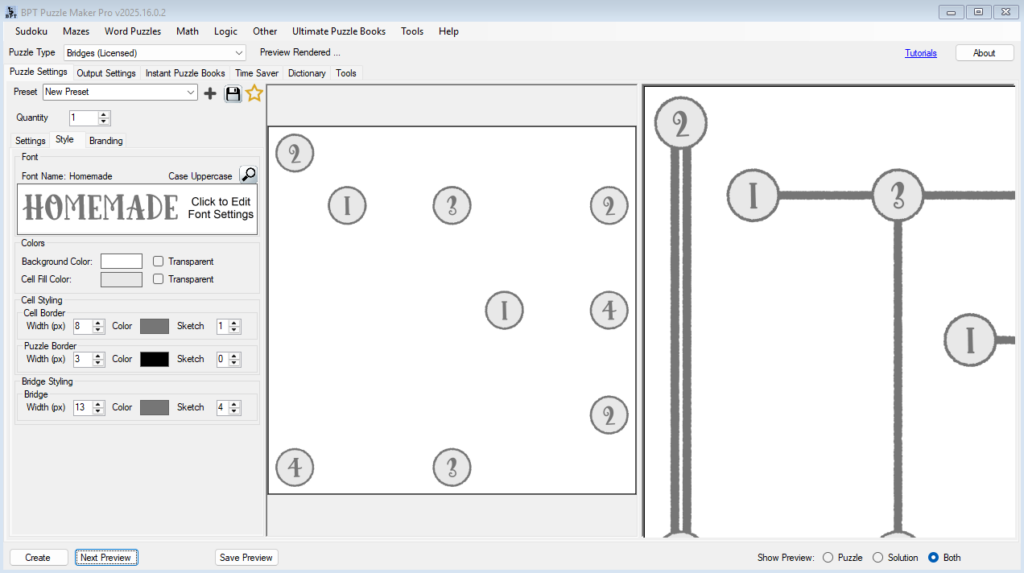
Step 4 – Save Your Look as a Preset
- When you’re happy with the design, click Save Preset.
- Give it a descriptive name like “Hand-Drawn Pencil Style.”
- You can now reuse this look for entire puzzle books or collections.
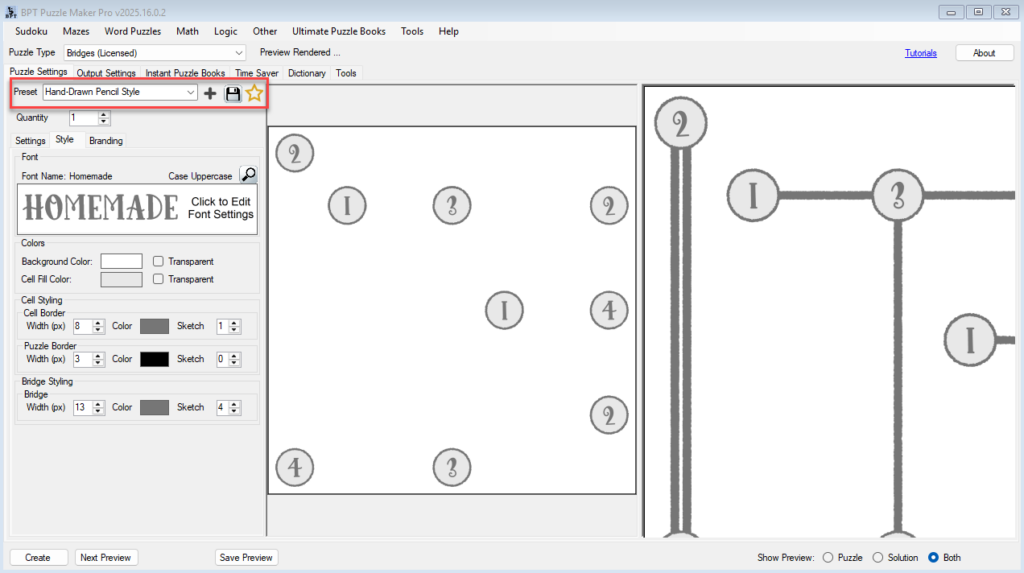
Step 5 – Generate Your Puzzle
- Click Create to produce your final puzzle.
- Review both Puzzle and Solution views to ensure the pencil look remains clear and consistent.
- Export in your preferred format (PNG, PDF, or PowerPoint).
🎯 Outcome
By the end of this tutorial, you’ll have:
- Created a realistic, hand-drawn Bridges puzzle style using the Sketch line feature
- Chosen complementary fonts for a handcrafted aesthetic
- Saved your style for future puzzle books or printable collections
Your new puzzles will look like they were drawn by hand — giving your books a distinctive personality and charm that stands out in any marketplace.
