Purpose
This tutorial explains how to automate Akari puzzle generation using the Time Saver feature in Puzzle Maker Pro – Creator Edition.
Audience
Professional creators and publishers who produce large puzzle sets or puzzle books.
Step 1 – Open the Time Saver Tab
- Enable Use Time Saver to generate Puzzles.
- Each row in the list represents a generation job.

Step 2 – Add Rows
- Set Number of Rows to add.
- Click Add Row(s) to add rows to the table (the gray area).
- The new rows will use the ‘current’ puzzle settings
- You can modify the rows, e.g. change Quantity, Rows, Columns, Difficulty
- You can copy, move, or delete rows as needed.
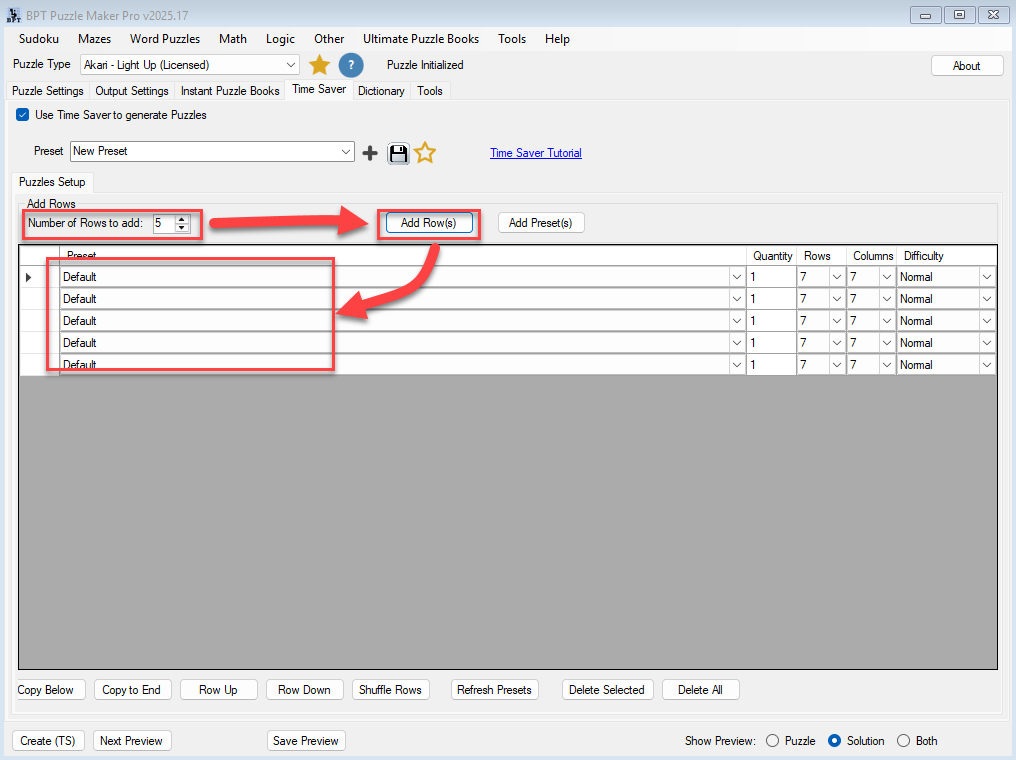
Step 3 – Select Presets
- Click Add Presets to add one or more of your presets (You should save the Akari – Light Up presets in the Puzzle Settings.
- A window will open to select multiple presets.
- After Selecting one or more presets, they will be added, with that preset’s settings for Rows, Columns, etc
- You can change each row’s settings, by clicking on a setting, and selecting or entering a new value
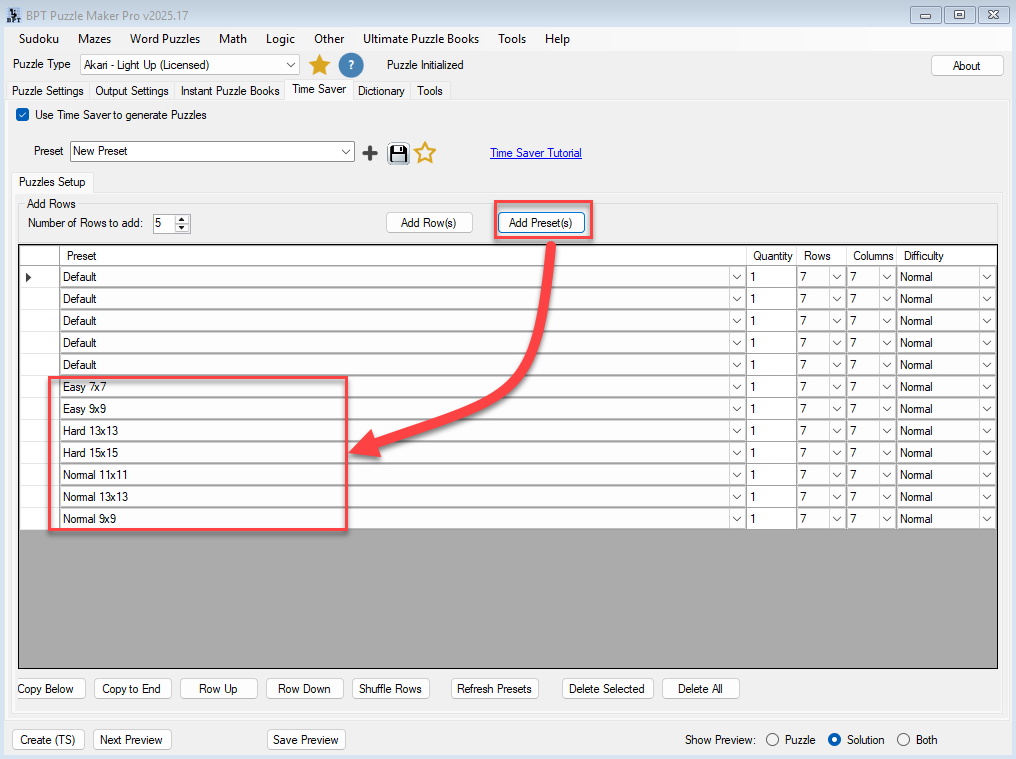
Step 4 – Generate Puzzles
- Click Create (TS) to generate all puzzles in sequence.
- Puzzle outputs can be images (PNG, JPG, SVG) or PDFs.
- To create an Instant Puzzle Book as well, set your desired output options on the Instant Puzzle Books – Output Type tab
Step 5 – Use Presets for Efficiency
Saving presets allows you to reproduce entire puzzle series with consistent branding and formatting in seconds.
Notes
Time Saver ensures reliable, reproducible output across puzzle batches.
For full puzzle books, use this feature together with Instant Puzzle Books.
