Time Saver for Binary Puzzles in Puzzle Maker Pro
Overview
Creating one Binary puzzle is quick. But what if you need 50 puzzles for a book or an entire set of worksheets? That’s where the Time Saver comes in. With this feature, you can batch-generate Binary puzzles, apply consistent styling, and export them directly into a puzzle book format.
This tutorial will guide you through using the Time Saver with Binary Puzzles to speed up your workflow and create large volumes of puzzles in minutes.
Required Modules
- Puzzle Maker Pro – Binary Puzzles (Creator Edition)
(Time Saver is included only in the Creator Edition.)
Preparation
Before using Time Saver:
- Decide how many puzzles and solutions you want in your set.
- Choose your styling and branding options (see Styling and Branding Binary Puzzles).
- Create an output folder for storing the generated files.
Step-by-Step Instructions
1. Select the Binary Puzzle Module
- Open Puzzle Maker Pro.
- In the Puzzle Type dropdown, select Binary Puzzles.

2. Enable Time Saver
- Go to the Time Saver tab.
- Check the option Use Time Saver.
- The interface will switch to batch-generation mode.
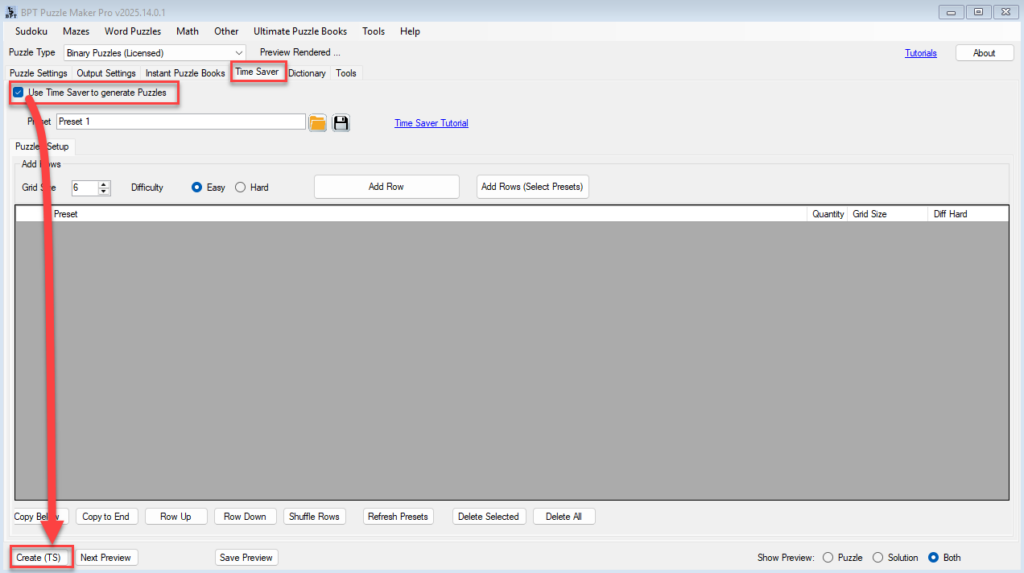
3. Set Puzzle Parameters
- Choose your grid size range (6×6 to 16×16).
- Define how many puzzles you want (e.g., 50 puzzles at 10×10).
- Adjust difficulty by setting the number of given clues.
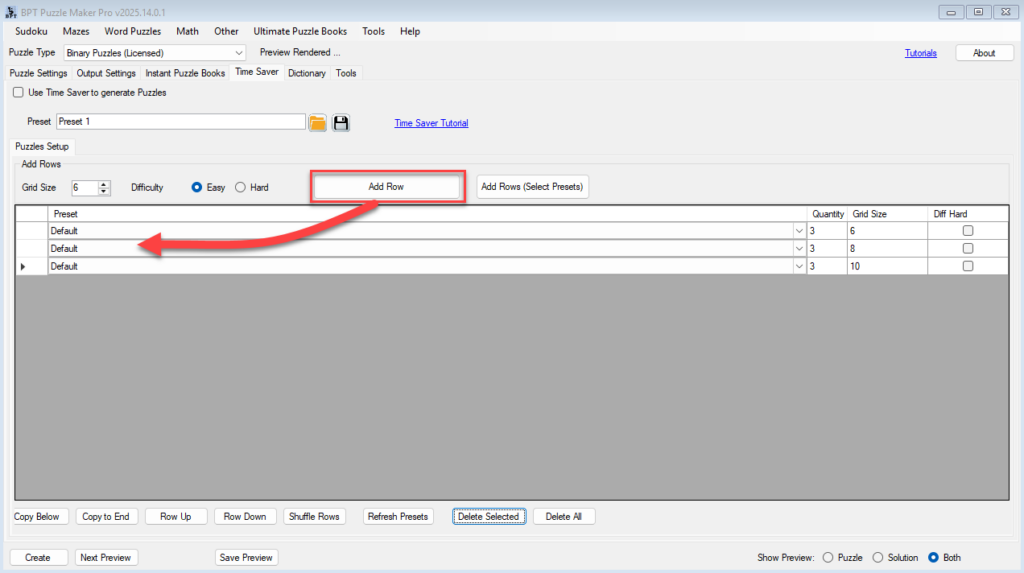
4. Apply Presets
- In the Preset column, select one of your saved presets (e.g., 5×5 Color Regions with Q).
- This ensures all puzzles generated with that row use the same style and branding.
- You can add multiple rows with different presets to mix styles.
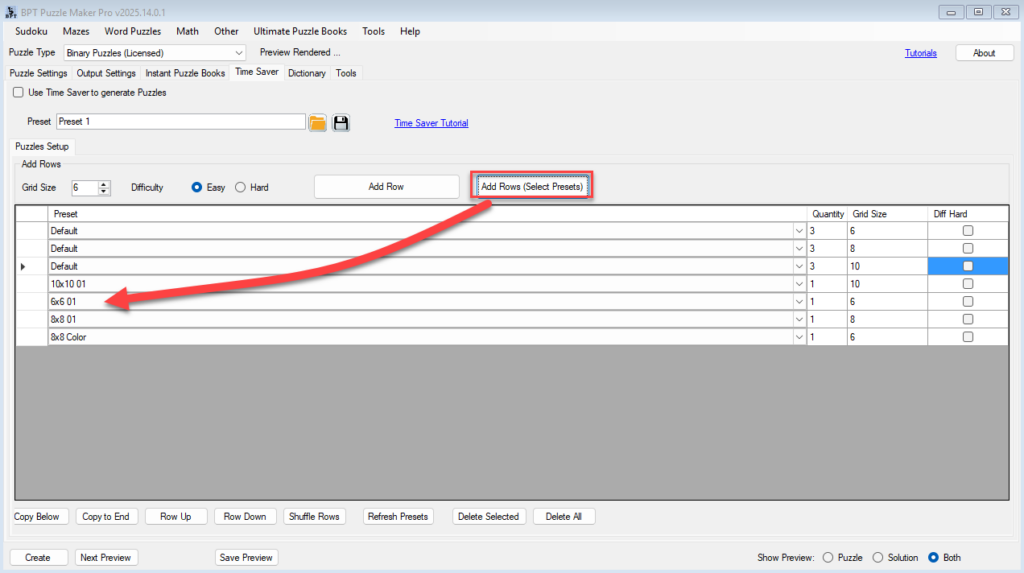
5. Organize the Batch
Use the controls below the table:
- Copy Row: Duplicate a row to create variations quickly.
- Row Up / Row Down: Change the order in which puzzles are generated.
- Shuffle Rows: Randomize the order for variety.
- Delete Selected: Remove rows you don’t need.
- Refresh Presets: If you are saving presets in the Puzzle Settings, the dropdown menu in the batch table will not automatically be updated, so you’ll need to click Refresh Presets to load the newest presets in the list
6. Generate Your Puzzle Set
- Click Create (TS) to run the Time Saver.
- Puzzle Maker Pro will generate all puzzles and save them in your chosen format.
- Depending on your settings, you’ll get:
- Individual puzzle files, or
- A complete puzzle book with puzzles and solutions.
Outcome
By the end of this tutorial, you’ll know how to:
- Batch-generate Binary puzzles with consistent styling.
- Save large sets of puzzles directly to PDF or PPT.
- Create entire puzzle books in minutes, ready for KDP, classrooms, or digital packs.
Further Reading
- Getting Started with Binary Puzzles
- Styling and Branding Binary Puzzles
- Interactive Puzzles (PDF & HTML)
