Styling and Branding Binary Puzzles in Puzzle Maker Pro
Overview
One of the biggest advantages of Puzzle Maker Pro – Binary Puzzles is the ability to go far beyond simple 0s and 1s. With full styling and branding options, you can customize puzzles to match your audience or brand identity—whether that’s colorful puzzles for kids, letter-recognition activities, or branded puzzle books.
This tutorial will show you how to apply styling options, replace symbols, and add branding elements like logos, titles, and watermarks.
Required Modules
- Puzzle Maker Pro – Binary Puzzles (Core or Creator Edition)
Preparation
Before you start:
- Decide which symbol set fits your audience (numbers, letters, colors, images).
- Prepare branding assets such as your logo, watermark text, or brand colors.
- Create a folder for storing styled outputs and branded templates.
Step-by-Step Instructions
1. Select the Binary Puzzle Module
- In the Puzzle Type dropdown, choose Binary Puzzles.
- The Binary-specific settings panel will appear.

2. Customize Symbols
- Default symbols are 0 and 1.
- Replace them with:
- Numbers: Select a range (e.g., 7 and 12) to create number-based puzzles.
- Letters: Use A/B or any letters for recognition practice.
- Colors: Choose contrasting colors for kid-friendly puzzles.
- Images: Upload logos, icons, or custom graphics for unique themes.
- Click Next Preview to see your changes instantly.
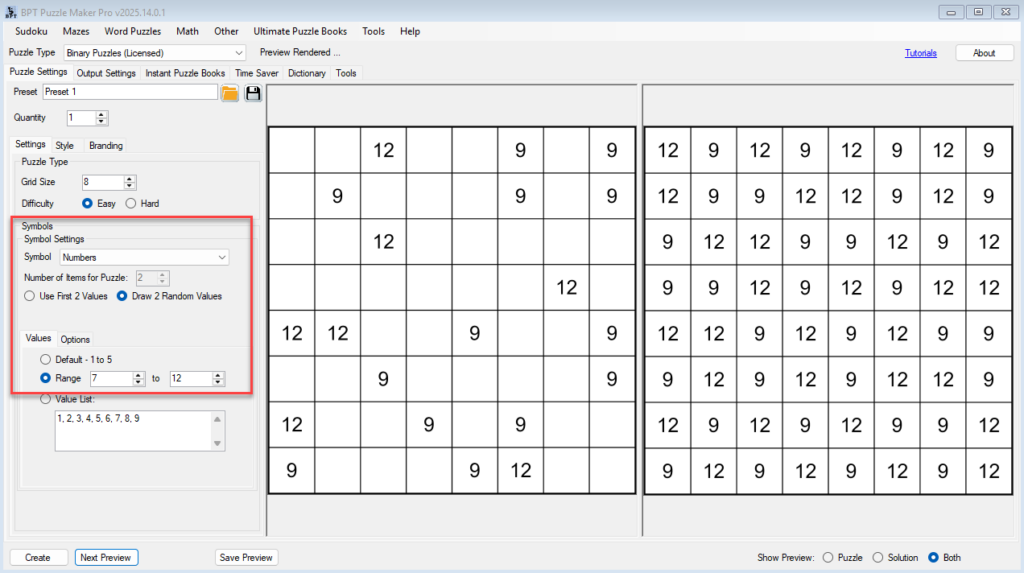
3. Apply Styling Options
- Go to the Puzzle Settings tab to adjust:
- Line color and thickness (for grid visibility).
- Background color or image (for mood or branding).
- Symbol size and alignment (for readability).
- Experiment with combinations until the design matches your style.
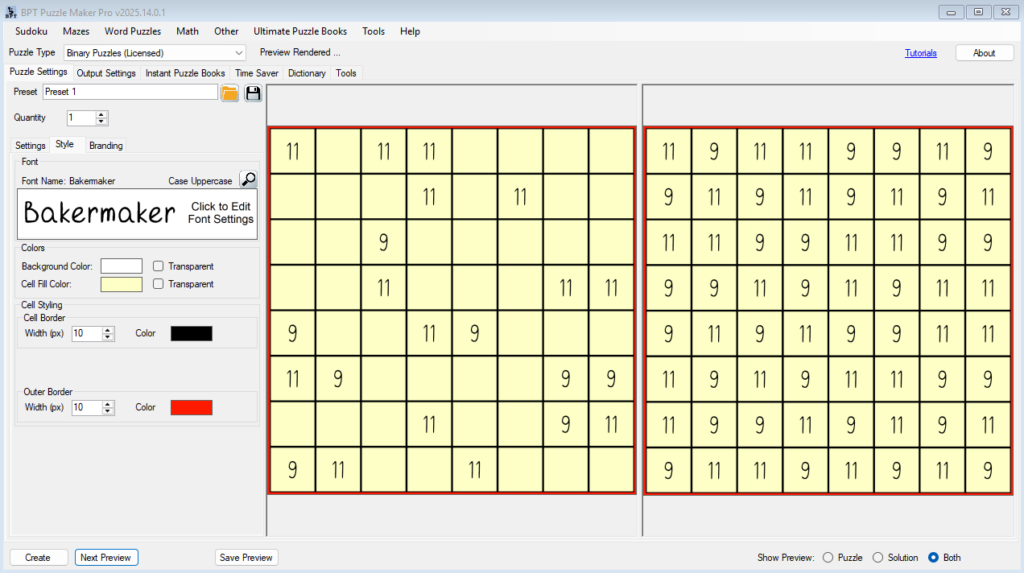
4. Add Branding Elements
- Under Output Settings → Set Branding you can add:
- Puzzle titles and solution titles.
- Use the Watermark/Logo options to:
- Insert your brand name or web address as a watermark.
- Add your company or author logo.
5. Preview and Adjust
- Use Next Preview to check both puzzle and solution pages.
- Confirm that symbols, styling, and branding are clear and consistent.
- Make adjustments for readability and visual appeal.
6. Save Your Styled Puzzle
- Go to Output Settings and select PDF, PPT, or image format.
Outcome
By the end of this tutorial, you’ll know how to:
- Replace 0s and 1s with numbers, letters, colors, or images.
- Apply styling options to adjust puzzle layout and appearance.
- Add professional branding with titles, watermarks, and logos.
Your Binary puzzles will now be polished, customized, and ready to stand out in classrooms, puzzle books, or digital packs.
