🧩 Getting Started with Puzzle Maker Pro WordPress Plugin
Demo: See the plugin in action – https://www.bookpublishertools.com/pmp_puzzle_set/queens-puzzles-demo/
Overview
This tutorial shows how to get started with the WordPress plugin for Puzzle Maker Pro. We tried to make this easy, you can import a ZIP file created by Puzzle Maker Pro into WordPress using the Puzzle Maker Pro WordPress Plugin, then publish it as an interactive puzzle set.
You’ll learn how to import, edit, reorder puzzles, and embed your set using either a shortcode or a direct link — no FTP required.
Required Modules
- Puzzle Maker Pro (any module supporting HTML Export)
- Currently: Queens and Binary Puzzles
- Upcoming (next update): Tents and Trees and Skyscraper
- Upcoming (Q4 2025): other modules, complementing the Interactive PDF output with HTML output
- Puzzle Maker Pro WordPress Plugin (free download in the member area)
Preparation
- Create puzzles in Puzzle Maker Pro using a module that supports HTML Export.
- Verify that each puzzle export includes:
- A
.jsonfile - A
.svgfile
These are stored in yourProject/Puzzles/HTML/folder.
- A
- Puzzle Maker Pro automatically creates a ZIP containing all puzzles from a single generation run.
- Give each puzzle a unique, descriptive name (e.g. “Binary 001 Easy”, “Queens 005 Hard”).
- This makes them easy to recognize later in WordPress.
- Otherwise, you’ll end up with several puzzles called just “Sudoku”.
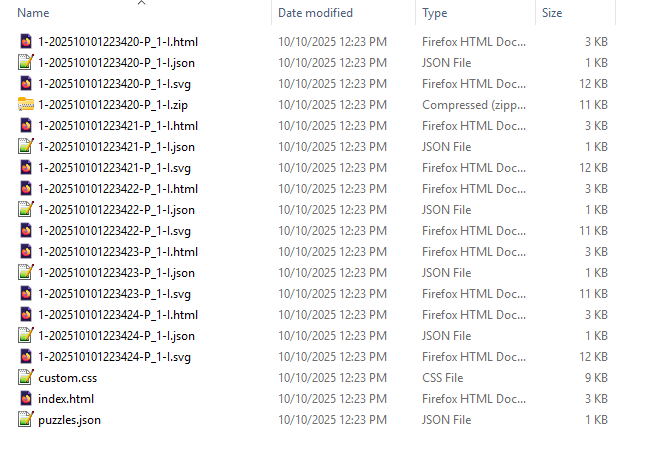
The screenshot includes all the generated files, The HTML files are needed if you upload with FTP to your webserver. For WordPress you need the .SVG and .JSON files, which are neatly bundled together in the zip file.
Step-by-Step Instructions
1️⃣ Import the ZIP
- In your WordPress dashboard, open Puzzle Sets → Import Puzzle Set.
- Select the ZIP file generated by Puzzle Maker Pro.
- Click Import.
- The plugin automatically creates one Puzzle Set and individual Puzzles for each entry in the ZIP.
- Puzzle Type is read from the JSON file and cannot be changed.
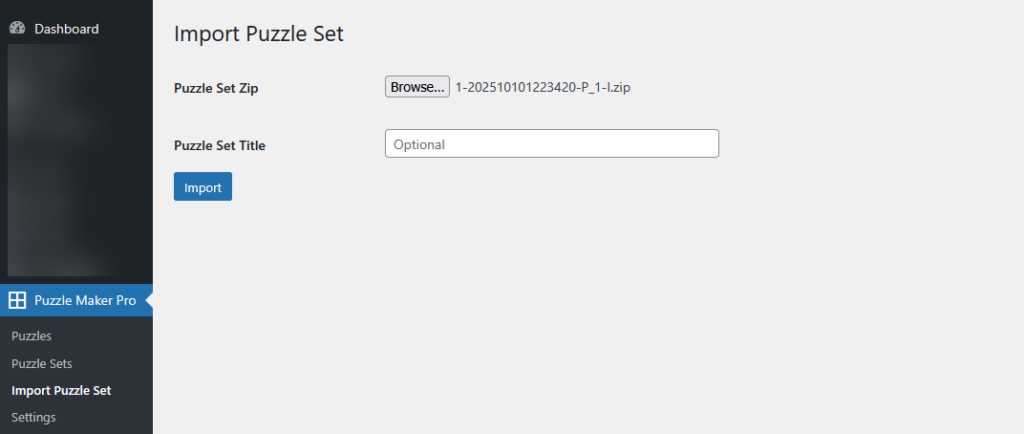
2️⃣ Review and Edit the Puzzle Set
- Go to Puzzle Sets → All Puzzle Sets and click Edit on your new set.
- In the Puzzle Set Items box you can:
- Set your own title (1) or slug (2)
- Add your own text, images, or introduction in the post editor (3) — each puzzle set is a regular custom post.
- Re-order puzzles with ⬆️/⬇️ arrows. (4)
- Credits are controlled globally in Settings → Puzzle Maker Pro and apply to all puzzles.

3️⃣ Publish and Display
You have two options for displaying your puzzle set:
- Option 1: Direct Link
Click View in the Puzzle Sets list to open your puzzle set page directly.
Copy and share the link. - Option 2: Shortcode Embed
Copy the shortcode from the Puzzle Set list or edit screen and paste it into any post or page:The puzzles appear exactly as in the standalone HTML Export — complete with Timer, Verify, and Reset buttons.

4️⃣ Verify Front-End Display
- Open the puzzle set on your site.
- Check that puzzles load interactively and controls work correctly.
- Ensure the puzzle titles and order are correct.
You can see the results for our demo at: https://www.bookpublishertools.com/pmp_puzzle_set/queens-puzzles-demo/
Outcome
✅ You’ve successfully imported, organized, and published a full puzzle set on your WordPress site.
Each puzzle now runs interactively in the browser, mirroring the HTML export — with no manual file uploads.
