📚 Quick Start – Create Your First Criss Cross Math Puzzle
1. What This Tutorial Covers
Learn how to create your first Criss Cross Math puzzle quickly, adjust difficulty settings, and export the puzzle in different file formats like JPG, PDF, or SVG.
This tutorial applies to:
2. Introduction
What is a Criss Cross Math Puzzle?
Criss Cross Math puzzles combine math equations in a crisscross layout, similar to crossword puzzles, using basic addition and subtraction.
Why Use This Module?
It’s perfect for creating fun math challenges for books, classrooms, activity centers, and senior cognitive exercises.
What You’ll Learn
By the end of this tutorial, you’ll know how to:
- Set up a Criss Cross Math puzzle
- Adjust number ranges and difficulty
- Export puzzles as high-quality files
3. First-Time Setup (For New Users)
Getting Started
- Open Puzzle Maker Pro and select Puzzle Type: Criss Cross Math from the dropdown menu at the top.
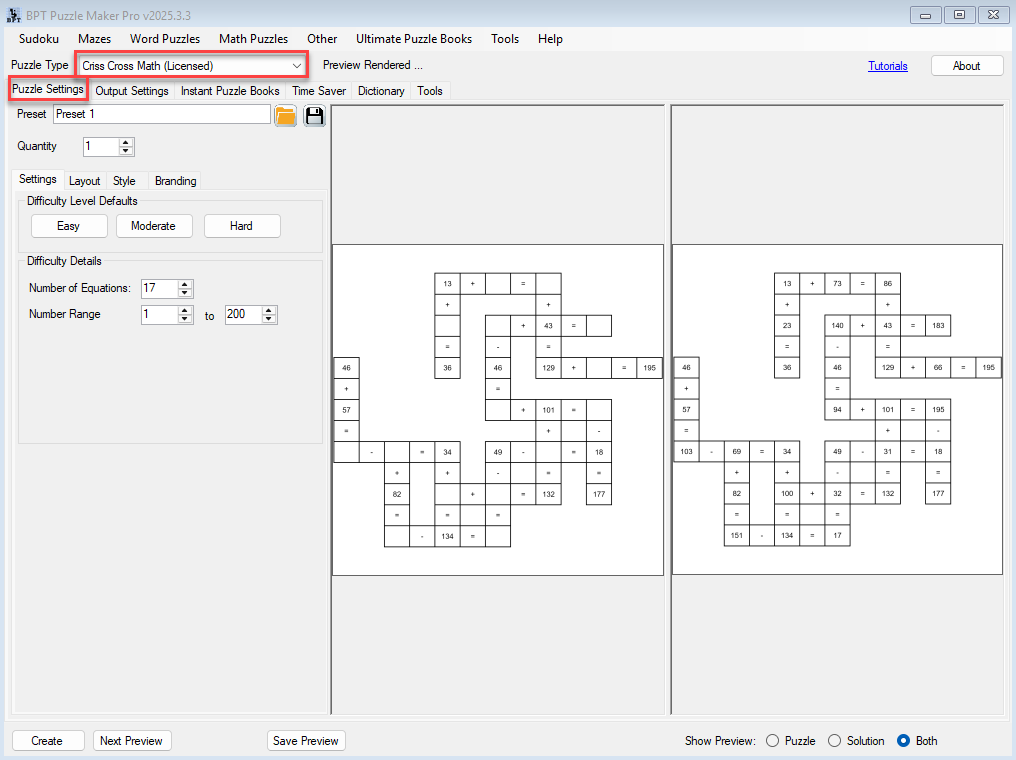
Exploring the Interface
- The left panel shows your settings.
- The right side shows two previews:
- Left = Puzzle
- Right = Solution
- Use the Show Preview buttons below to toggle between Puzzle, Solution, or Both.
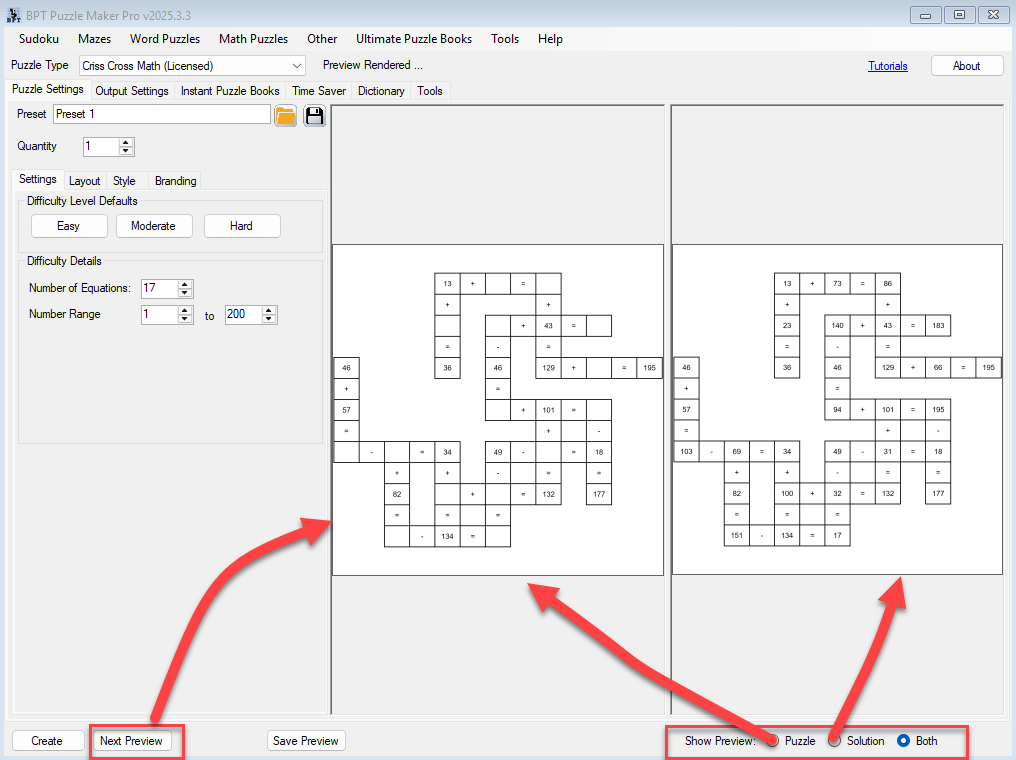
4. Creating Your First Puzzle
Step 1: Set the Quantity
Under the Puzzle Settings tab:
- Find the Quantity field.
- Enter how many puzzles you want to create. (Default = 1 puzzle)
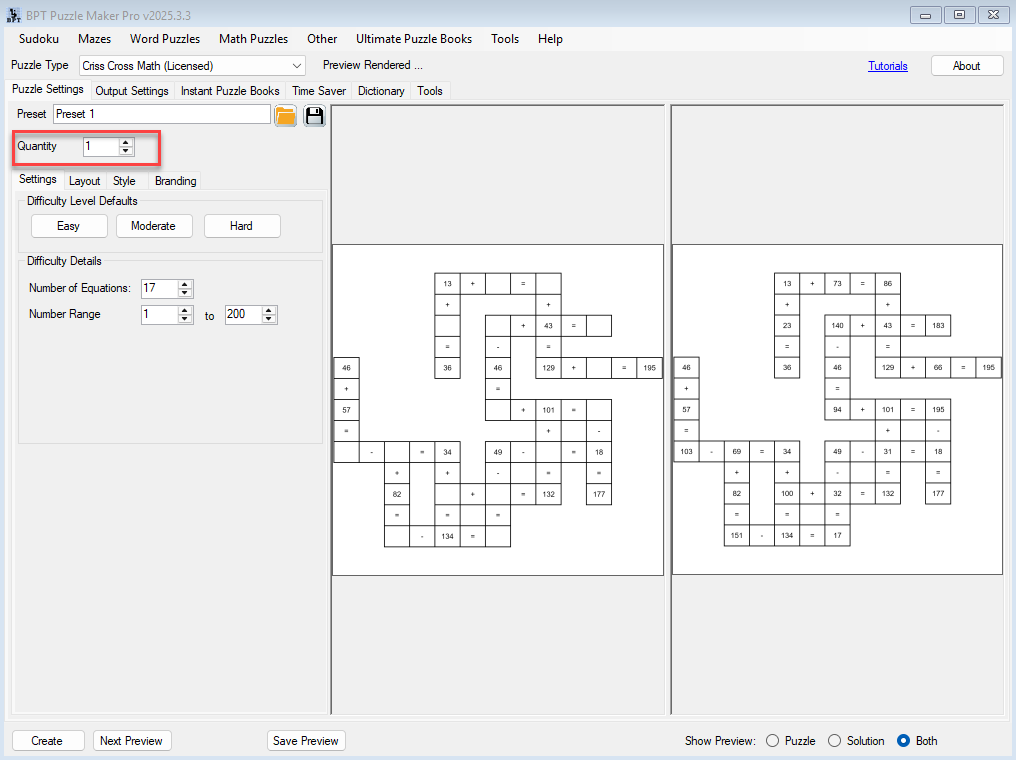
Tip: You can set Quantity to 100 or 1000 for mass generation if needed — but this tutorial focuses on creating your first puzzle!
Step 2: Define the Difficulty
Still in the Settings tab:
- Choose a preset: Easy, Moderate, or Hard.
- Or manually adjust:
- Number of Equations (Minimum 3)
- Number Range (For example, from 1 to 200)
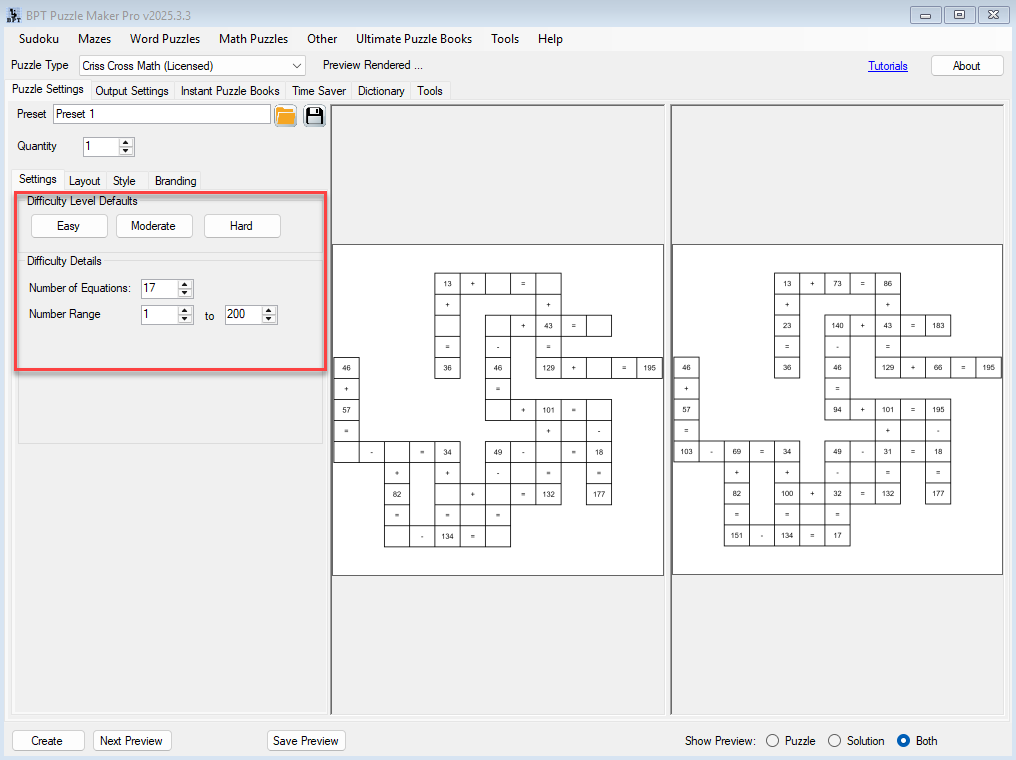
Step 3: Set Export Preferences Before You Generate
Before clicking Create, scroll to the bottom of the interface and set the file format(s) and folder where your puzzles will be saved.
- Choose one or more formats: JPG, PDF, SVG
- Puzzle maker Pro will always save both the Puzzle and Solution
- Select your desired output folder for saving the files
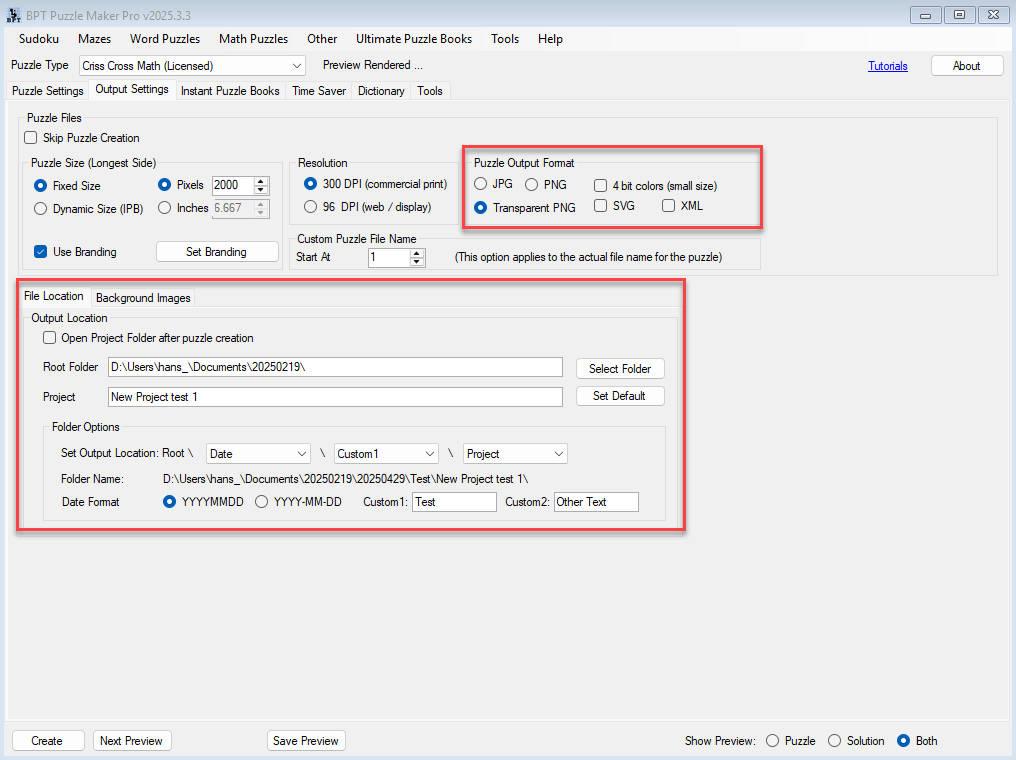
⚠️ Important: Your puzzles are saved automatically when you click Create, so set your export preferences before generating!
Step 4: Click “Create” to Generate and Save Your Puzzle(s)
- Click the Create button.
- Puzzle(s) will be generated based on your Quantity setting (e.g., 1, 10, 100).
- Files are saved immediately to your selected location and format(s).
Pro Tip: After generating puzzles, you can use the Open Folder button to view your saved files instantly.
5. Key Features and Why They Matter
- Fast Creation: Create high-quality math puzzles in just minutes.
- Flexible Quantity: Easily create one puzzle or hundreds using the Quantity field.
- Export Options: Supports JPG, PDF, and SVG — perfect for both print and digital products.
6. Frequently Asked Questions (FAQ)
Q: Can I create more than one puzzle at a time?
A: Yes! Simply set the Quantity field to the number of puzzles you want to generate.
Q: Where can I find my saved puzzles?
A:
- After you click Create (or Save Preview), your files are saved automatically in the folder you selected in Step 3 (the output settings).
- You can also quickly open the project folder at any time by going to the Help menu in Puzzle Maker Pro and choosing Open Project Folder.
Q: What if my puzzle doesn’t fill the whole grid?
A:
- You can choose between Fixed or Dynamic layouts.
- With Fixed layouts, the puzzle uses a set number of rows and columns — this may result in some empty columns or rows.
- With Dynamic layouts, the grid will automatically adjust to fit the puzzle content more tightly.
- You can also select whether to crop whitespace around the puzzle:
- Without cropping, the JPG will be square (full layout including empty spaces).
- With cropping, excess whitespace is removed for a cleaner fit.
7. Further Reading
- How to Set Number Range and Operators for Criss Cross Math Puzzles
- Customizing Fonts, Colors, Backgrounds in Criss Cross Math
- Adding Titles, Watermarks, and Branding to Your Criss Cross Math Puzzles
- Creating a Puzzle Book: Export Multiple Criss Cross Math Puzzles to PDF or PowerPoint
- Batch Processing with Progressive Difficulty in Criss Cross Math
8. Call to Action
Now that you’ve created your first Criss Cross Math puzzle, try customizing it with different fonts, colors, and branding options to make it uniquely yours!
