Getting Started with Binary Puzzles in Puzzle Maker Pro
Overview
Binary puzzles are a logic-based challenge where you fill the grid with two symbols (traditionally 0 and 1). The rules are simple—no three identical symbols in a row or column, and each row and column must contain an equal split. With Puzzle Maker Pro – Binary Puzzles, you can generate puzzles in minutes, style them with custom symbols, and output them for print or digital use.
This tutorial will guide you through creating your first Binary puzzle, from grid setup to generating a professional output.
Required Modules
- Puzzle Maker Pro – Binary Puzzles (Core or Creator Edition)
Preparation
Before starting:
- Install Puzzle Maker Pro and open the software.
- Decide your puzzle format: print (PDF/PPT) or interactive (PDF/HTML, Creator Edition only).
- Create or choose an output folder on your computer where files will be saved.
Step-by-Step Instructions
1. Select the Binary Puzzle Module
- Open Puzzle Maker Pro.
- In the Puzzle Type dropdown, select Binary Puzzles.
- The Binary-specific settings panel will appear.

2. Set Your Grid Size
- Choose a grid size between 6×6 and 16×16.
- Smaller grids are ideal for beginners or children, while larger grids offer more complex challenges.
3. Configure Puzzle Clues
- Puzzle Maker Pro automatically provides clues for each grid.
- These ensure the puzzle can be solved with logic:
- No three identical symbols in a row/column.
- Equal number of each symbol in every row/column.
- Check the Preview to confirm the setup.
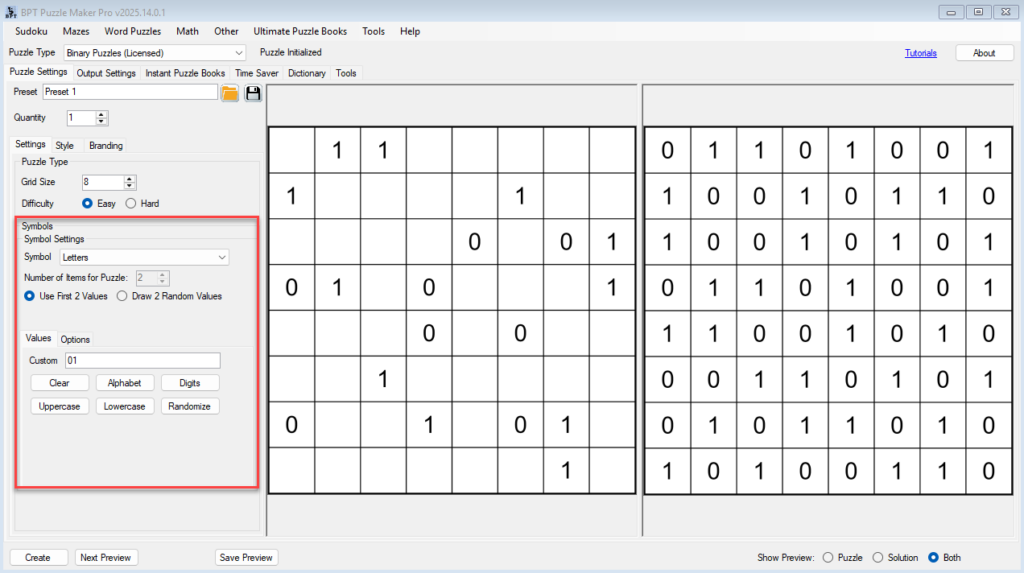
4. Preview Your Puzzle
- Click Next Preview to generate a sample puzzle.
- Use the Preview panel to toggle between Puzzle, Solution, or Both.
- Adjust difficulty by changing the number of starting clues.
5. Customize Symbols (Optional)
- By default, puzzles use 0 and 1.
- You can replace them with:
- Numbers (e.g., 5 and 9 for math-themed puzzles).
- Letters (e.g., A and B for recognition activities).
- Colors (child-friendly or visually accessible puzzles).
- Images (logos, icons, or themed graphics for branding).
This flexibility makes Binary puzzles perfect for classrooms, branding, or publishing unique puzzle books. (For example, the daily LinkedIn ‘Tango’ puzzle uses two icon images).

6. Set Output Options
- Go to the Output Settings tab.
- Choose format:
- Image files (JPG/PNG), this is required output.
- PDF or PPT (puzzle books, worksheets).
- Optional SVG, PDF (single puzzle) output
- Creator Edition: Optional Interactive PDF or HTML output
- Define output folder, resolution, and layout options.

7. Generate Your Puzzle
- Click Create to generate and save your puzzle.
- For multiple puzzles or full puzzle books, use the Instant Puzzle Books tab.
Outcome
After following this tutorial, you’ll have:
- Created your first Binary puzzle in Puzzle Maker Pro.
- Learned how to preview puzzles and solutions.
- Saved your puzzle in PDF, PPT, or image format—ready for use in books, classrooms, or digital packs.
