⚙️ Using the Time Saver to Build Puzzle Collections Fast
Overview
The Time Saver in Puzzle Maker Pro – Seek and Find helps you create complete puzzle collections automatically — perfect for KDP publishers, educators, and anyone producing multiple puzzles in a single session.
Instead of generating puzzles one by one, you can define an entire batch — with each puzzle using different presets, grid sizes, or difficulty levels — and let the software create everything for you at once.
Required Modules
- Puzzle Maker Pro – Seek and Find Creator Edition
(includes Time Saver, more layouts for Instant Puzzle Books, and all advanced features)
Preparation
Before using the Time Saver:
- Create and save one or more Seek and Find presets with your preferred settings.
- Example: Kids – Animals Easy, Adults – Numbers Hard
- Open Puzzle Maker Pro – Seek and Find, and ensure your puzzle style and symbol sources are ready.
- Set your output folder and file format (JPG, PNG, or PDF).
- Open the Time Saver tab.
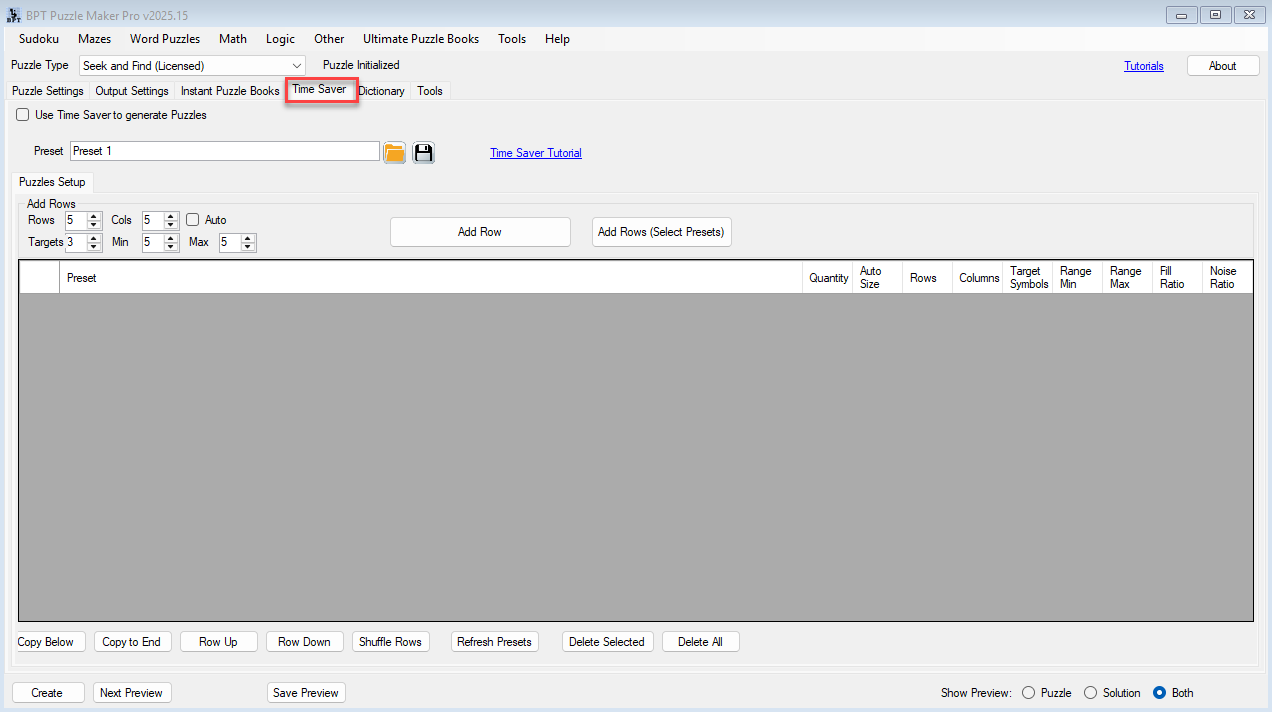
Step-by-Step
Step 1: Add Puzzle Rows to the Batch Grid
Each row in the Time Saver represents one puzzle configuration.
- Click Add Row to create a new entry.
- In each row, fill out:
- Preset – choose one of your saved Seek and Find presets.
- Quantity – how many puzzles to generate from that setup.
- Grid Size – define rows and columns (or leave auto-sizing on).
- Difficulty – optional label for organization (“Easy” or “Hard”).
- Target Count, Range Min/Max, Fill Ratio, Noise Ratio – fine-tune each puzzle’s characteristics.
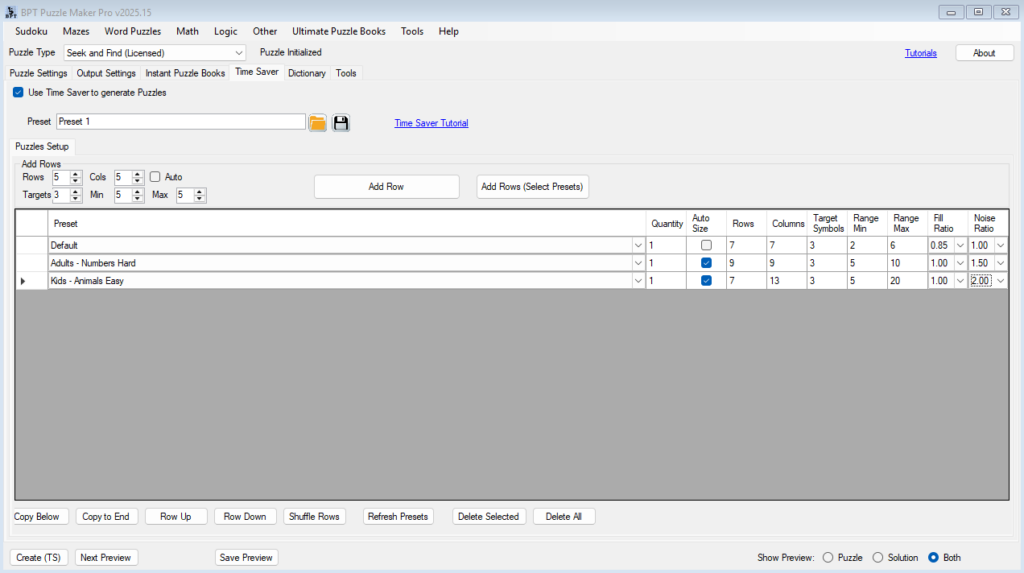
💡 Tip: You can mix easy and hard puzzles within one batch by adjusting density, rotation, or noise ratios across rows.
Step 2: Save or Reuse a Batch Setup
When you’ve entered several puzzles:
- Click Save Setup to export your configuration as a
.jsonfile. - Later, click Load Setup to reuse that same puzzle lineup — ideal for creating consistent book layouts or classroom sets.
Step 3: Enable the Time Saver
- Go back to the main Seek and Find interface.
- Check the Use Time Saver option.
- The Create button will now display as Create (TS) — indicating batch mode is active.
Step 4: Generate Your Puzzle Collection
- Click Create (TS) to start the process.
- The Time Saver automatically builds all puzzles defined in your batch grid.
- Each puzzle and its corresponding solution will be saved in your output folder.
- File names include row numbers or preset names for easy sorting.
- You can continue working while the batch runs — the software handles everything in the background.
Step 5: Review and Organize Your Results
After generation:
- Open your output folder to confirm all puzzles and solutions were created.
- If needed, rename folders or group puzzles by difficulty or theme.
- These files can now be added directly to puzzle books, classroom worksheets, or printables.
💡 Tip: Combine Time Saver with your existing presets to create entire themed puzzle packs — e.g., Animal Seek and Find Volume 1–10 or Alphabet Adventure Easy–Hard.
Outcome
You’ve successfully used the Time Saver to automate Seek and Find puzzle creation.
With just a few presets and a single click, you can produce a complete, organized collection of puzzles and solutions — saving hours of manual setup and keeping visual consistency across your projects.
